Adding links to your website
Links are an important part of the Internet in general. Hyperlinks allow you to ensure that a link opens in a new tab and much more. Let's cover them in this blog post.
With a link, you can ensure that visitors on your website are directed to an important landing page, continue reading in another interesting article or convert further. With most Content Management Systems you can easily add links to an article, page or directly on the website. With these tips from the article, you can learn which links are best to use where. And how to create them in WordPress.
NoFollow DoFollow and more options
There are a lot of options for adding a link within your website hosting. Whether you want to link to another interesting article or page within your own site or whether you want to link to an external source. The basis of a link is the a href tag, here is then a relationship to add. Or rel=. This makes up the basis for any link.
In almost all cases if you want to link within your own website then it is important to make this a DoFollow link. But what kind of link is this exactly? A DoFollow link signals to search engines and crawlers that the link can be followed and that you guarantee this. A DoFollow link is not made to a page where there is no relevant information or elsewhere does not meet the visitor's possible criteria. For example, if you link to a page only to collect the email address, then you can choose to make this a nofollow.
You often create a NoFollow link when you link to an external website or source. For example, do you link to a pdf file where a study is published. Or you link to the original source, then it is often an unwritten rule that you make it a DoFollow.
Other options than NoFollow and DoFollow
There are also other options for links besides NoFollow and DoFollow. Google has a number of guidelines for what to use where. Of course, there are also a lot of websites that link to other sources with the possibility of a commission or other incentive. Then it is important that you change the relationship of the link to Sponsored. This gives the right signal to Google and ensures that you also work properly.
There are also tags for User Generated Content, or USC for short. These are links that you can use to link to content that visitors have created within your website. Like posts on articles.
How do you create links within WordPress?
Creating links within WordPress is easier than ever, with a clean interface that you can quickly use to add a link. And more advanced options that you can edit through the HTML. Adding links in your WordPress website looks like this.
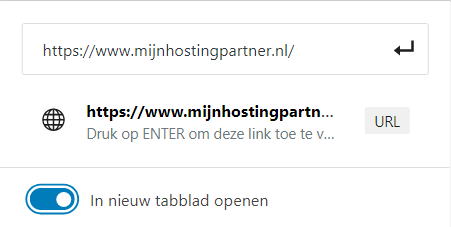
So here you have the option to open the link in a new tab. You can also search for an internal link in this search field by entering the title of another page. The page that you created for this purpose earlier will then appear.
The shortcut that you can use to quickly add a link is CTRL + K when you have selected the link title. This will take you directly to the link box you want to select. Where you can further create the link.
Further options such as DoFollow, NoFollow or adding another relationship is done via HTML. Select in the multiple options of the block the option to edit the block as HTML. After this you can add a link to a piece of text or word in the following way:
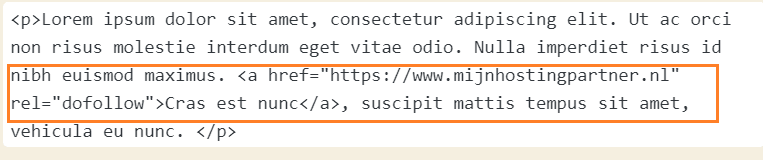
So this is an easy way to quickly add and further edit links, there are also plugins that can be installed to further edit this if needed. However, we do not recommend this and to use HTML. Unnecessarily installing plugins will slow down your WordPress website and does not add much more than quickly editing it in HTML.
Adding links within other Content Management Systems
Within other Content Management Systems this often works the same or similar as it does in WordPress. In most Content Management Systems you can easily select to create a link. After this you can similarly select whether you want this to open in a new tab, or directly in the same page. Furthermore, it is often the case that you have to set the multiple options in HTML.
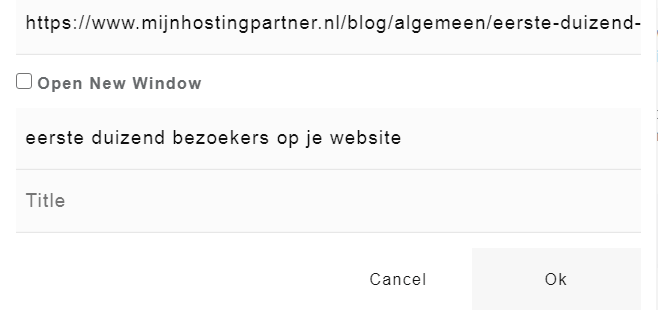
So it is often useful to have some knowledge of HTML to get the most out of the links from your website hosting. This way you can better deal with your links and get better results in for example search engine optimization.
Furthermore it is also a useful tip to use the browser debug tools to find out information about links from your website, or your competition. The browser debug tools can be used by inspecting the element or by pressing F12.
Do you have further questions about link creation and management? We are happy to help you further via chat to point you in the right direction!



