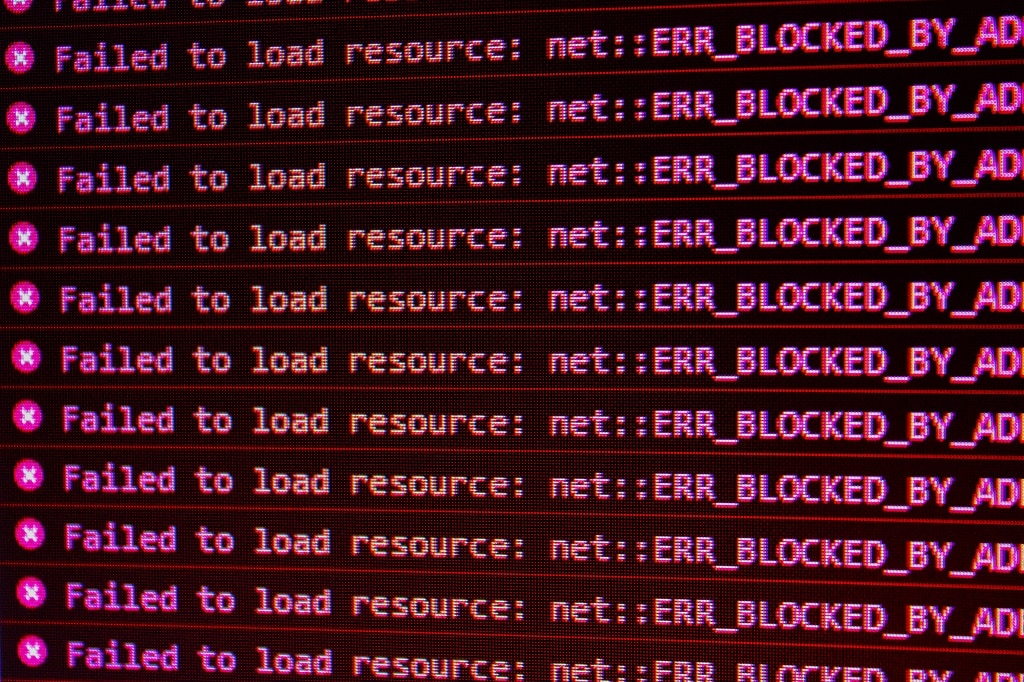
Checking your website for errors
Errors can always happen, both consciously and unconsciously you can generate a lot of different error messages on a website. Indeed, many a website consists of many tens of thousands of files when created with a Content Management System, by an agency or simply put together yourself with a template. Because not everyone is technically savvy, this can sometimes cause frustration, slower websites and a worse user experience for your visitors and yourself. So it is essential to check some things, and not only detect some errors. But also handle them logically. This we cover in this blog post, let's take a WordPress website as an example.
First of all, of course, you want to know if your website contains error messages, you can do that by opening the browser tools of your favorite Internet browser. With Chrome, FireFox or Edge you can easily open this by pressing F12 once you have your website open. Especially under the Network tab in this tool you can see each individual resource being loaded. And also the status codes here, these codes give you a direct insight how your website hosting is loaded.
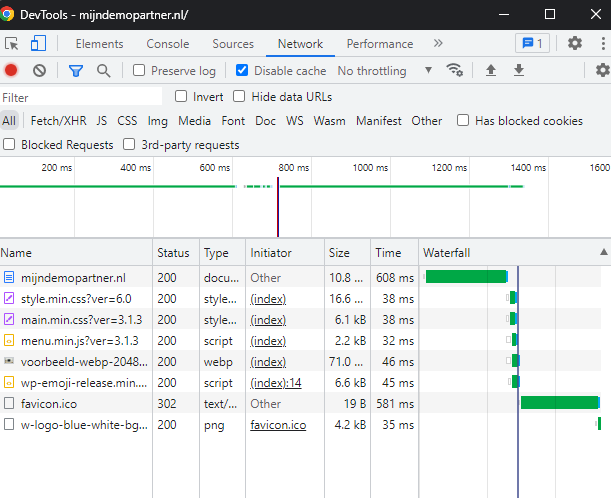
Most common error messages
The most common error messages often have to do with a path that cannot be found, a component that is missing, or a wrong underlying setting that throws a spanner in the works. Below are the most common error messages. And how to solve them.
404 messages
404 messages within your website for a certain file or request means that it cannot be found, depending on the type of file or resource it can have several causes. When you see an image or font for example that uses the more exotic file formats such as .Woff2 or .mov then there is a good chance you need to add the MIME type in the control panel. This ensures that it can be recognized.
The 404 messages are a matter of finding out what exactly is trying to load, and also check if all paths are still correct. It is more common that something changes in the directory structure or location of a website, for example. As soon as you are still using hard links in the website, or full links to a file or page, this may no longer be correct. Often it is then a matter of changing a main url, or manually checking all links.
Even with permalinks, 404 notifications can occur when they are not implemented. This works at MijnHostingPartner.nl via the web.config file. For many different Content Management Systems you can simply enter this through the administrator system, for others it needs to be changed manually. Take a look in our knowledge base under the category Mod Rewrite. There are a lot of examples in there that you can use.
403 messages
403 messages have to do with not being allowed to access a file or folder. It is also often the case that a file is not accessed exactly, or looked at a folder higher for this. Which has not been assigned read or write permissions. By default, directory browsing is disabled in your hosting space. And we strongly advise against turning it on. This gives everyone the chance to look through your entire directory structure. This also enables them to get into folders they are not allowed into.
Versions and further hard 500 notifications
Each CMS has its own versions and preference in the underlying technology of these. With the latest versions of WordPress , PHP 7.4 is the recommended version to use, which is no longer the latest PHP version. It is already at 8.1. As soon as you activate the latest PHP version, you may encounter several errors that WordPress has not yet fixed. Each software has a preference regarding the environment in which it is run. And you should keep an eye on it when starting your website. Read the documentation for this which PHP or ASP.NET version is recommended and set this further, this can be done via both the client panel and control panel.
Hard 500 errors often have to do with the fact that the version is not fully supported. We recommend in any case no longer using software packages that only run on PHP 5.6 and lower. These are no longer safe to run because of the many security holes.
If you still see a 500 error in the browser tools on a specific part of your website, it could be that it is trying to be loaded through another port. Or that there is an error in the source. A port used especially for this purpose will have to be opened specially. At MijnHostingPartner.nl this is only possible with the add on for a private IP address.
With this list of steps you can quickly find out how your website is loaded and if there are any errors you can fix. Fixing errors can help you serve a faster website, provide less frustration to users, and get a better score in the Google search engine. So it's up to you as webmaster to pay due attention to this. And fix any errors you encounter and try to stay ahead of them!



