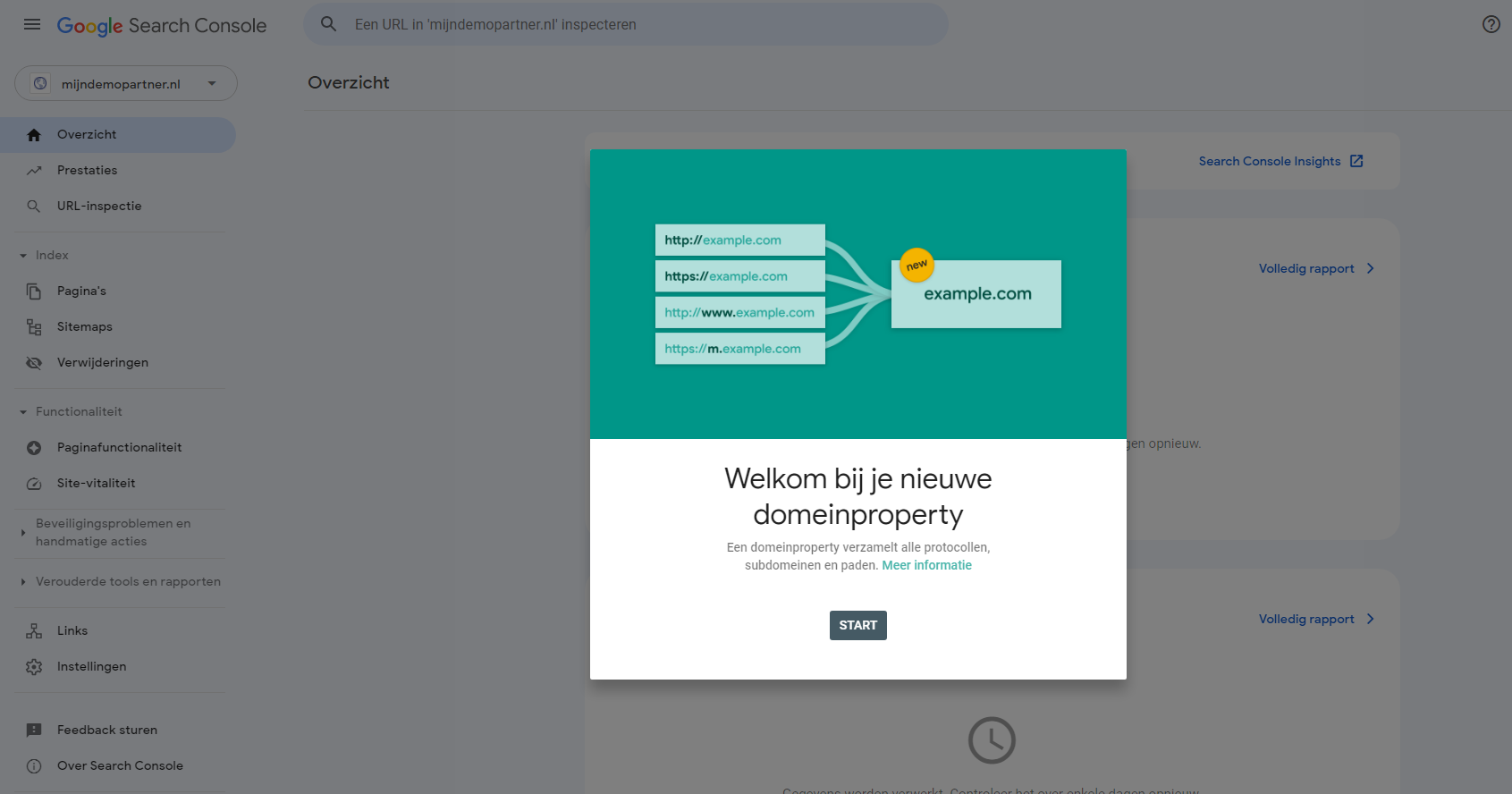
Manually checking your pages via Google Search Console
There are a number of ways to gain more insight into what keywords your website is showing up for and how your individual pages are performing. To ensure that your website performs best, it is often advisable to explore as far as possible what Google is showing your website for. And how you can do this as a beginning webmaster is with Google Search Console, a powerful tool from Google itself, which is also free to use. Read on quickly to find out how you can start studying it!
Features of Google Search Console
With Google Search Console you have access to a lot of information, you can for example see how your website performs within the Google search network, Google Display and see if your website is optimally usable. With both mobile performance and desktop performance. Google Search Console is easy to activate for your website hosting, and once created can be easily validated with a TXT record in the DNS. We have detailed these steps required for this in a knowledge base article, it can be found at the following link:
Google Search Console provides a lot of benefits to see what is happening within your website, and we recommend almost every webmaster to activate it. Even if you don't use other Google tools like Google Analytics, it can still provide a lot of information that you can use to get the most out of your website.
What are your most popular pages?
So within Google Search Console you can check a lot of things regarding your website and Google. One of the first things that might be interesting to know is which pages are the most popular and performing the best. You can easily see this within Google Search Console if you go from the home screen to the Performance of search results in the left menu. Here you can immediately see which content or keywords generated the most clicks towards your website over the past 3 months.
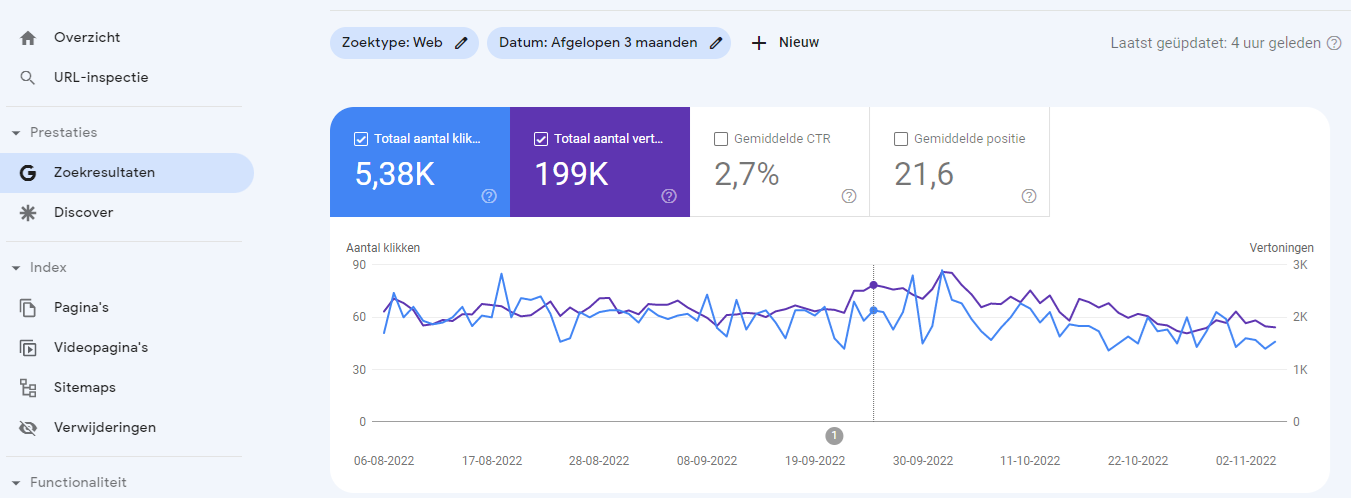
To gain more insight or filter the data, you can apply options from within the screen, such as adjusting the time period or getting more insight from a particular keyword.
Manually checking pages via Google Search Console
Once in a while it is also an idea to manually enter your pages and see exactly what the results of the past period are. Always remember that it can take up to 8 months for your individual content to display optimally in Google Search Results. And that it therefore makes little sense to check this every week. Once every few months you can schedule this for yourself on a Friday afternoon. You can then do this in the same screen, in Performance -> Search Results. And then enter your pages in the options under + New. Then you can see which keywords are displayed on an individual page, and what your positions are.
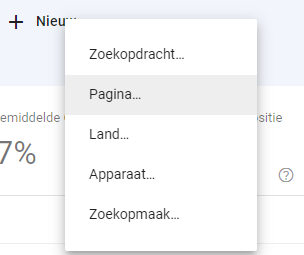
So click on New -> Page, and then enter the exact URL of your pages that you want to see. For example, a blog post, a specific article or landing page for a product or service. After this, you will see exactly with which keywords this page appears within Google Search Results. And what further data is attached to it.
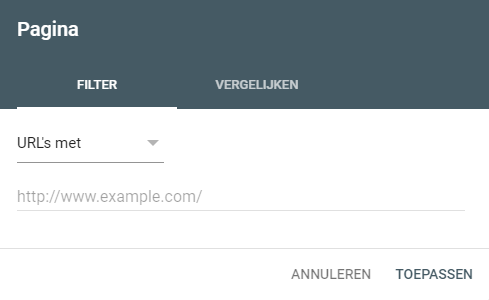
Get keyword ideas, view positions and more
In addition to the keywords that you already had in mind when creating the page, you can also gain more insight into which keywords and terms are used to display this page. You can then decide to optimize your page even more for the terms that do not yet have the best positions. Or even create additional pages and content for terms that display better in a separate article or page.
So take your sitemap in front of you or open all your content in WordPress and check all your created pages. You will then see what they are displayed for. What their positions are, and how you can optimize the page even more. This is often vital information for any business, freelance portfolio or blog that wants to bring in traffic from the Google search network. And can give you just that extra push to give your page even more chances to capture the top spots.



