Categories
Working with files and folders - Filemanager
Within the file manager files can be moved, remember this cannot be done on an existing file. For example, if you want to overwrite an index.html on an existing one.
Then this file must first be deleted or renamed.
We recommend using FileZilla for larger files or if a large number of actions need to be performed.
You log into the control panel with your details that you received in the mail. Then go to the Filemanager.
Navigate to the folder where you want to upload the file. Then press "upload".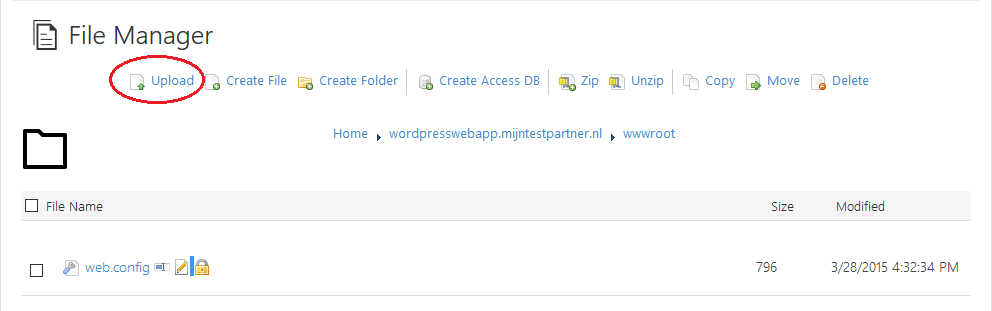
As you can see, you can upload multiple files at once. In this example we use an installation file of the CMS Wordpress. (.zip)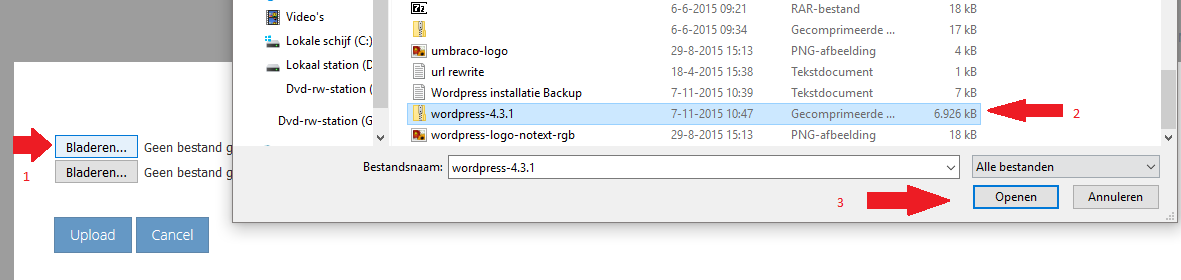
After the file has been uploaded you can unpack it. You do this by first selecting the file, and then pressing Unzip.
We now have a wwwroot containing a folder, the zip file and the default web.config file.
We want to move the files from the Wordpress folder to the wwwroot. Moving one folder up, in other words.
To do this click on the folder.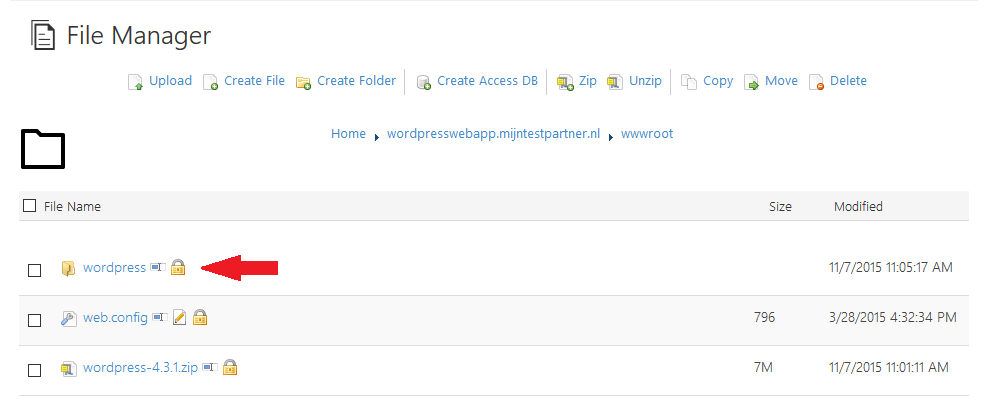
To move all the files in one go press the upper check mark, individual files can also be selected.
Next press Move.
(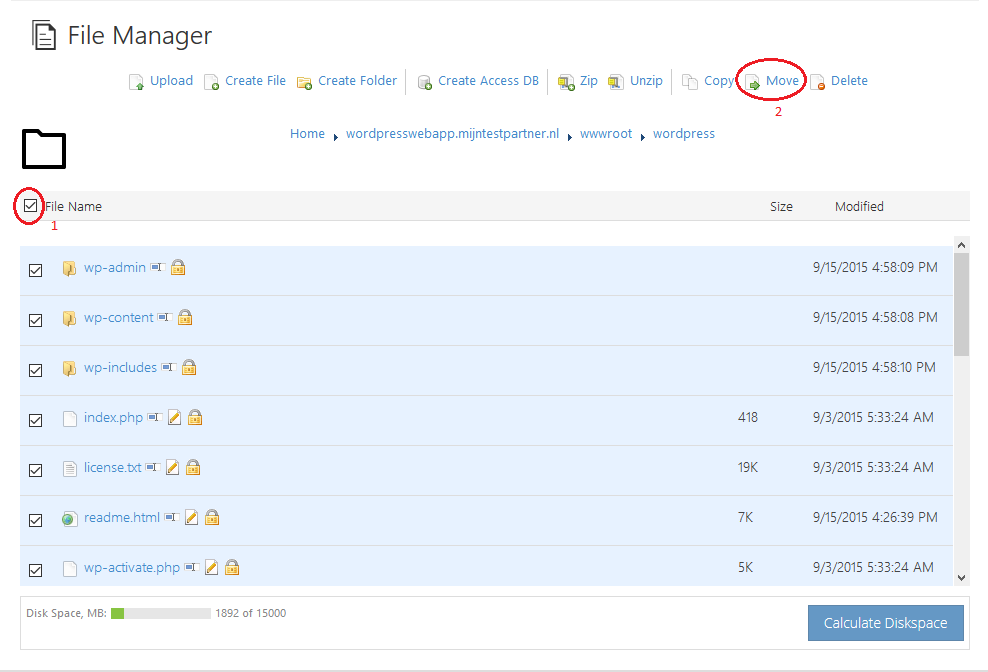 )
)
Here you can select the folder where the files should go, this is in our case:
wordpresswebapp.mijntestpartner.nl/wwwrootFollowed by pressing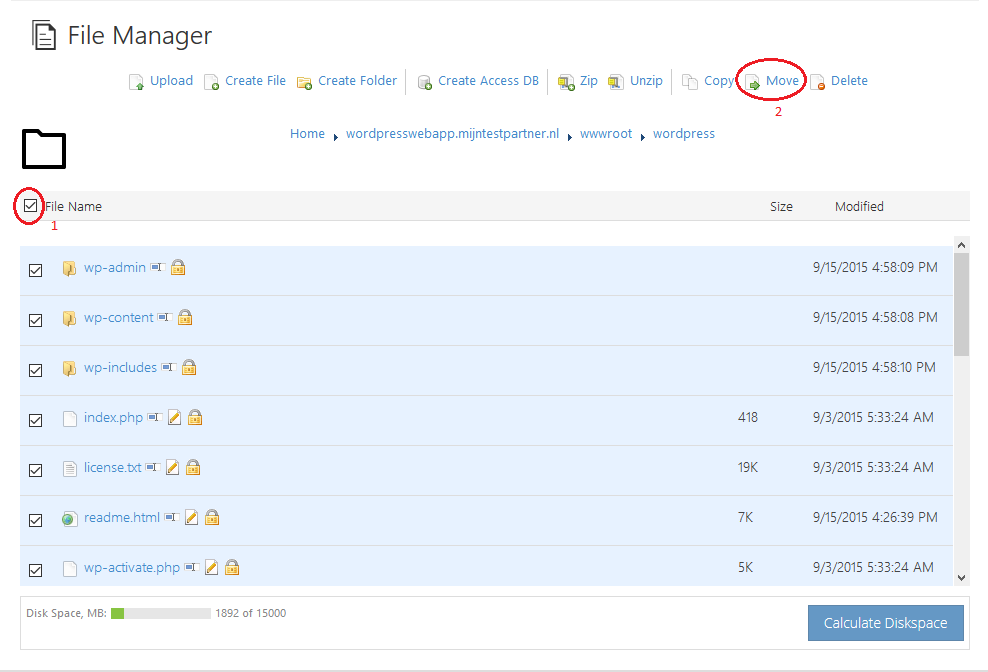
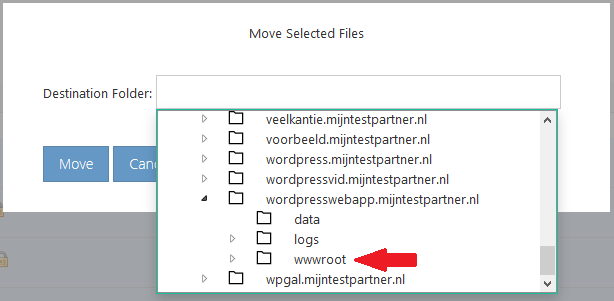
Move, the files are moved.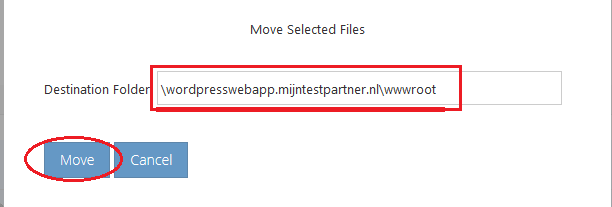
If you have further questions, you can always see if someone is on the online chat.
Or you can create a ticket for this in the customer panel.