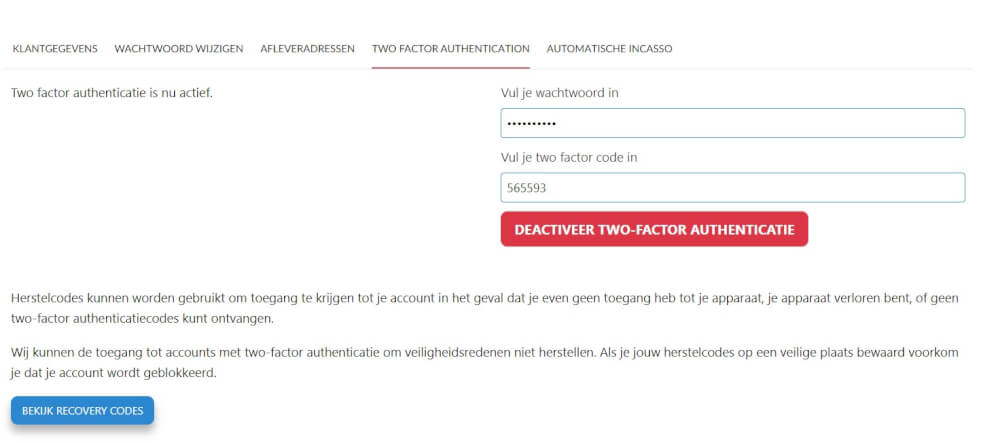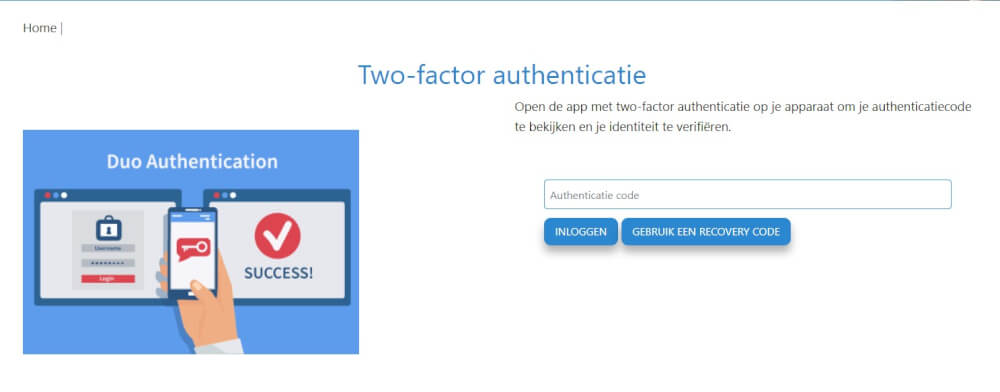Categories
Add two factor authentication
Two factor authenticate is increasingly becoming the standard for many websites and applications. And for good reason. Accounts are much more secure and two devices are always needed to log in. To activatethis, go to the customer panel and log in with your current details. Then go to My Data to install two factor authentication.
So for this you also need a two factor app on your phone or other device. There are several available, Microsoft has one, Google. And some others. Choose the one you like or the one you already have installed for other passwords.
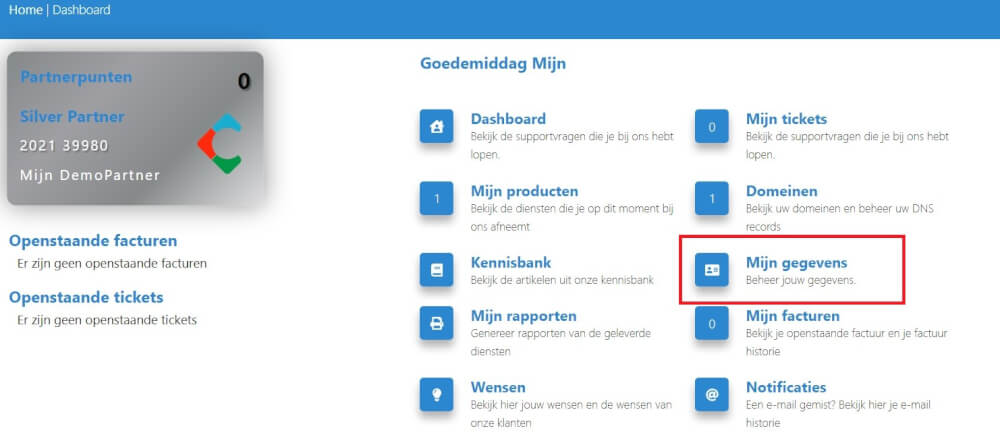
Then you go to the two factor tab to set this up.
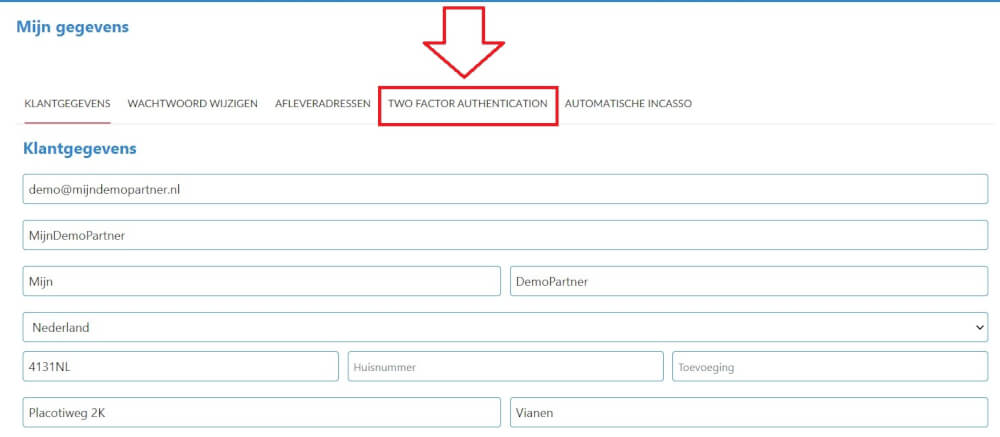
And then perform the steps to set it up.
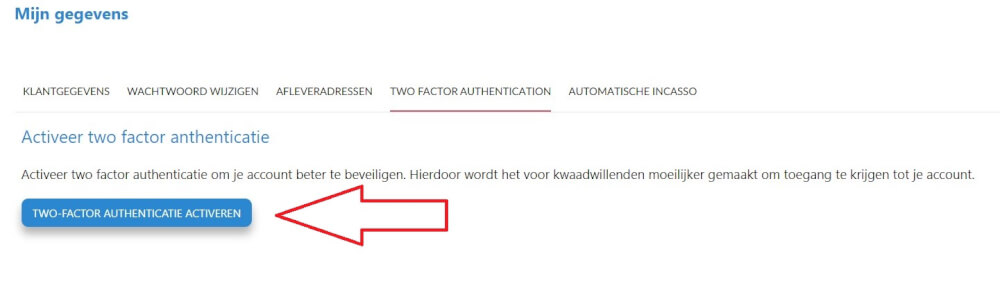
So recovery codes should be stored in a safe place and make sure you can still get into the account after you've lost or misplaced your device.
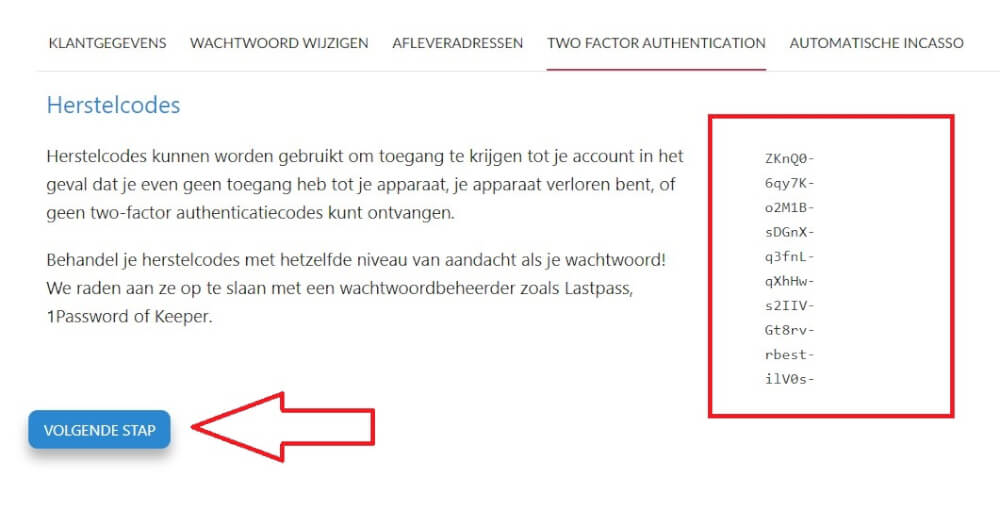
Then open the authentication app on your phone and scan the QR code to add it immediately. You will have saved it immediately under MyPartnerGroup. And you can enter the six digit code and then press activate. After this it is active.
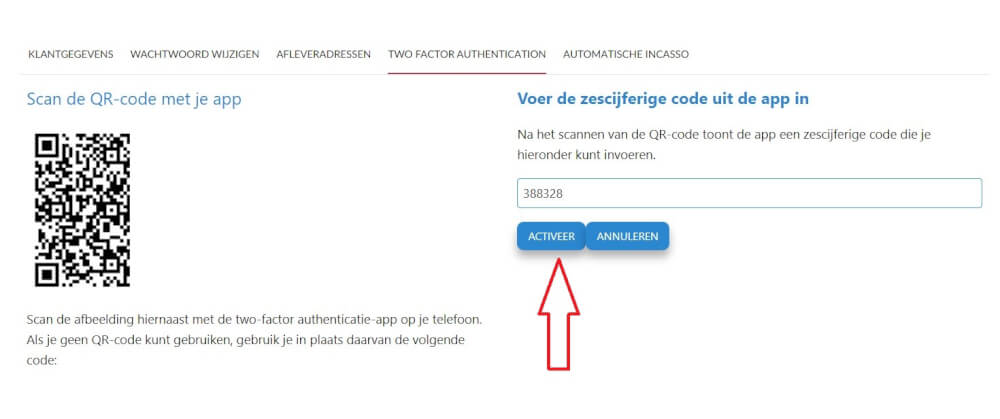
After this it is active, and as soon as you log out, and log in again with your email and password, you will also be asked to log in again with two factor authentication.