Categories
Activate SSL on your website
This article explains how to install an SSL certificate. For general information about SSL certificates you can look here. Please note that you need to have an SSL certificate beforehand. If you do not have an SSL certificate and you set the redirect then your website will not work anymore.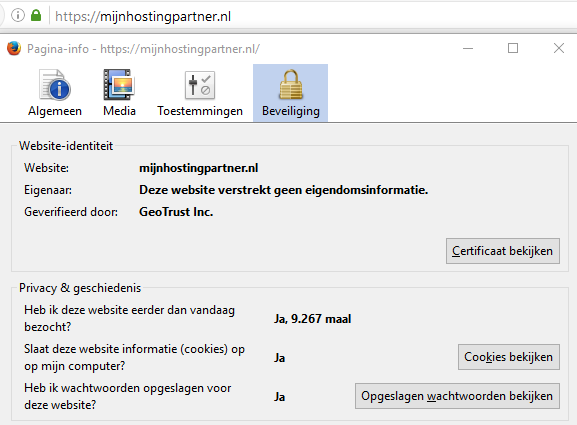
Redirect via the web.config file
You fill the file with the following. After the system webserver tag.
<rewrite>
<rules>
<rule name="Redirect to HTTPS" stopProcessing="true">
<match url="(.*)" />
<conditions>
<add input="{HTTP_HOST}" pattern="^myhostingpartner.com$" negate="true" />
<add input="{HTTPS}" pattern="OFF" ignoreCase="true" />
</conditions&>
<action type="Redirect" url="https://mijnhostingpartner.nl/{R:1}" />
</rule>
<rule name="Redirect to WWW" stopProcessing="true">
<match url=".*" />
<conditions logicalGrouping="MatchAny">
<add input="{HTTP_HOST}" pattern="^myhostingpartner.com$" />
</conditions>
<action type="Redirect" url="https://www.mijnhostingpartner.nl/{R:0}" redirectType="Permanent" />
</rule>
</rules>
</rewrite>
Here you replace MijnHostingPartner.nl with the domain name.
After this the site runs via SSLMould
you have any further questions you can always see if someone is present on the online chat.
Or you can create a ticket in the customer panel.