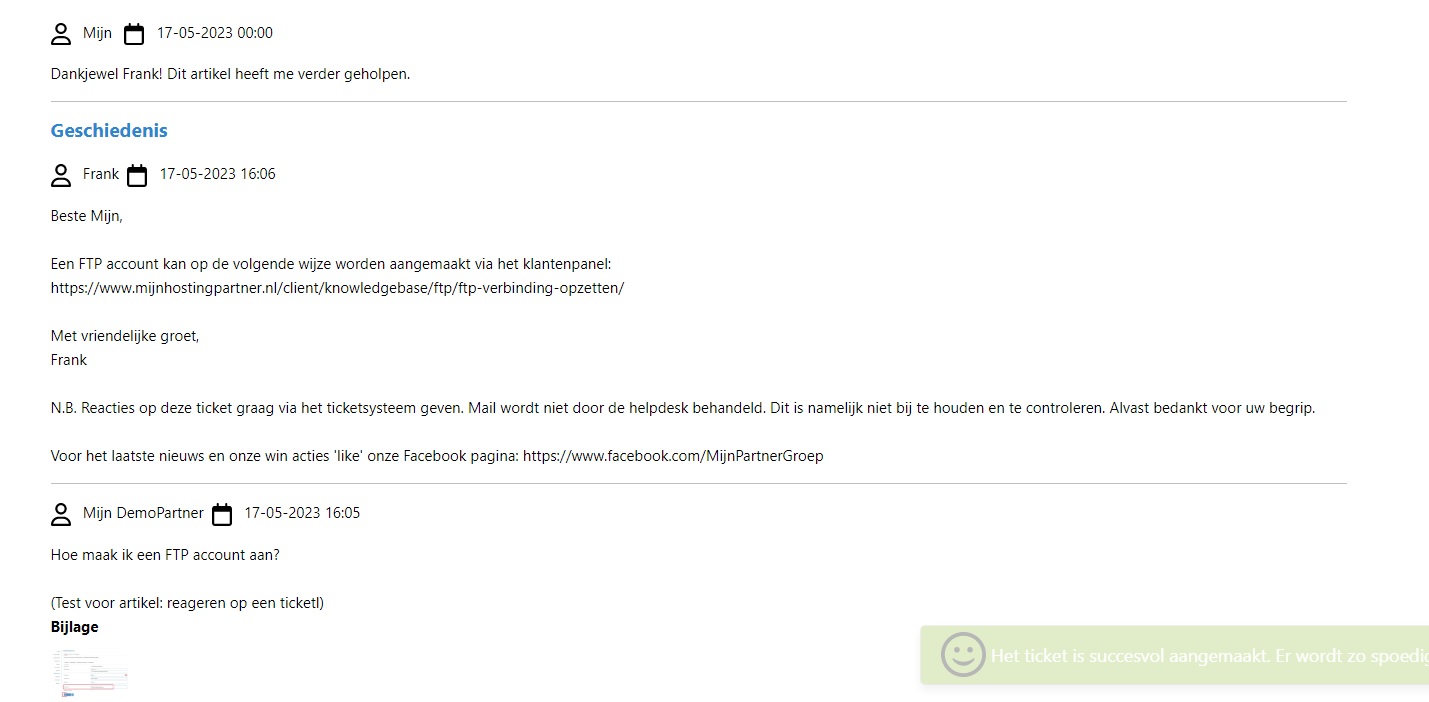Categories
How do I respond to an existing ticket?
At MijnHostingPartner.com and all of our partners, we use the ticket system a lot. The ticket system is the place to get answers, and keep some issues centralized. That's why we often refer to it in all our communications. In this article we explain how you can post a comment on an existing ticket. You can do this easily via the customer panel.
Just go to the customer panel and log in with your details.
https://www.mijnhostingpartner.nl/login/
After logging in, you can navigate to My Tickets, and then select the ticket in question from the open list, or navigate in the History to respond to an already closed ticket.
Each ticket has a unique ID attached to it, so if you want to refer to a ticket in a chat we often ask for the ID. This can then be passed on to us.
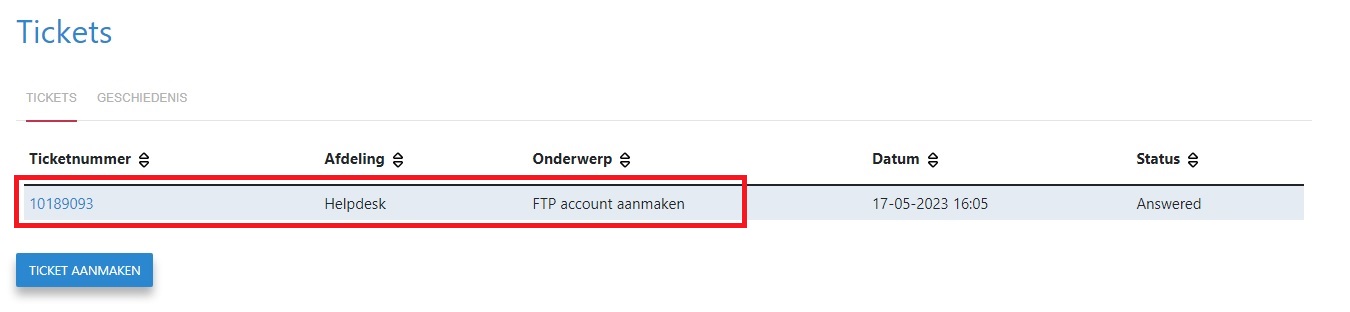
So you click on the ticket in question in the list, and then immediately enter the next screen:
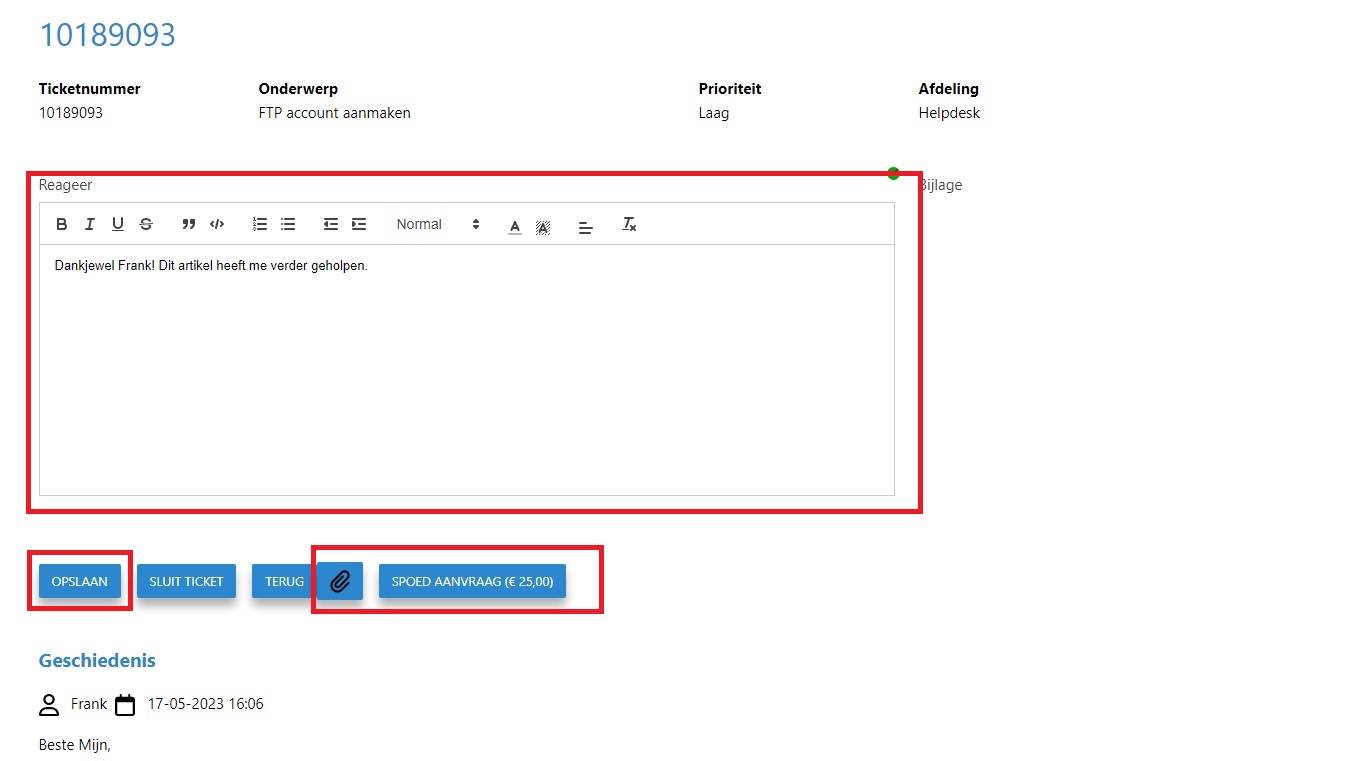
Here you can enter your answer in the Reply field, and respond to the ticket with the Save button. The symbols of the paperclip can be used to add attachments, JPG is often the best image to use.
You will also see the option to make this an Urgent Request, depending on the time and day this amount may vary. With an Urgent Request a ticket can be escalated, and faster picked up by us, after the invoice has been paid.
Please note! By default, the average response time ofa ticket is between 2-4 hours. Only use an urgent ticket if itreally an emergency and an issue cannot wait any longer. Aurgent ticket costs money and we will not give you a refund unless we havehave made a demonstrable mistake or it is an issue that clearly lies with us.us.
Once you have responded you will see the full ticket again at the bottom of the page. So you can read the full history of this.