Categories
Setting up Hosted Exchange on Android
To set up your hosted exchange acccount on an Android device follow these steps:
Please note these images may differ from how it looks on your device. This is set up with Android version 5.1 in the default mail box app.
Step 1, go to settings within Android and select Accounts.
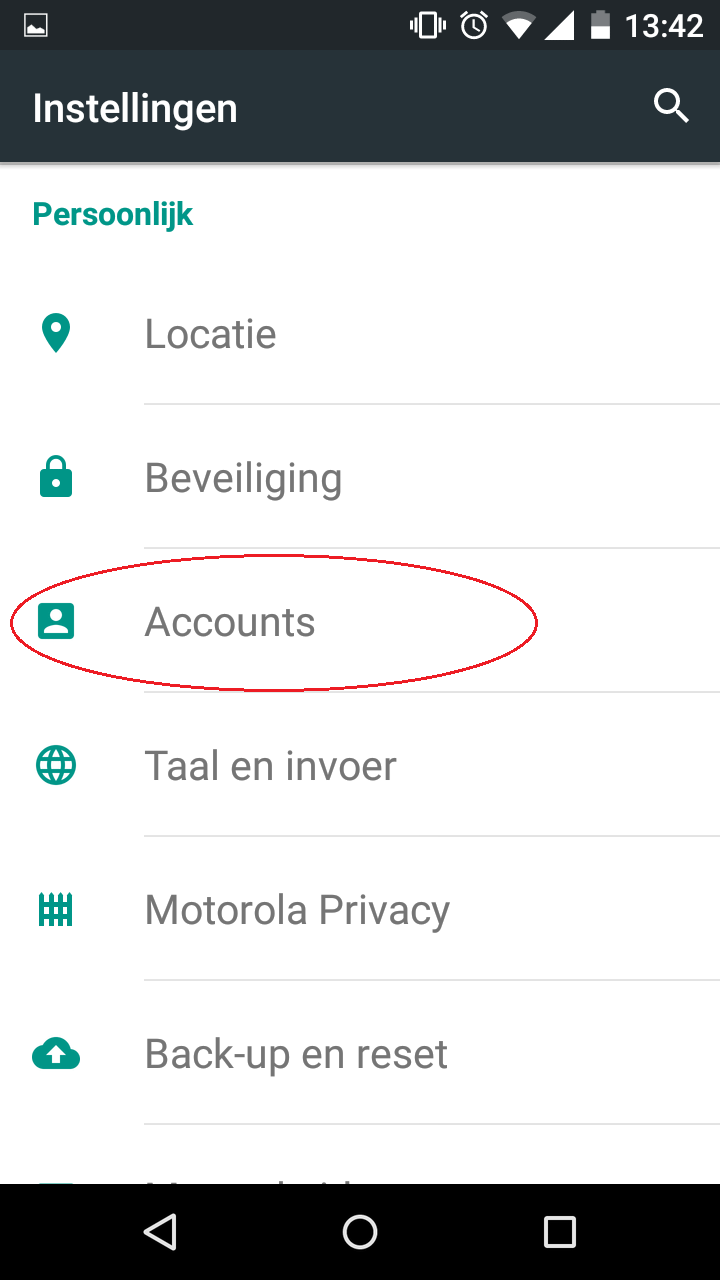
Step 2, Select Add Account.
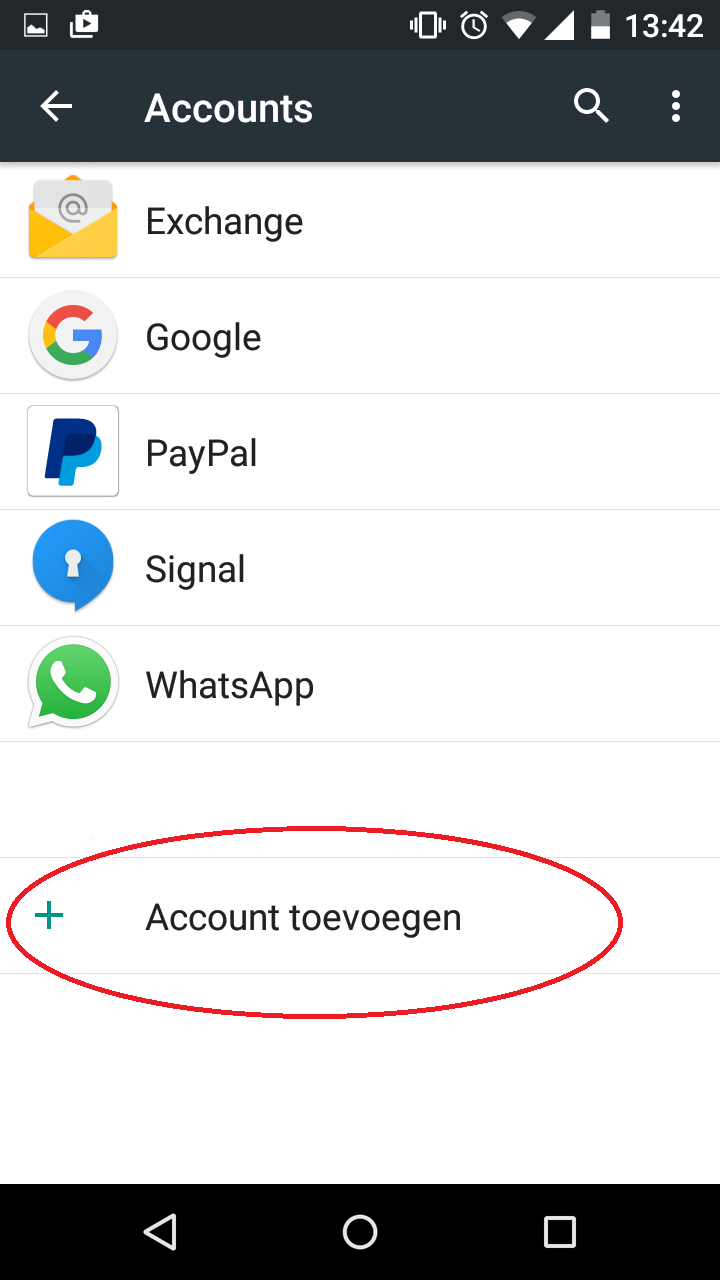
Step 3, Select Add Exchange account.
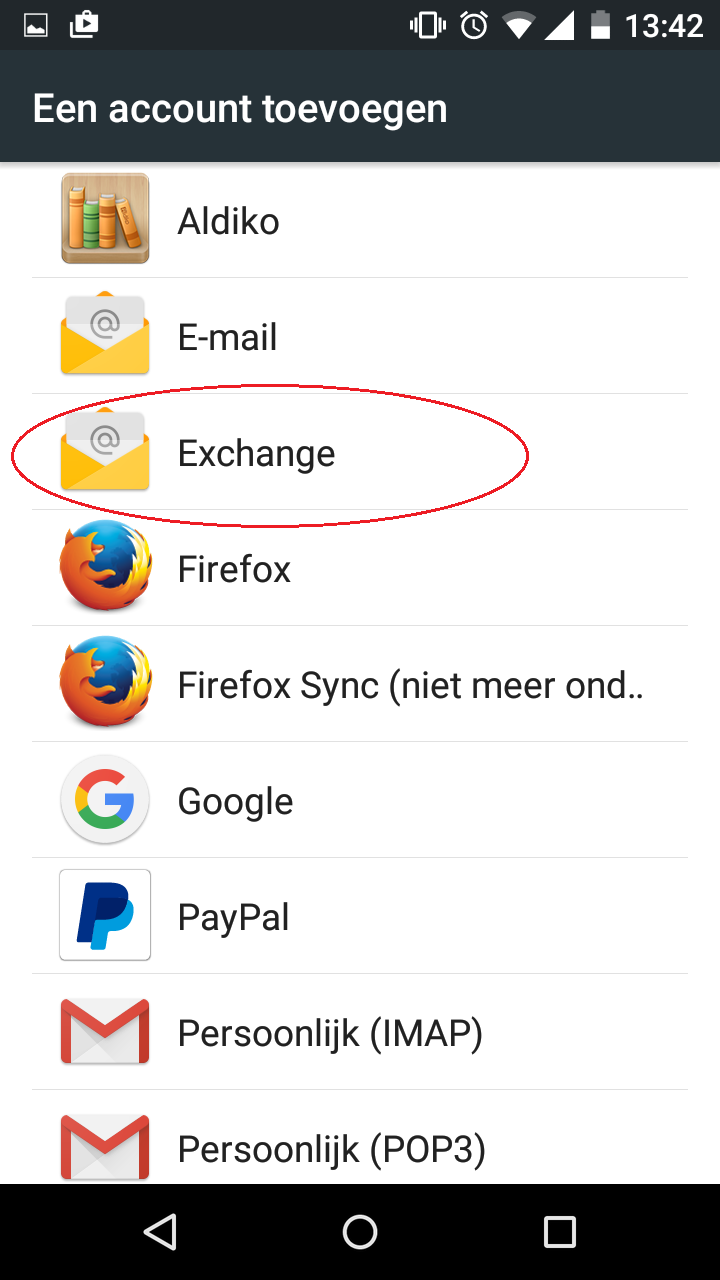
Step 4, Enter your email address and select next.
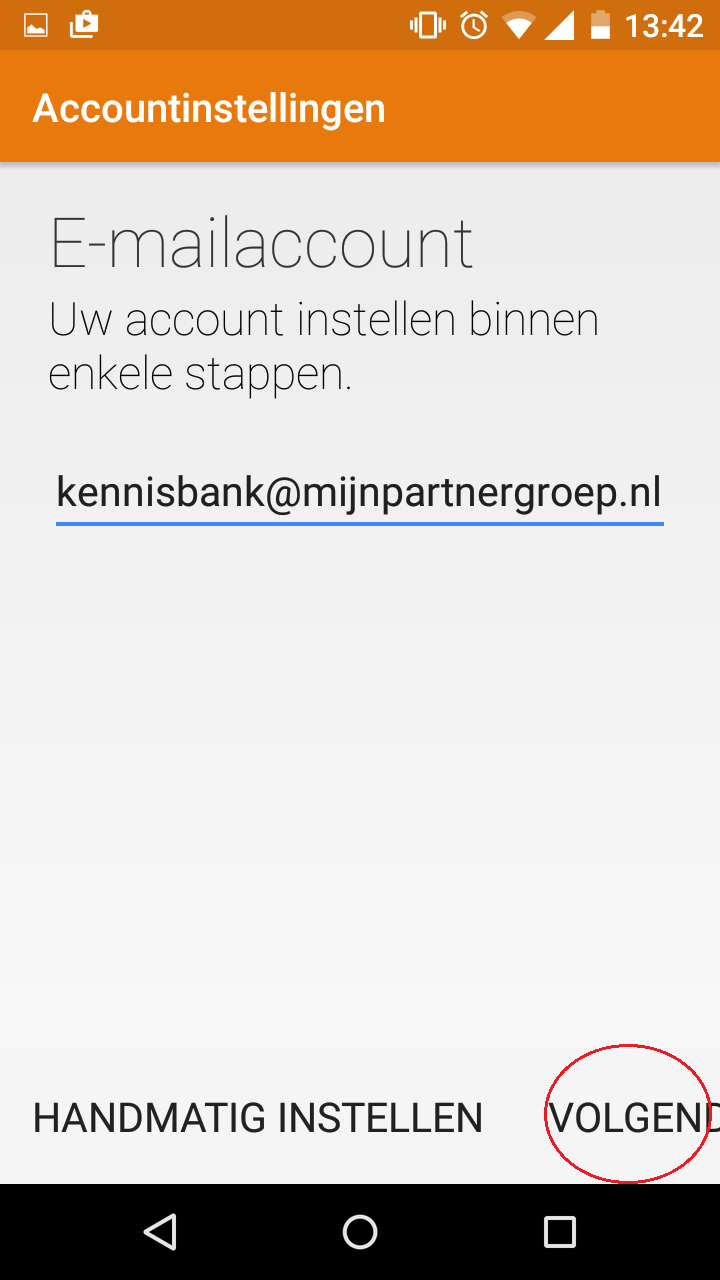
Step 5, Enter your password hereafter click next again.
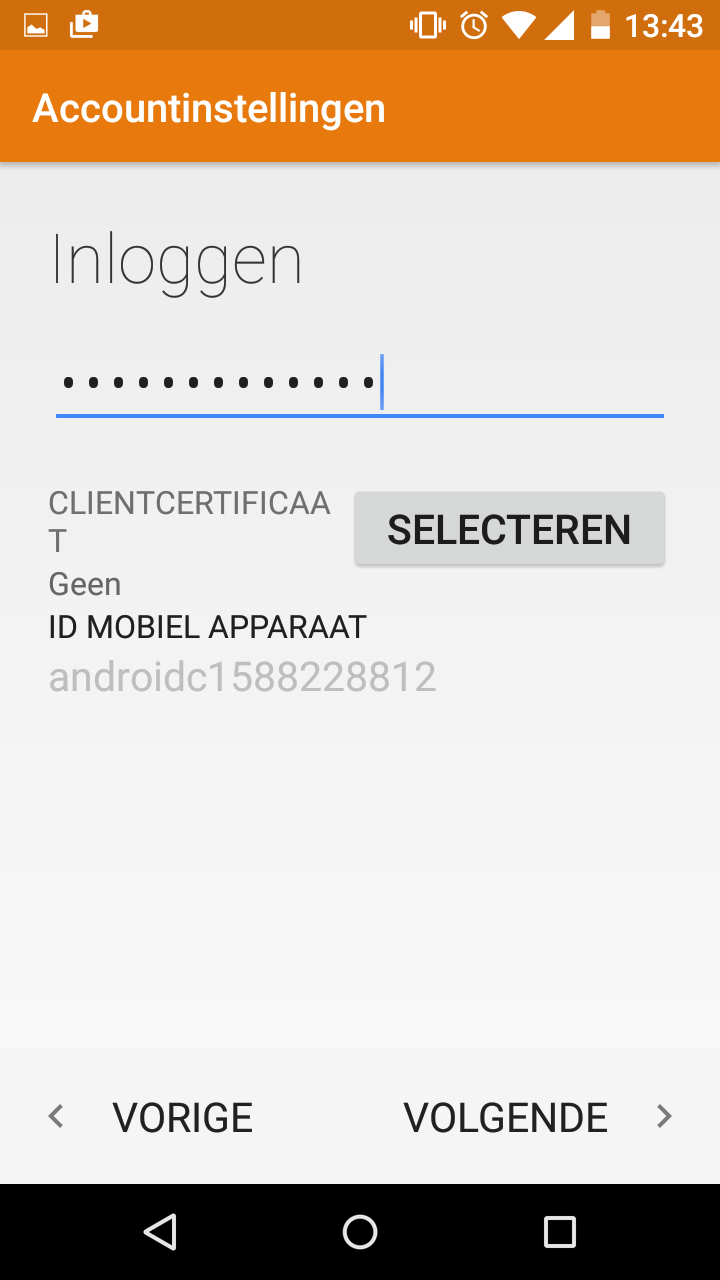
Step 6, Enter the correct server.
This is: owa.zeptor.eu
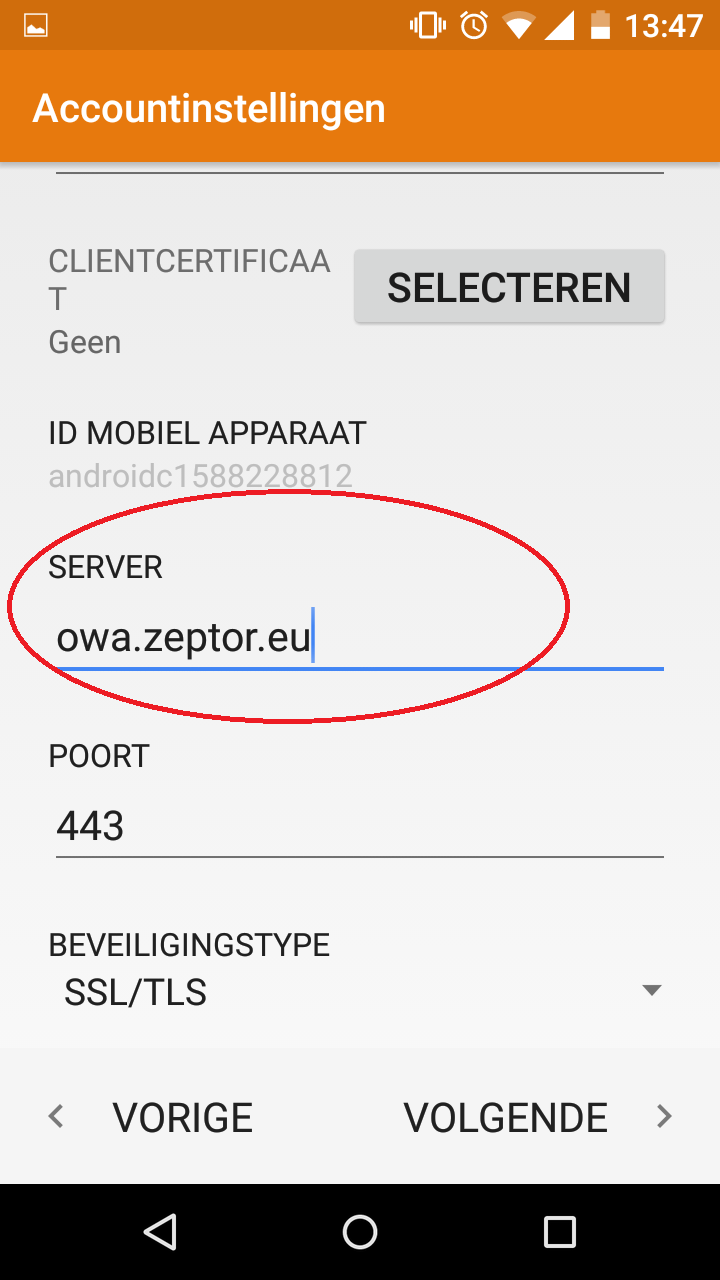
Step 7, agree to the terms and conditions.
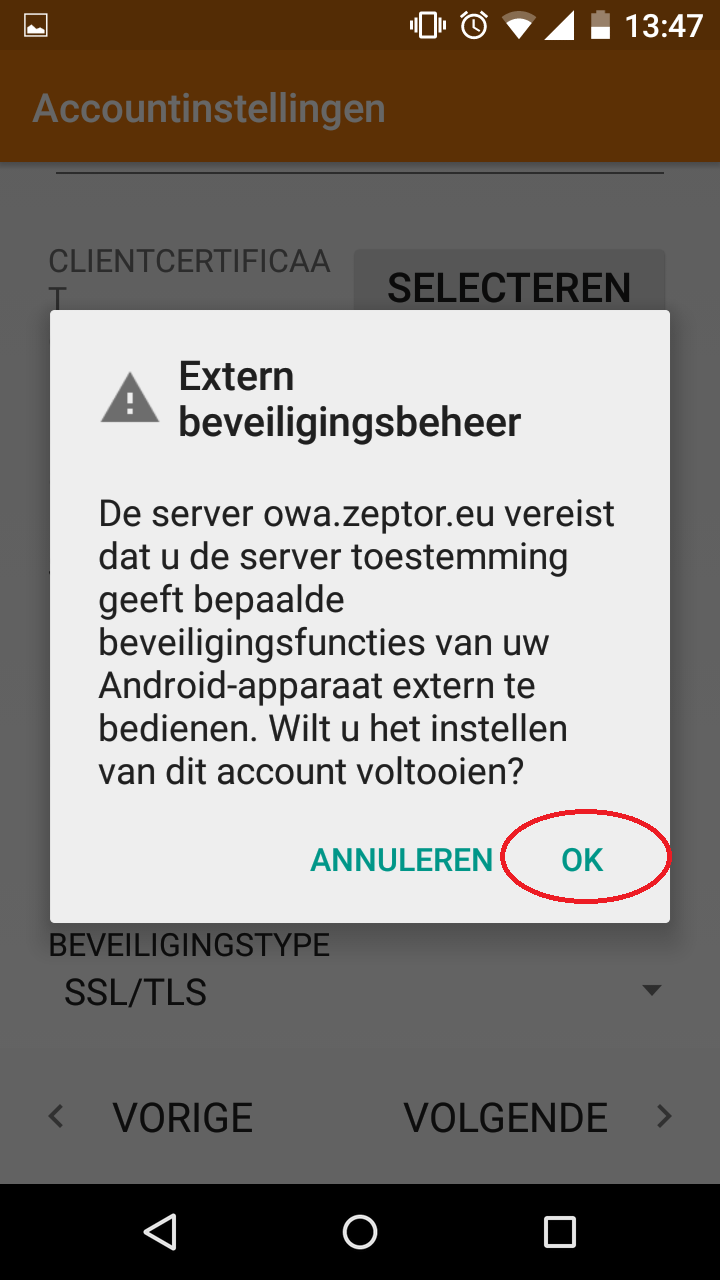
Step 8, Set the settings as desired.
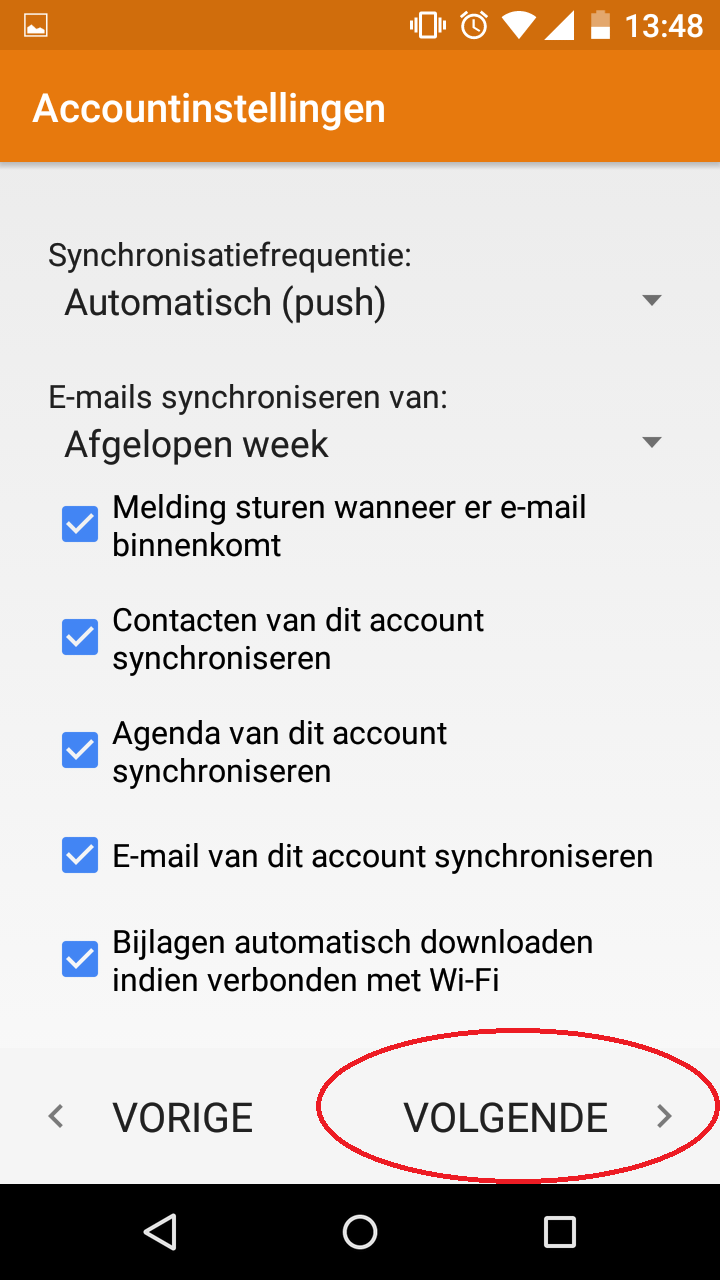
Step 9, Complete the installation by clicking on next. After this your email address is set and you can use the mail account.
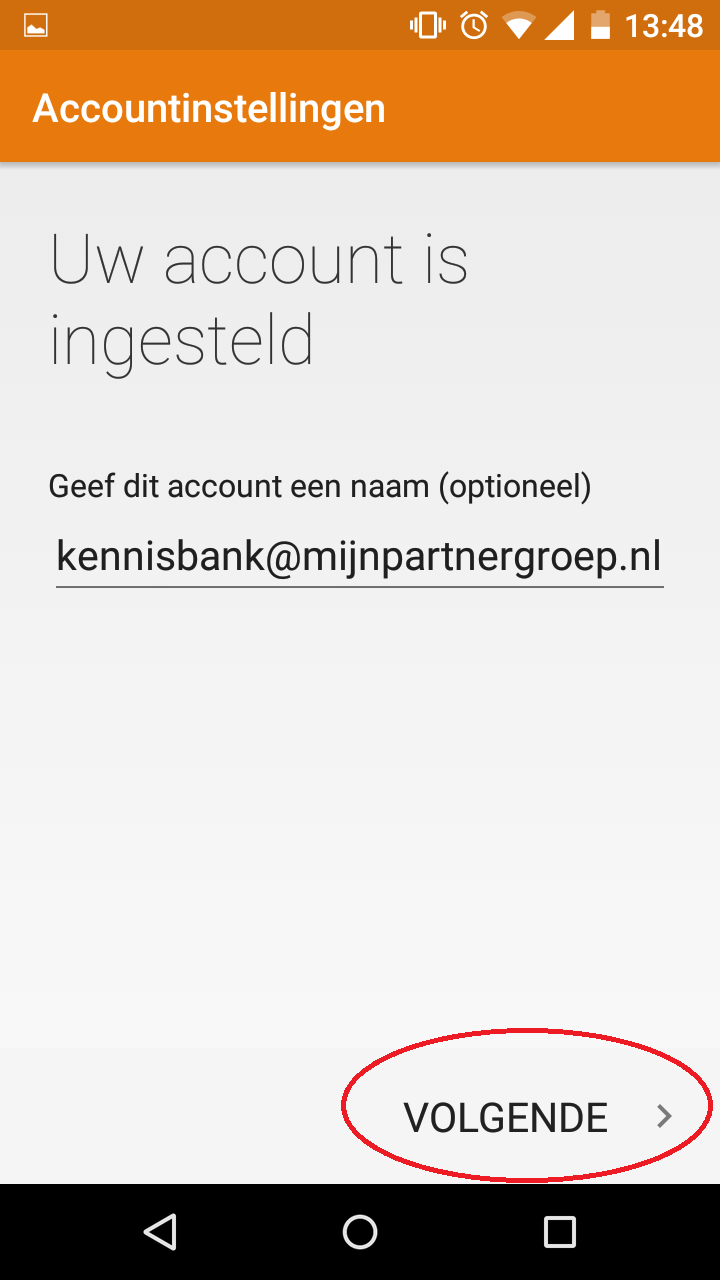
If you have any questions you can always see if there is someone on the online chat.
Or you can create a ticket in the customer panel.