Categories
Change SMTP Port - Windows 10 Mail client
Within the Windows 10 mail client you don't have an option to change the ports manually, there is only the option to select if you are using SSL yes/no.To pass this on exactly which port to use then you can use the following settings.
You go to the advanced settings within the account options in the following way.
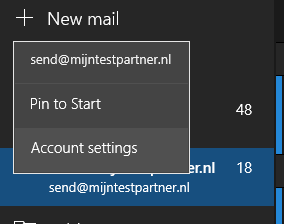
Open the settings
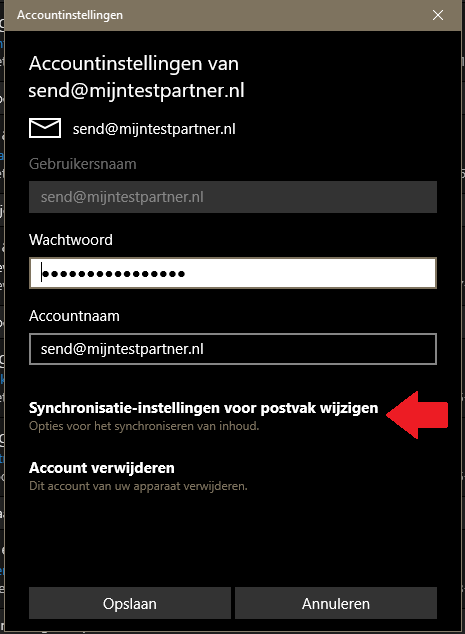
Change mailbox settings
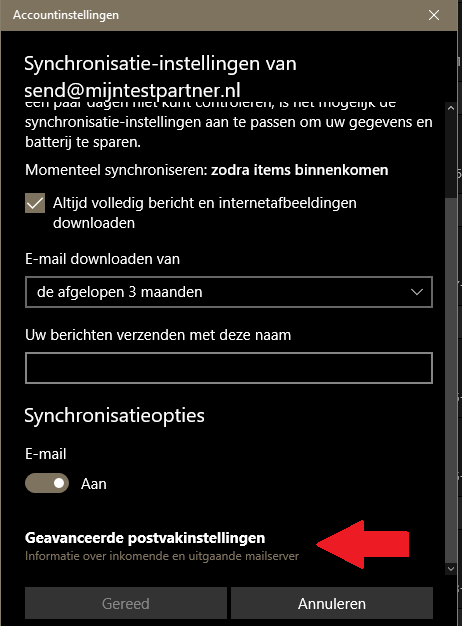
Advanced mailbox settings
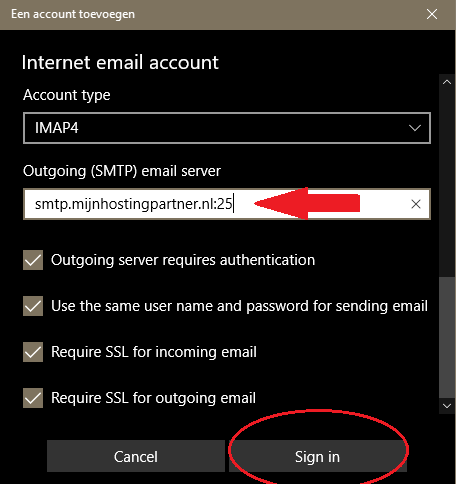
Enter the port that is supported in your network here.
This is 25 / 26 /587So
for example:
smtp.myhostingpartner.nl:25
smtp.myhostingpartner.nl:26Hereafter
, the connection should be established.
If you have further questions then you can always see if someone is on the online chat.
Or you can create a ticket for this in the customer panel.