Categories
Setting up e-mail - Android 5
To set up the mail on your Android device follow the steps below
:Please note these images may differ from how it looks on your device. This article was created with Android Lolipop.
1. On the main screen of the Phone or Tablet go to "settings". And then to "Accounts "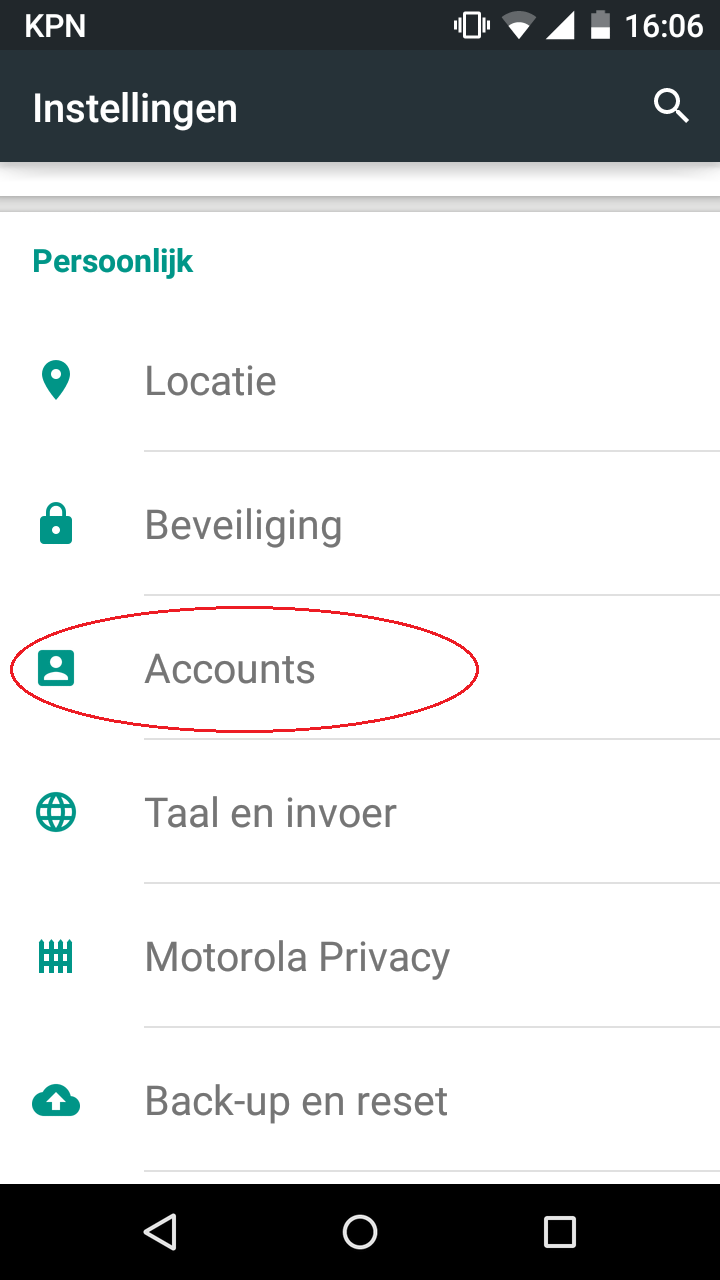
2. Then you press Add Account.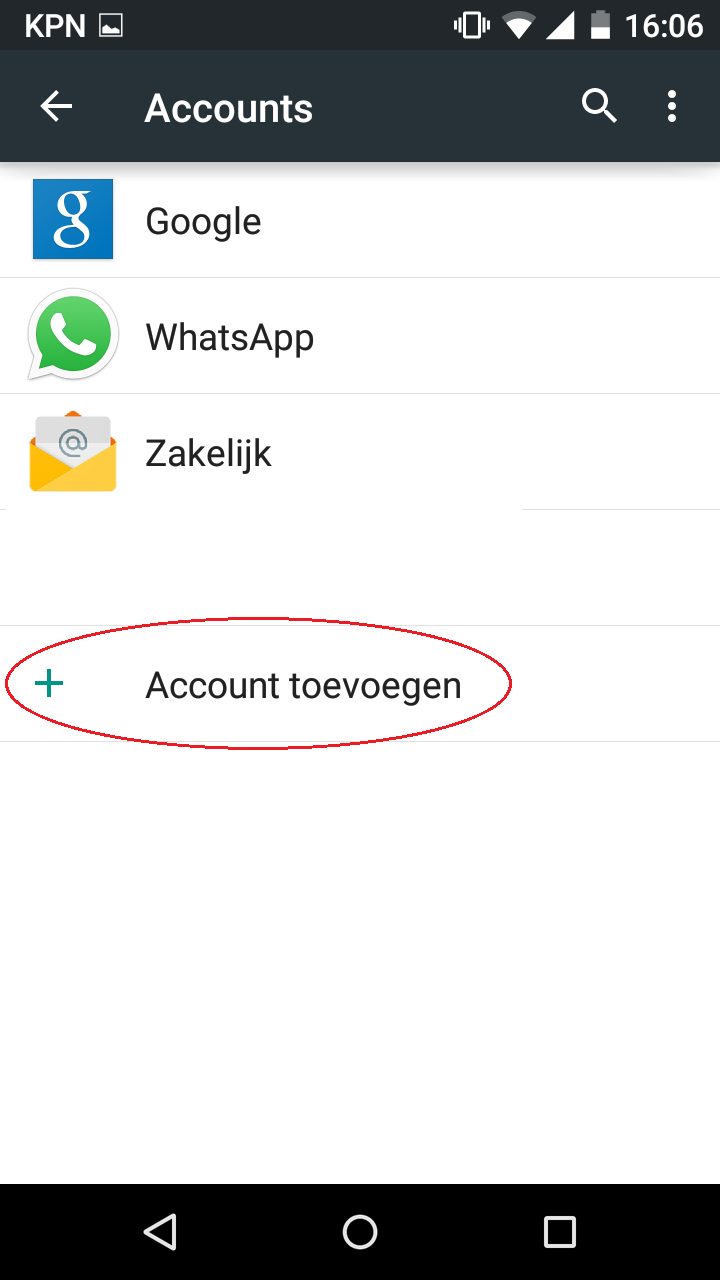
3. After this you press E-Mail.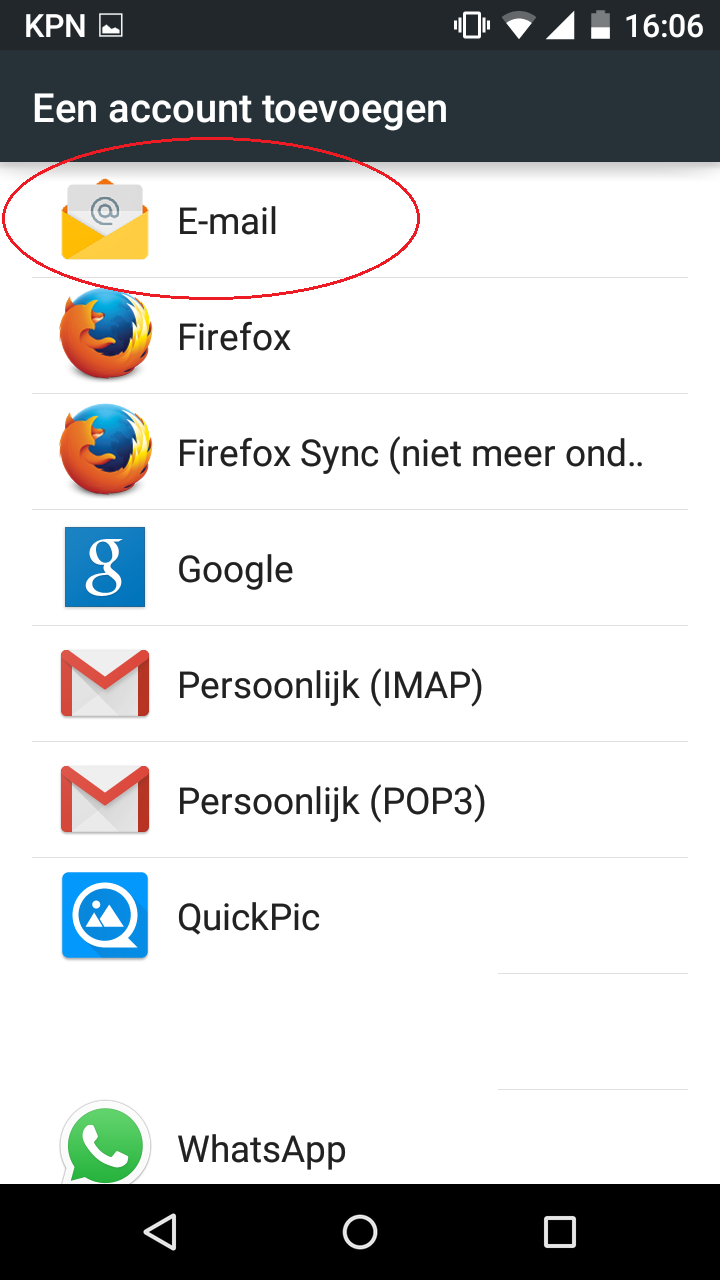
4. Fill in your email address and then press next.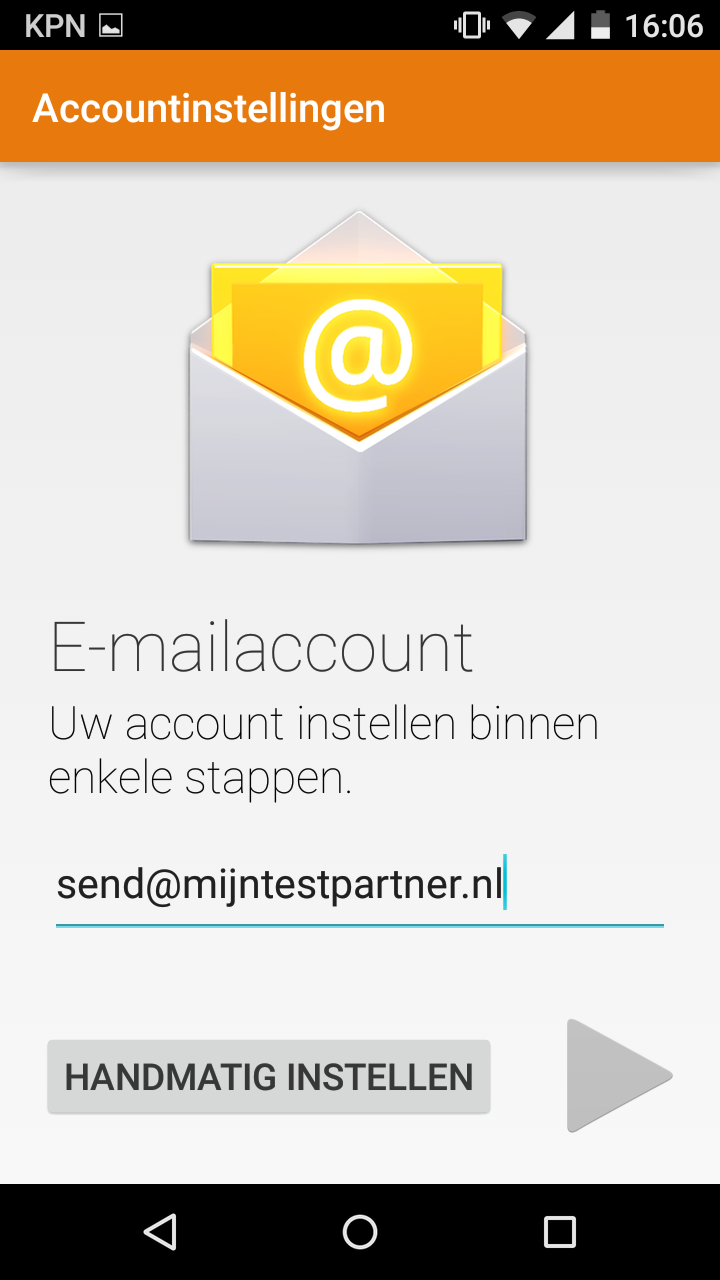
5. Next you select the account type, here you choose IMAP. This supports more functions. You also have the option to create a POP3 account.
6. Here are the settings to set up an IMAP account.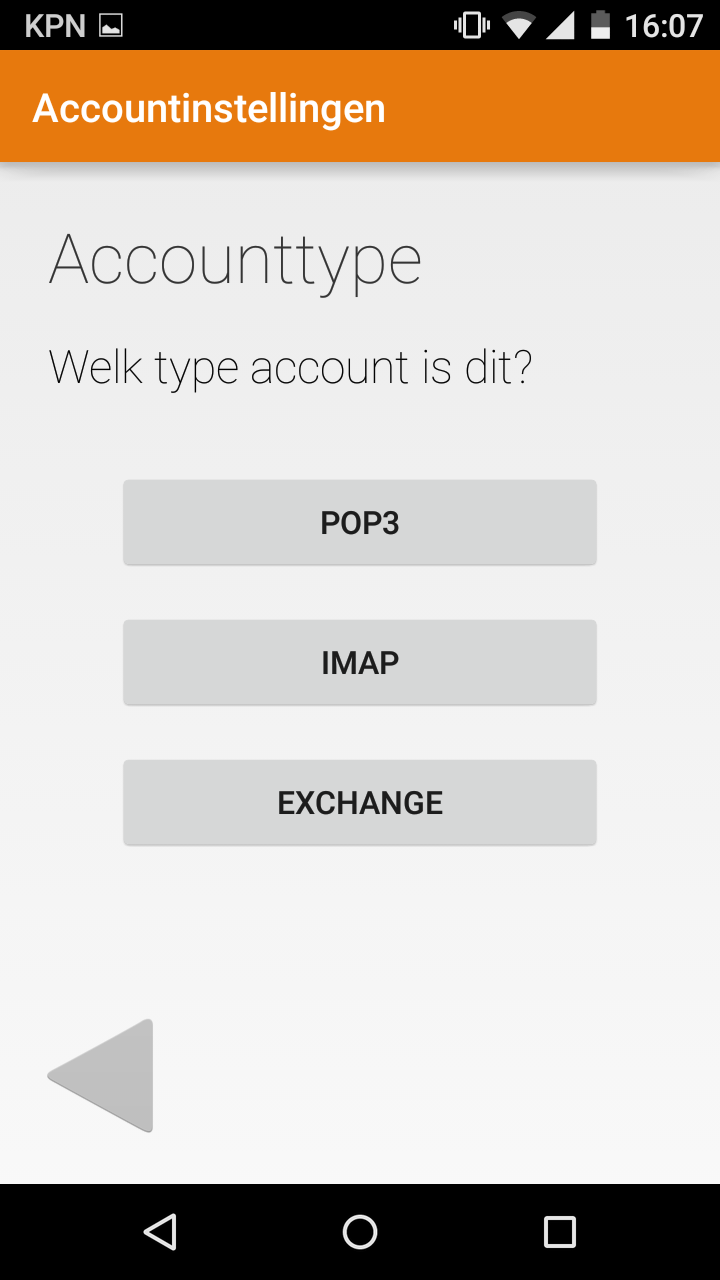
After this you will be asked for your password.
Username: e-mail address
Password: created password for e-mail address.
IMAP-Server: imap.mijnhostingpartner.nlSecurity type
can be set to TLS with port 143.
Once you have applied the settings click on 'Next'.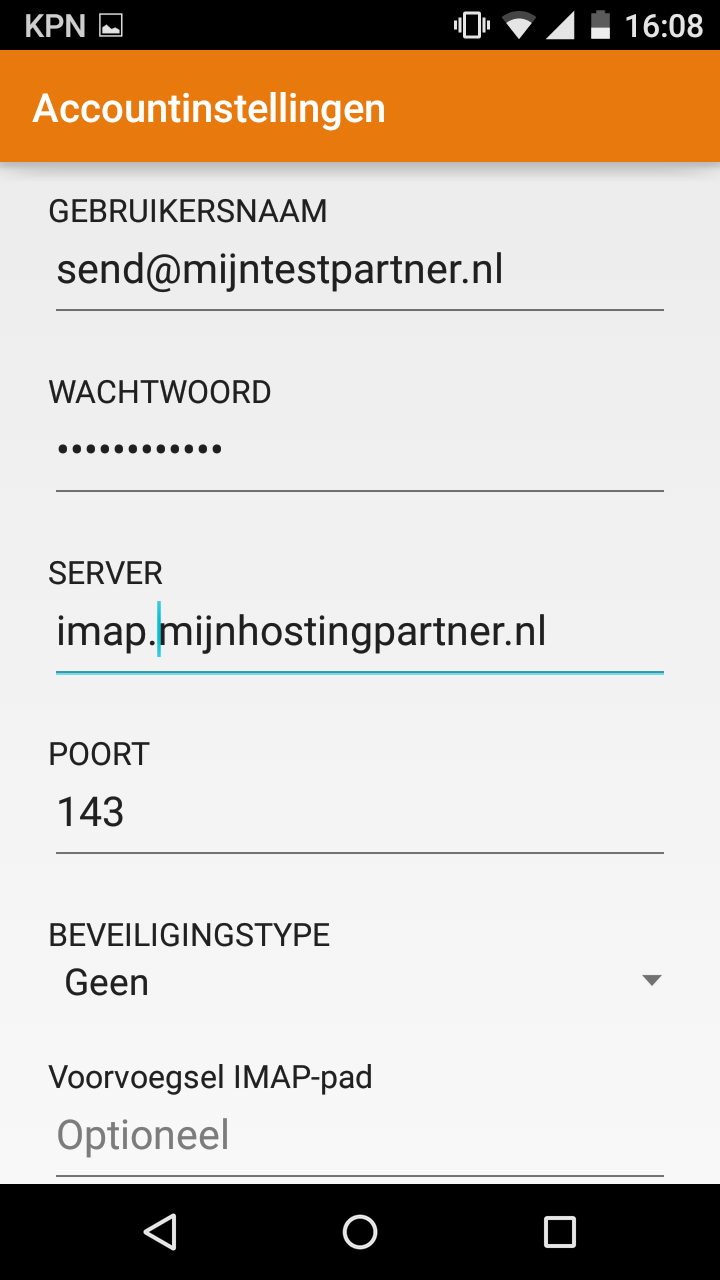
7. Account options for outgoing mail are shown below, click next again.
Security type can be set to TLS with port 25 or 26. 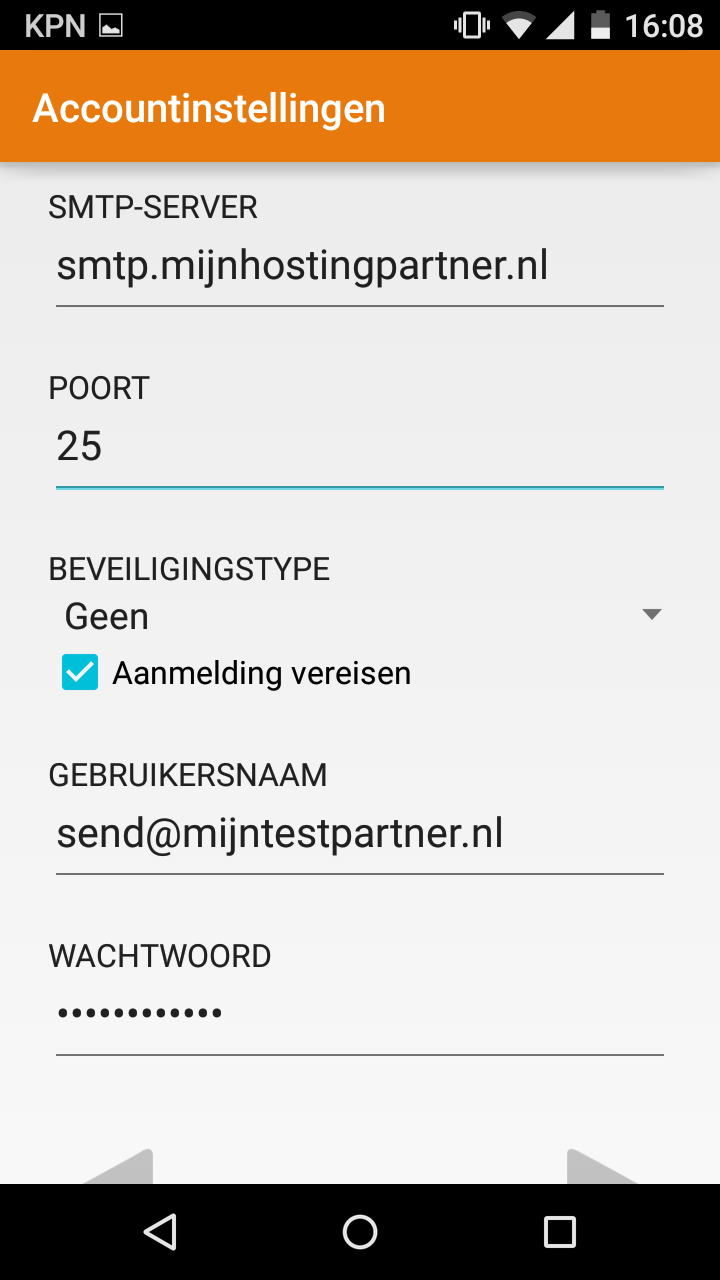
8. After the SMTP settings the account options are shown, you can leave this on default or change it to your liking.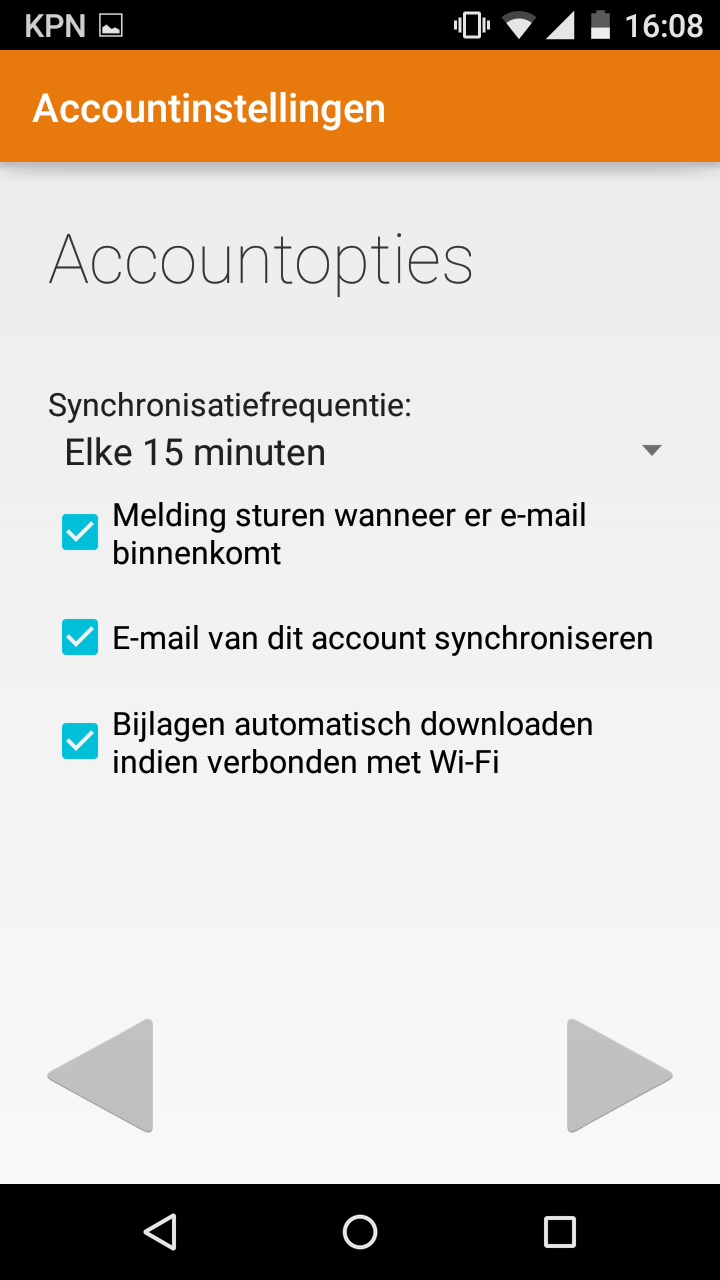
After this you can set the account name so that your name is visible when sending mails.
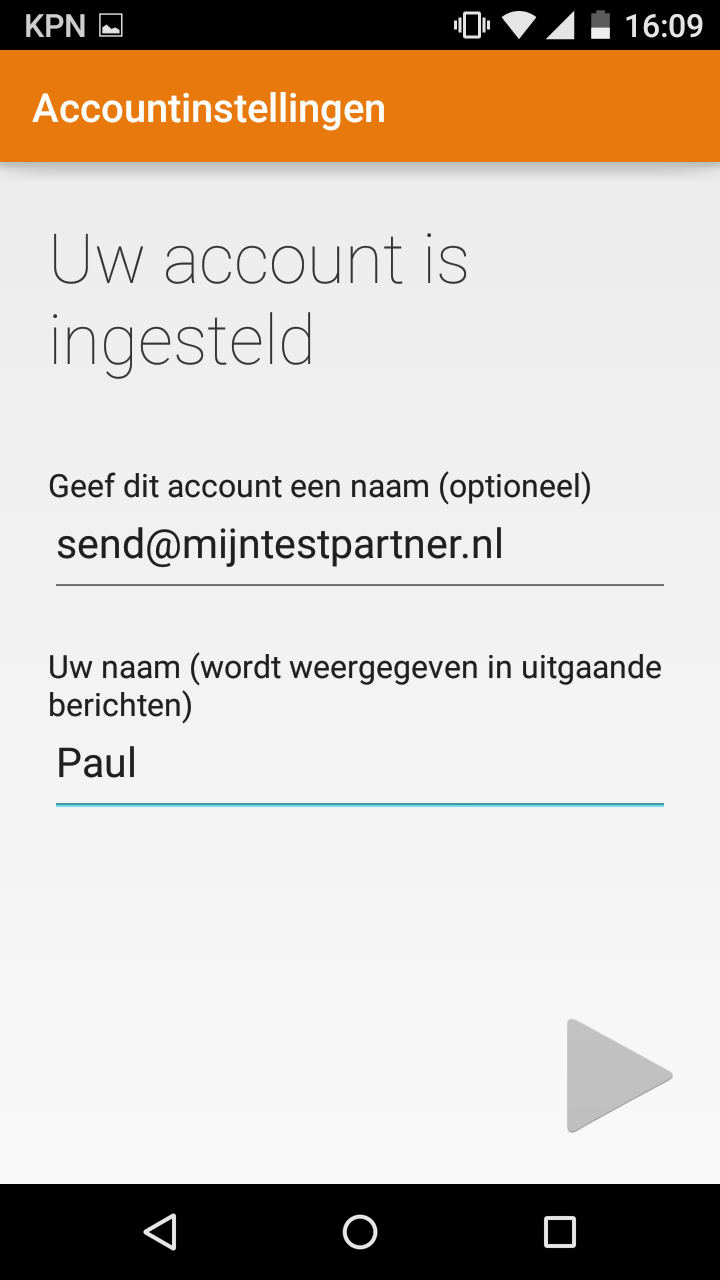
Your mail account is hereby set, if you still have questions you can create a ticket in the customer panel. You can also check if the online chat is available.