Categories
Setting up e-mail - Windows 10
In this article we will explain how you can set up a MijnHostingPartner.nl email address in the new Windows 10 app. You can create an email address using the following steps: How to create an email address if you don't already have one.1) From the start menu in Windows 10, you can select and open the Mail app. If you don't have this set up on the first screen you can enter Mail in the start menu. That way the first result is the app.
You select that and go to the settings within the app.
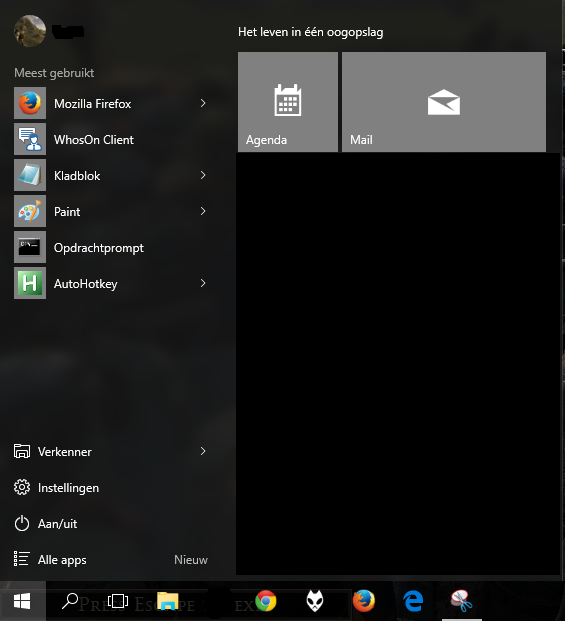
2) Then you press cogwheel -> Accounts.
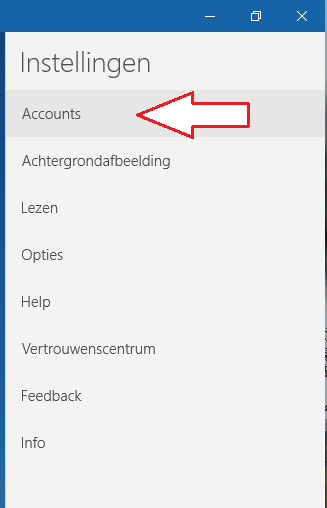
3) Add account.
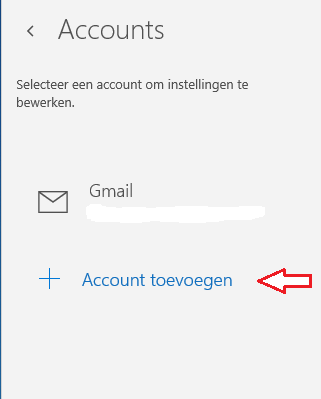
4) Advanced configuration.
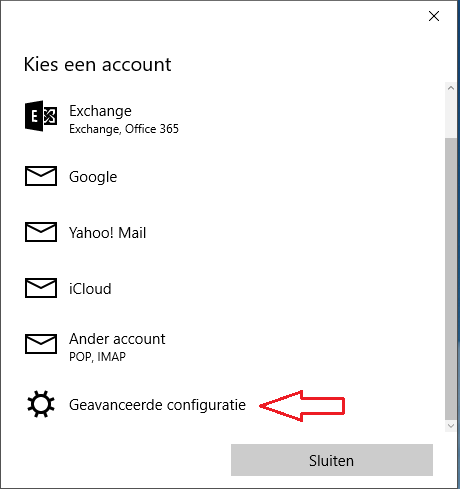
5) Here you select Internet E-mail.
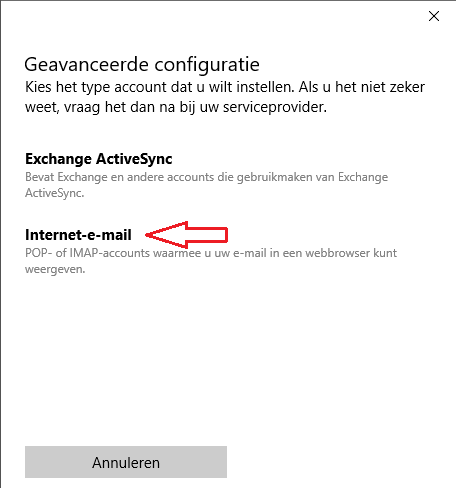
6) And enter the personal information of your account. Like a name for the email address in your inbox and so on.

7) you need to choose between IMAP or POP here, we recommend IMAP as it supports more features. For POP, the server address must be pop.mijnhostingpartner.nl.
For IMAP you can use imap.myhostingpartner.nl.
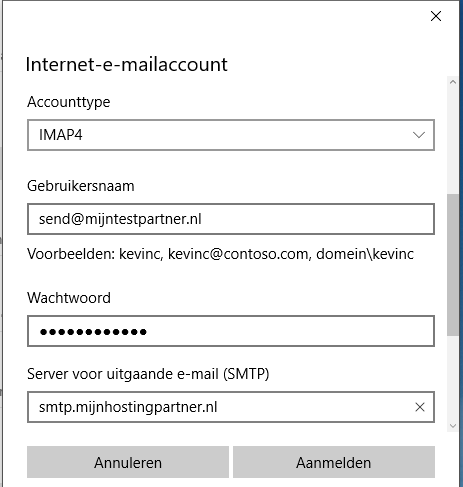
8) If you scroll down a little further after this you will see the field for the password of the email address, this you fill in.
The outgoing server must always be smtp.mijnhostingpartner.nl.
If port 25 is blocked by your internet service provider you can solve this by changing the port number in the advanced settings to
smtp.myhostingpartner = port 26
.
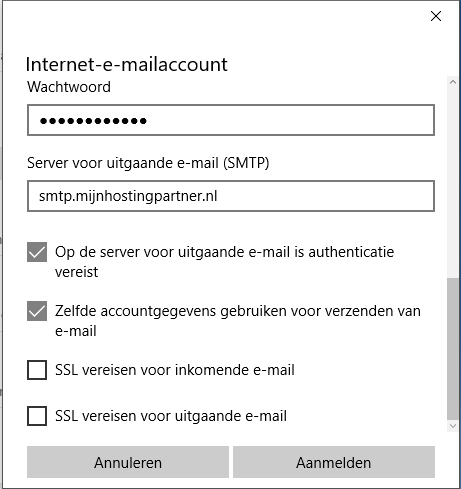
You can then select the checkboxes as shown in the screenshot and press Login.
After this, your email address is set up within the Windows 10 app.
If you have any further questions, you can always see if there is someone on the online chat.
Or you can create a ticket for this in the customer panel.