Categories
Email setup - K9 Android
Notice! This article is out of date. Below is the new version of this article:
Set up e-mail - Thunderbird Beta Android
Set up e-mail - Thunderbird Beta Android
K-9 Email Setting

In this article we will discuss setting up your email address from MijnHostingPartner.nl in the mail client K9. Always test first with your newly created email account if you can log into the webmail of MijnHostingPartner.nl.
https://webmail.mijnhostingpartner.nl
1 ) Launch the app and add the account in the following way:
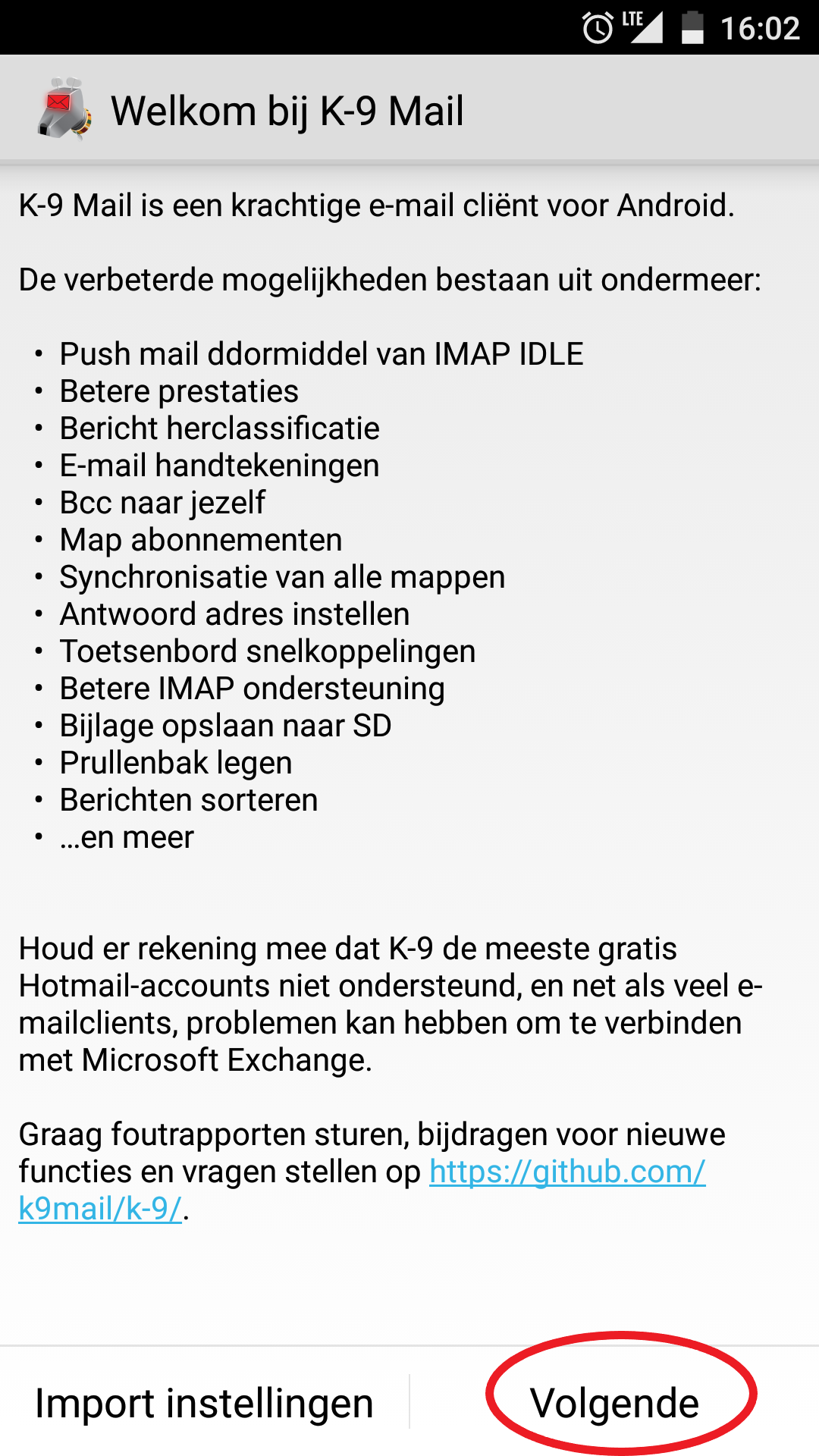
2 ) Enter the email address and password with which you also logged into the webmail and select manual setup.
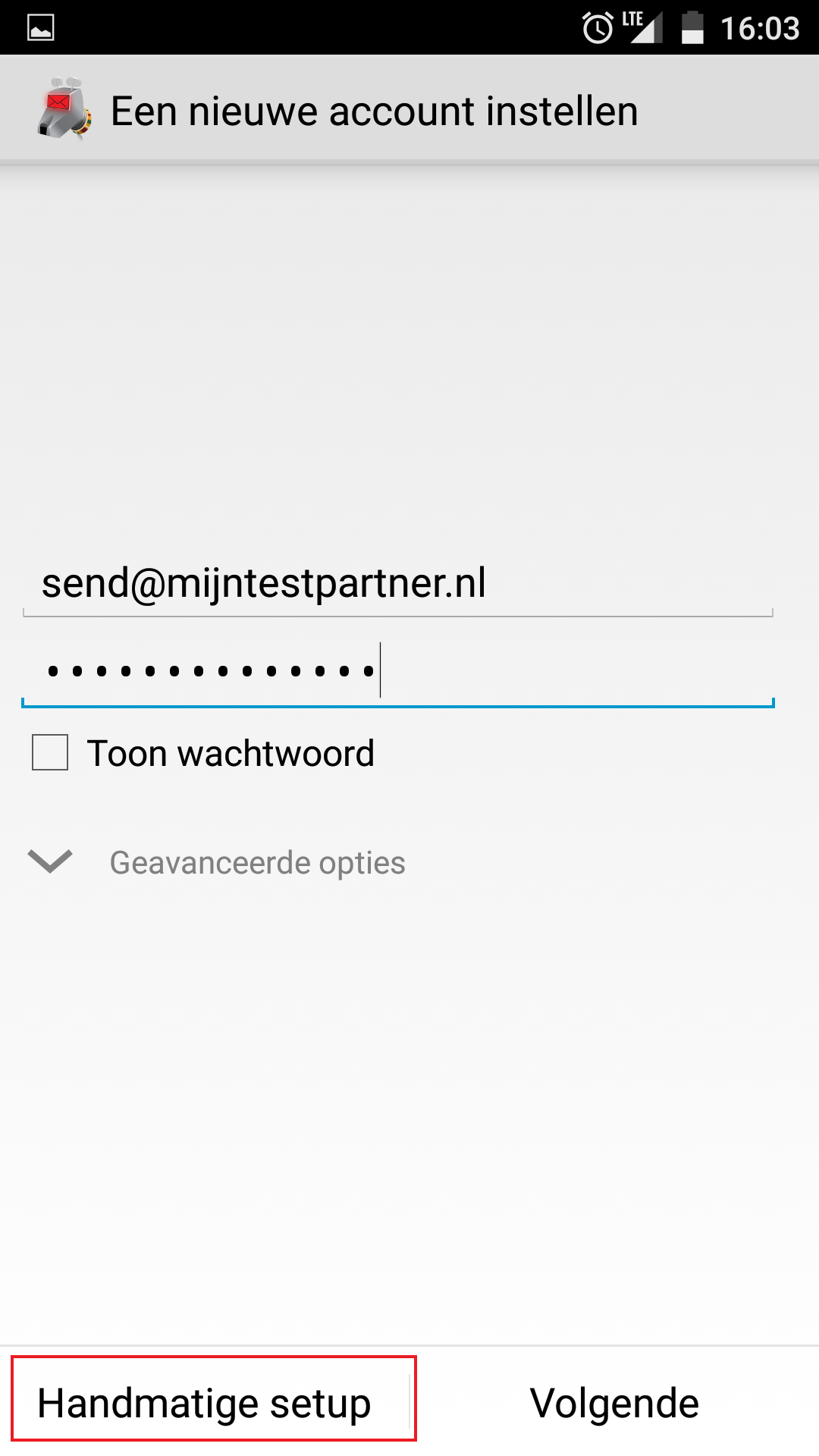
3) Select the account type, it is possible to use POP but for mobile devices we strongly recommend using IMAP. This supports more functions.
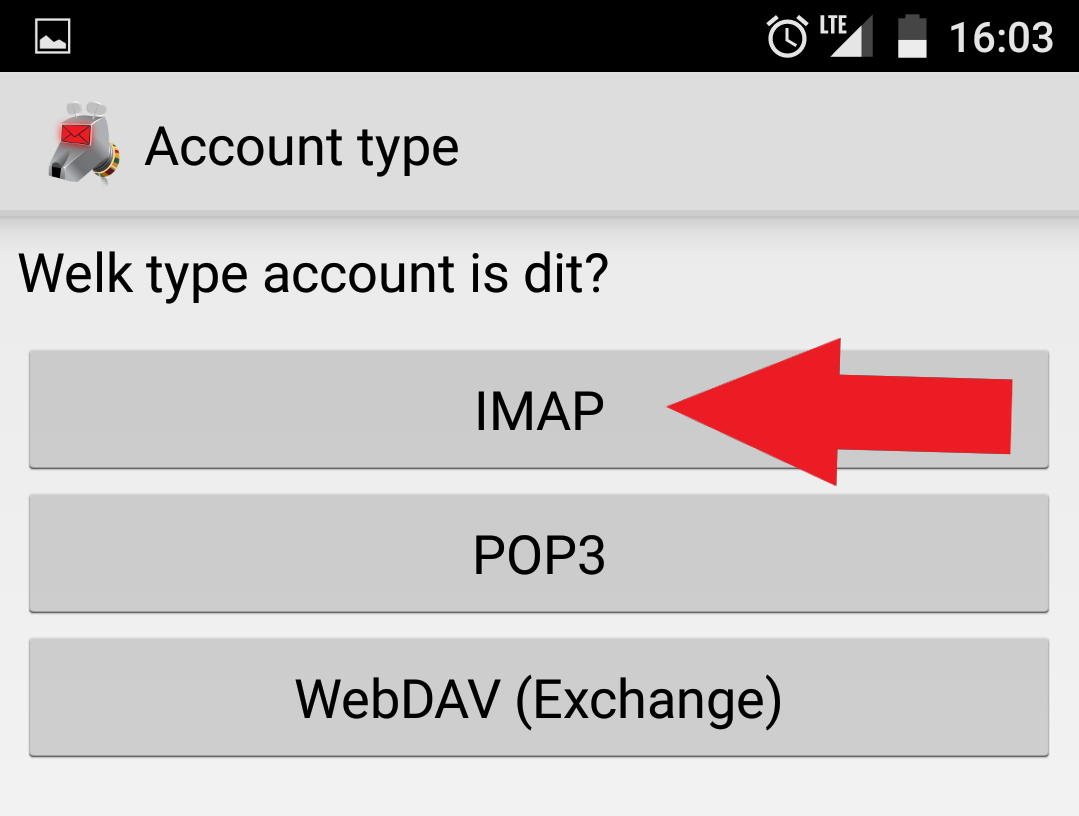
4) Complete the settings in the following way:
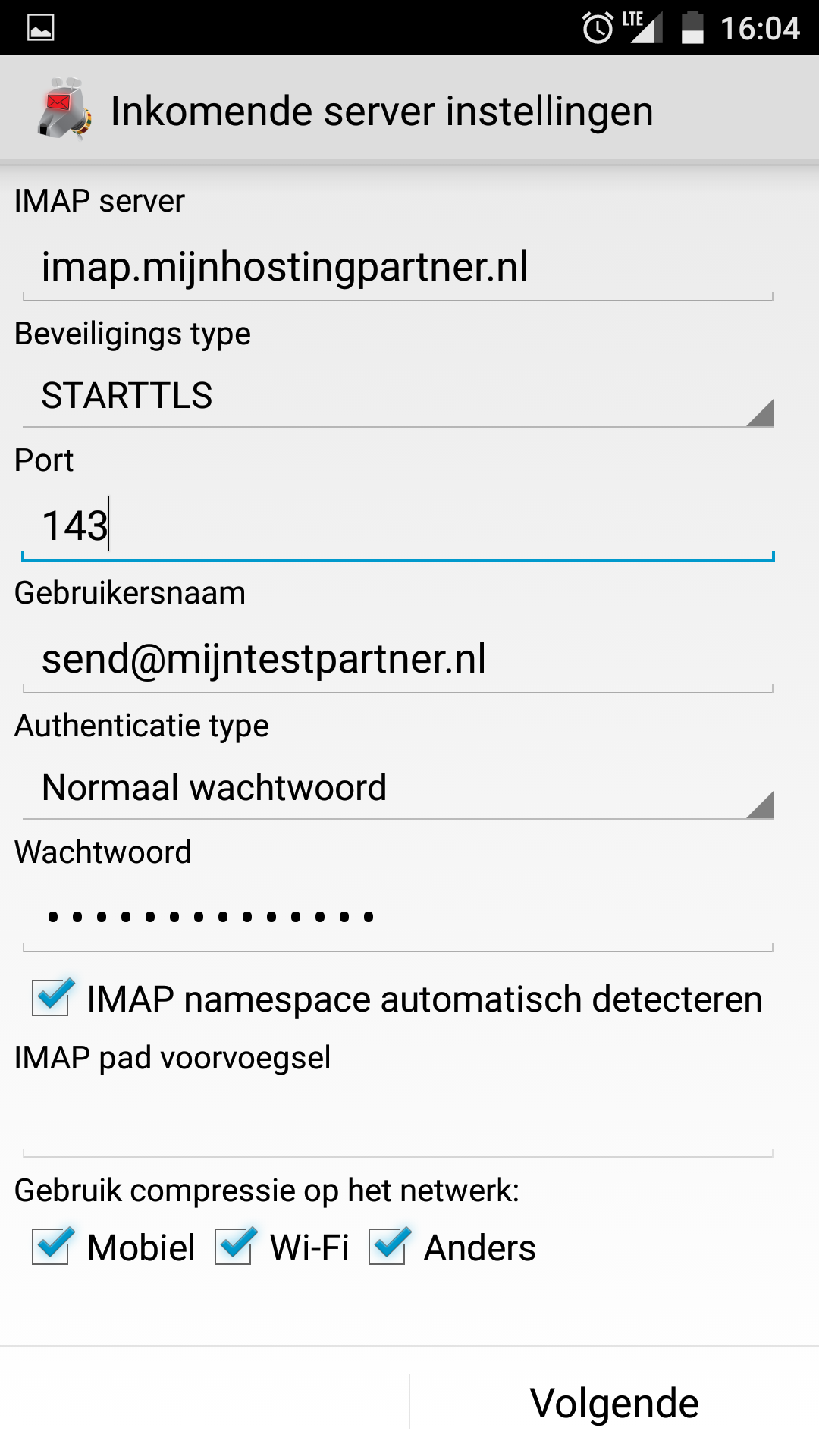
5) After this, the client will check the data.
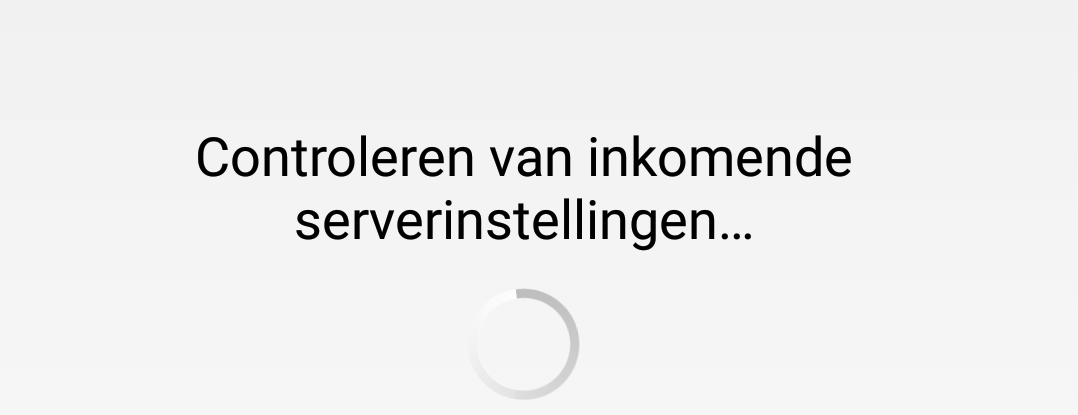
6 ) Now it's the turn for the outgoing server. This can be copied from the screenshot below:
Note that port 25 can be blocked by your ISP! Port 26 can then be used.
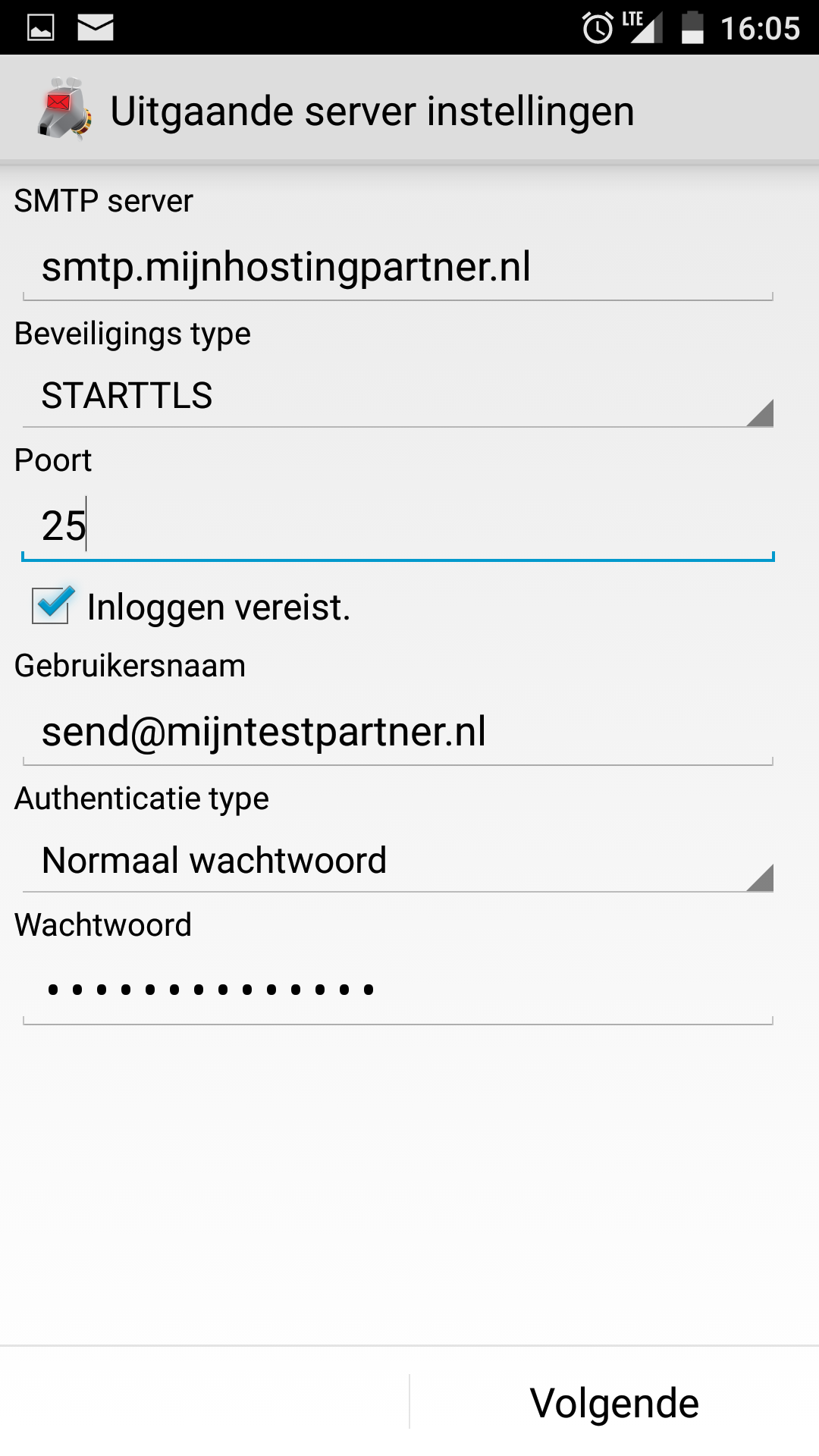
7 ) Complete the rest of the settings as desired:
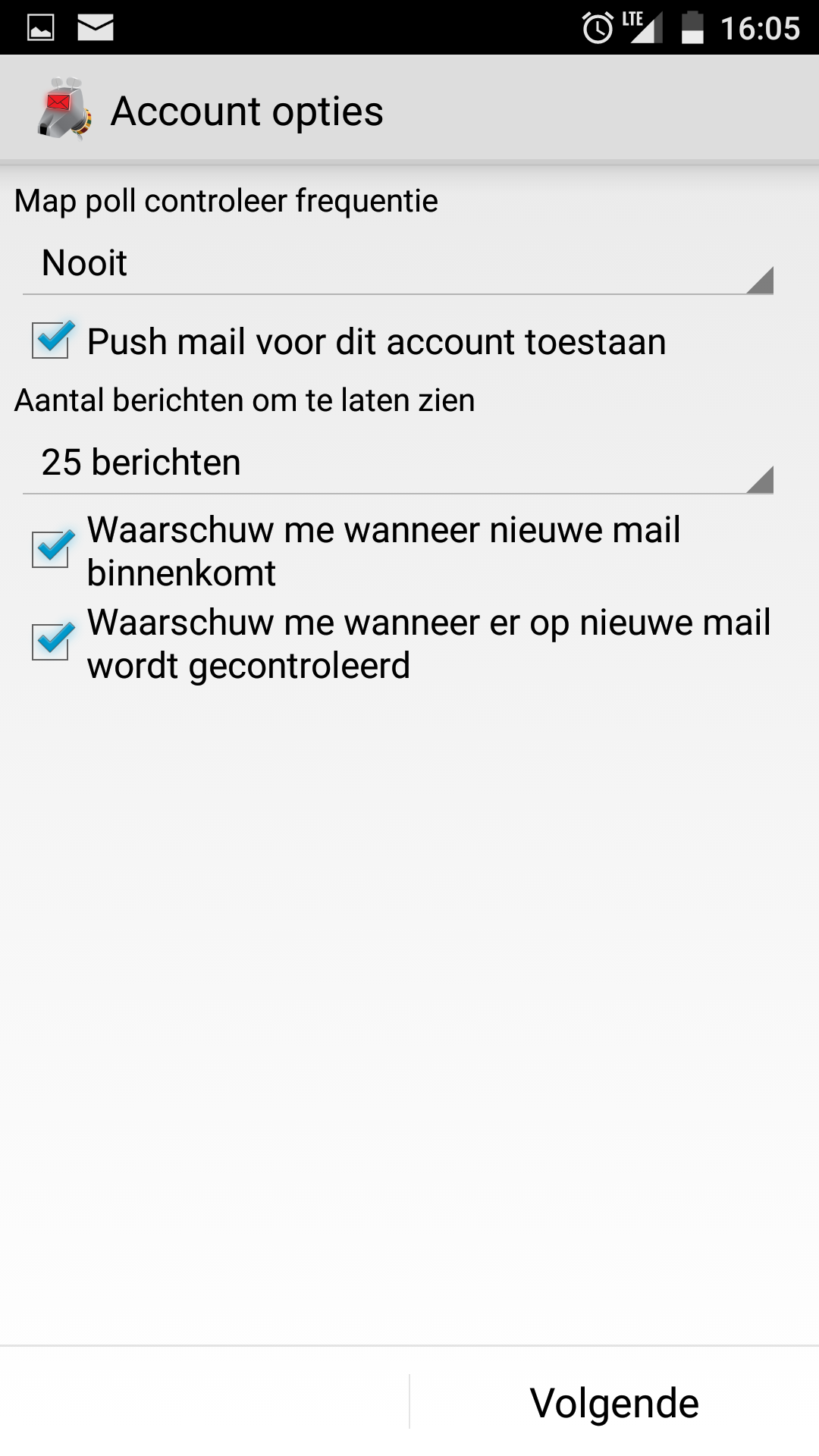
8) Put down a clear name for the account and what people see when you send them an email:
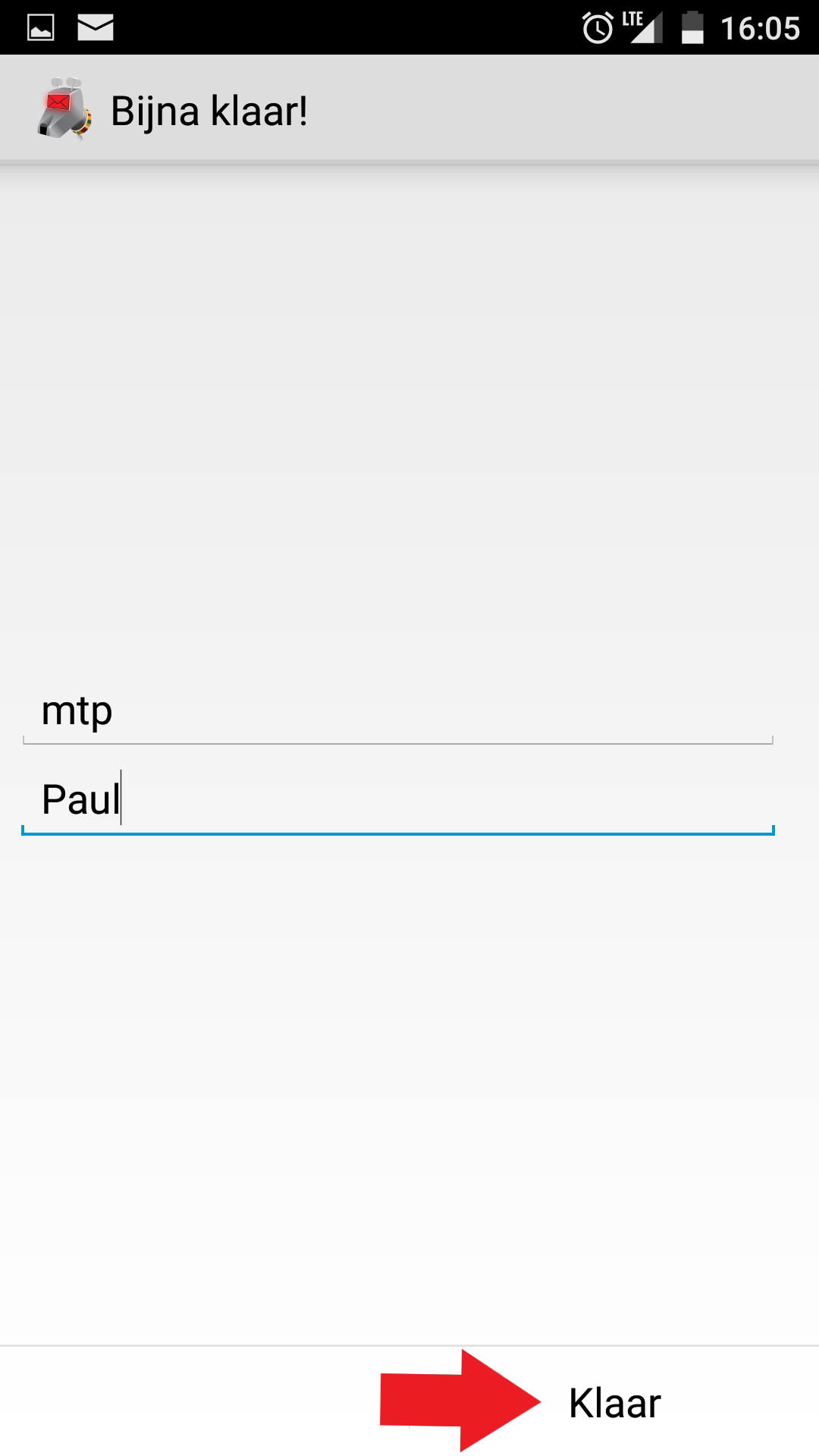
After this, it is completed.