Categories
Setting up email - Outlook Mac OSX
In response to customers who had difficulty setting up an email account within outlook. Here are the correct settings for setting up an account.
You start with creating an email account if you do not already have. This can be done in the following way.
After this you can test the email account on:
https:
//webmail.mijnhostingpartner.nlWanneer you can not log in than your data is incorrect. Adjust this in the following way .
Step 1, open Outlook and add the account under the options.
Then select: Other EmailStep
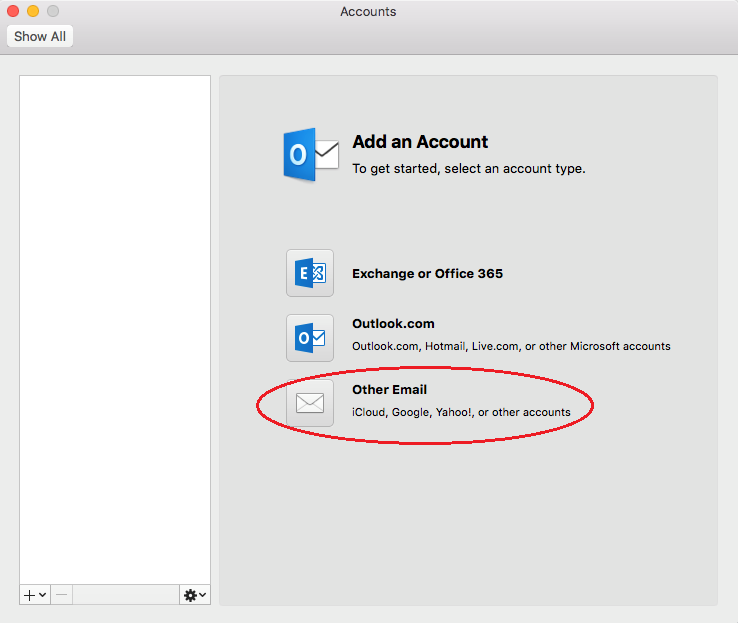
2, fill in your details.
Select your desired incoming server. We recommended IMAP, this supports more features and works better together between different devices.
imap.myhostingpartner.co.ukis always the server for IMAP. Port: 143pop
.hereyourdomainname.com is the POP server. Port: 110The
outgoing server is always :
smtp.myhostingpartner.nlPorts
supported for outgoing traffic:
- 25
- 26
- 587 // requires SSL / TLS
If you can't connect here then we recommend that you check again if you can log in within:
https://webmail.mijnhostingpartner.nl
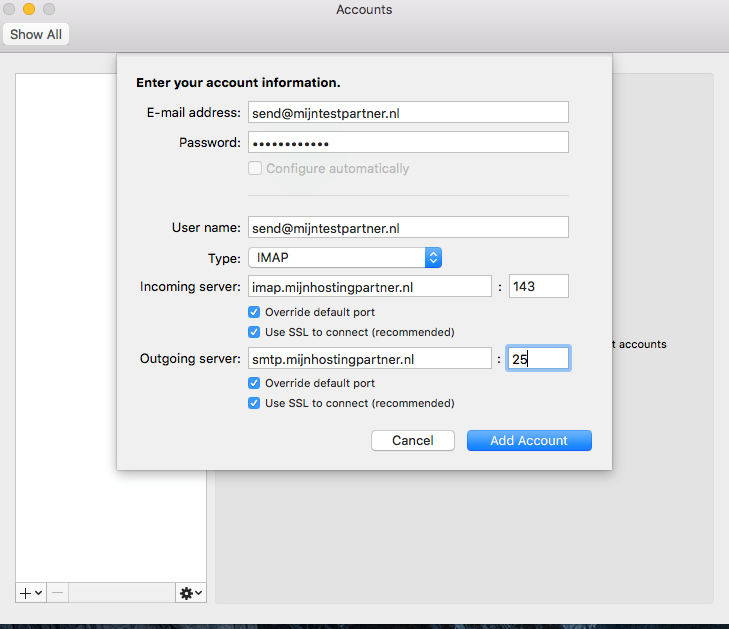
Step 3. Use SMTP authentication.
This is the username and password option. Here you enter your email account and password again.
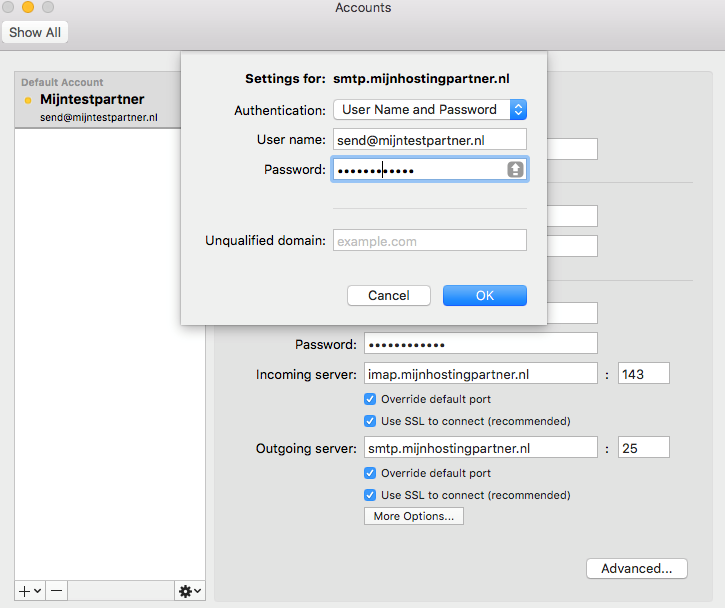
After this the account is added and you can use Outlook for Mac.
Troubleshooting:
When you can't log in for the incoming traffic.
- Change your password to one of the generator. : https://www.mijnhostingpartner.nl/random-password
- Log on to https://webmail.mijnhostingpartner.nl
- Check your server settings at step 2.
When you have problems with the smtp outgoing server.
- Try the different ports as indicated on step 2.
- Check the authentication. This should be your email address and password. To be checked at : https://webmail.mijnhostingpartner.nl
- Contact your system administrator or internet service provider to inquire about the ports supported on your Local Area Network.
If you can log into webmail in the browser but cannot connect within outlook then you can check the smtp server list and log in again. This problem is in your local network and has no further influence on MijnHostingPartner.nl.
Note:
If you do not get out of the above article and we take over your screen to serve you further we reserve the right to charge for this. MijnHostingPartner.nl has a very high service level but does not feel responsible to solve problems caused by situations beyond our control. If a service employee feels that the work will take longer than 5-10 minutes they can indicate that charges will be applied. The service employee will agree a fixed amount with you at that time. You should take into account €35.00 excl. VAT per 15 minutes. If you have questions about this you can ask the helpdesk employee directly.
If you have further questions you can always see if there is someone on the online chat.
Or you can create a ticket in the customer panel.