Categories
Setting up Email - Outlook app.
This concerns the Outlook app for IOS and Android.
The instruction goes as follows for Android:
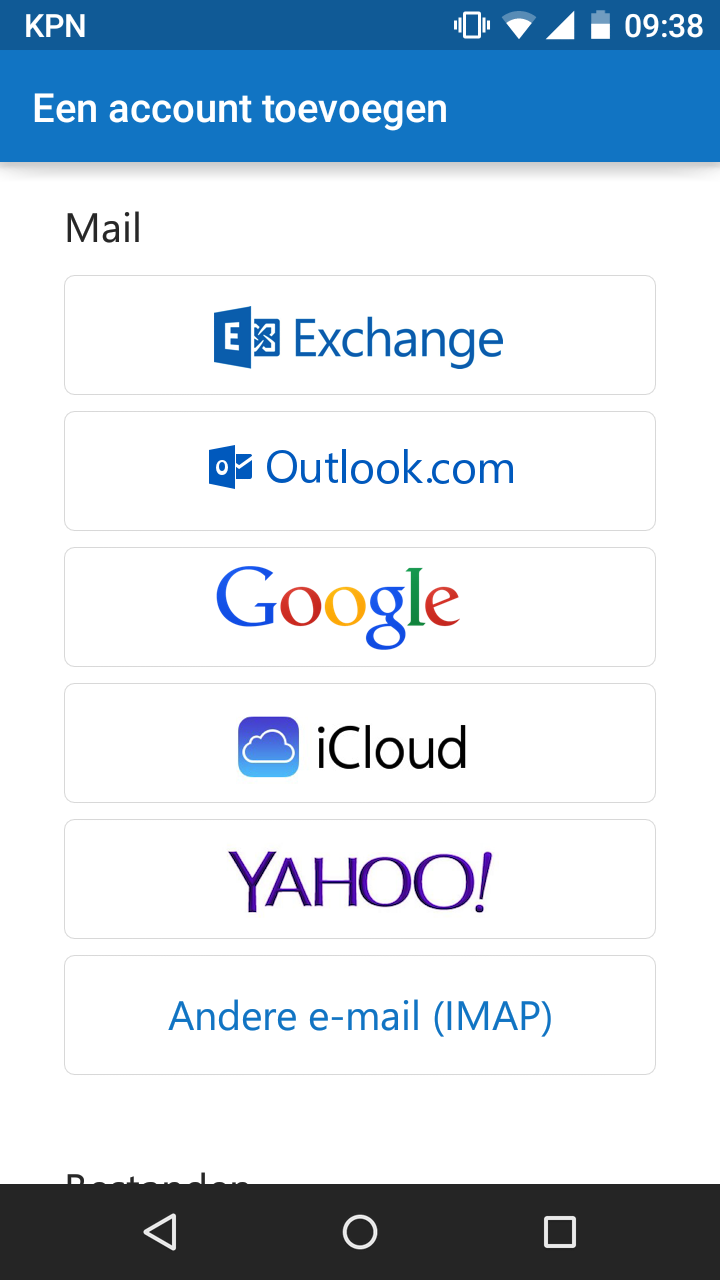
3 ) Here you select "Other email (IMAP) "
After this you enter the data using the following method:
-Where the first line is your Name or Company.
Second line is your Email address which is created in the control panel. if you do not have this yet then you can createthis in the following way.
-Third line is your password-Fourth
line is a description of the account, for example "Work "
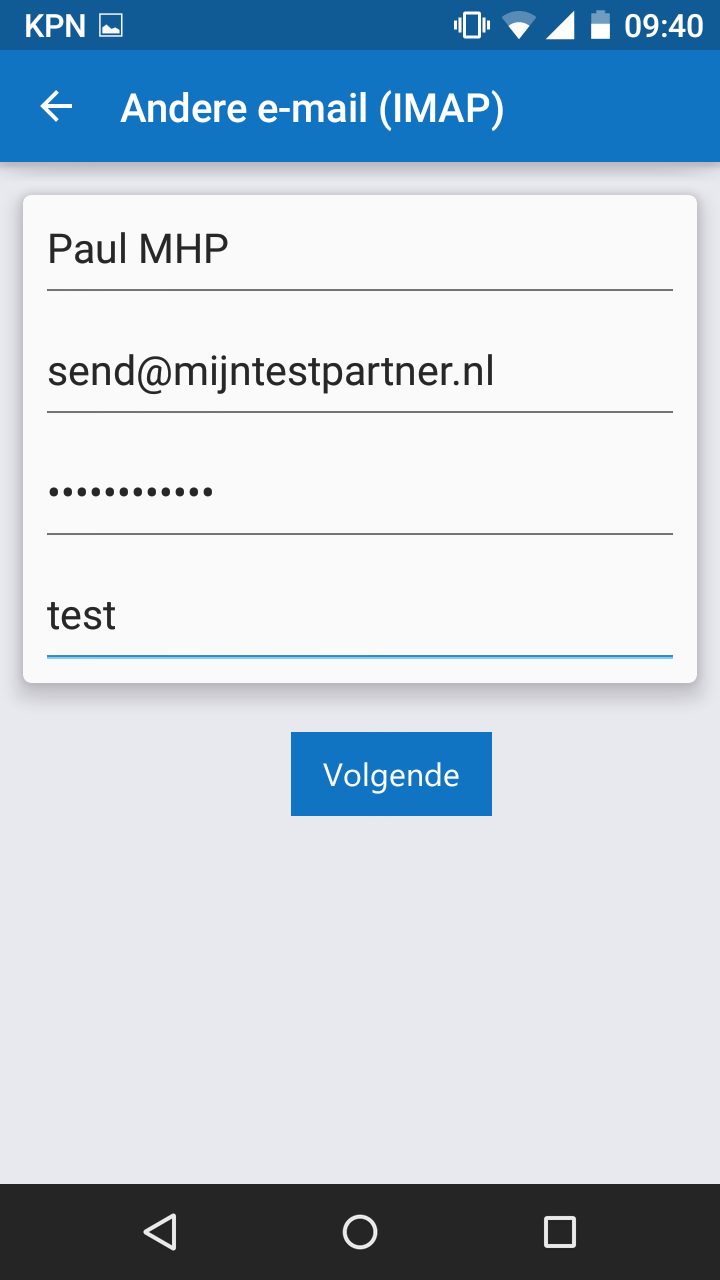
These are the settings that can be set so far, as soon as more information is available this article will be updated.
This has been tested on an Android device, mail can be sent and received via the imap server settings.
4) Email setup for IOS
The steps for IOS are the same, below are the steps again:
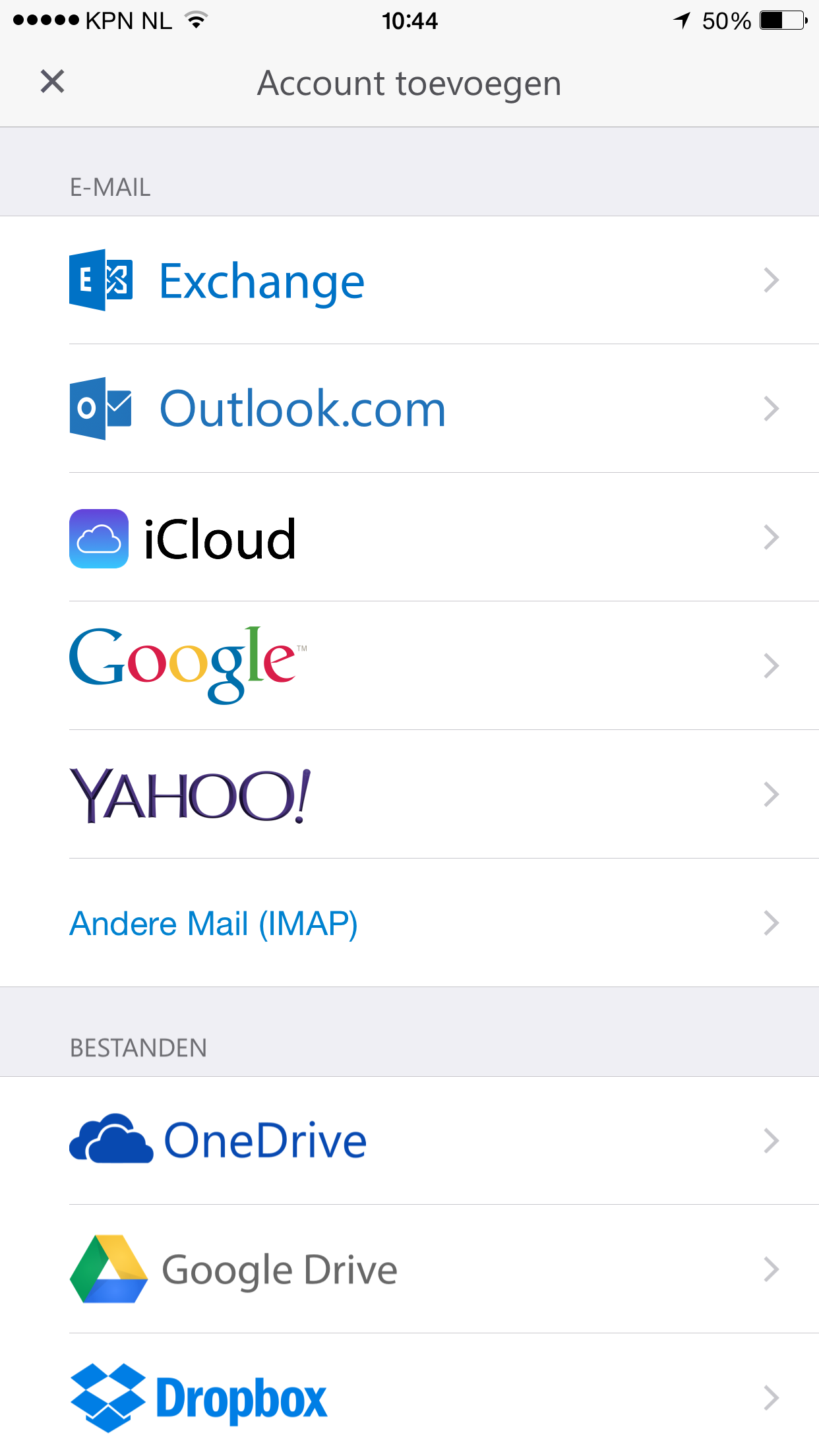
5) Here you select"Other Mail IMAP" and
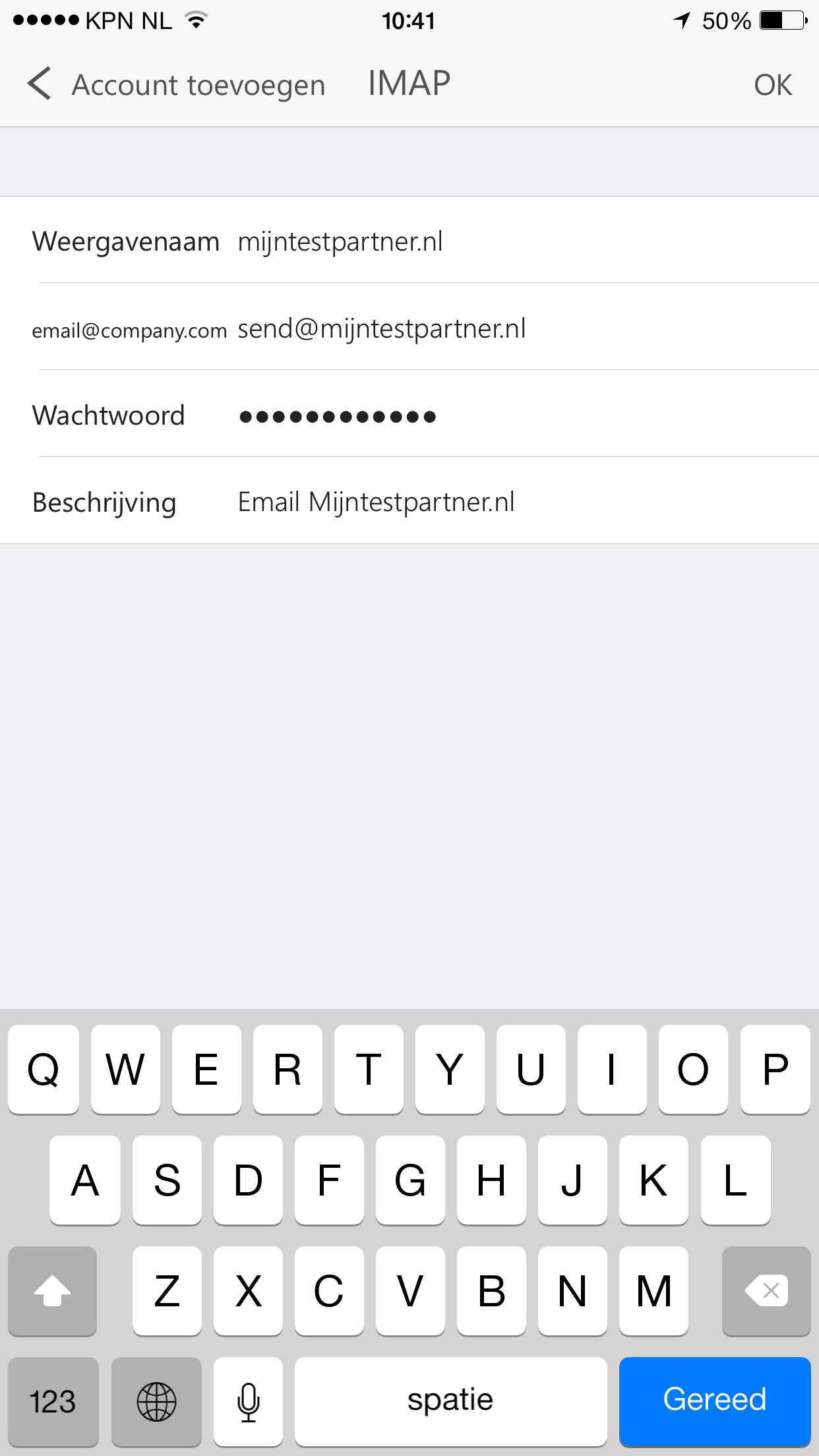
you can enter your data. After this you can use the App in combination with an email address from my hosting partner
With the above data we tested with three totally different accounts and domains. On different networks and this is now working at the time of writing. 19-11-2021.
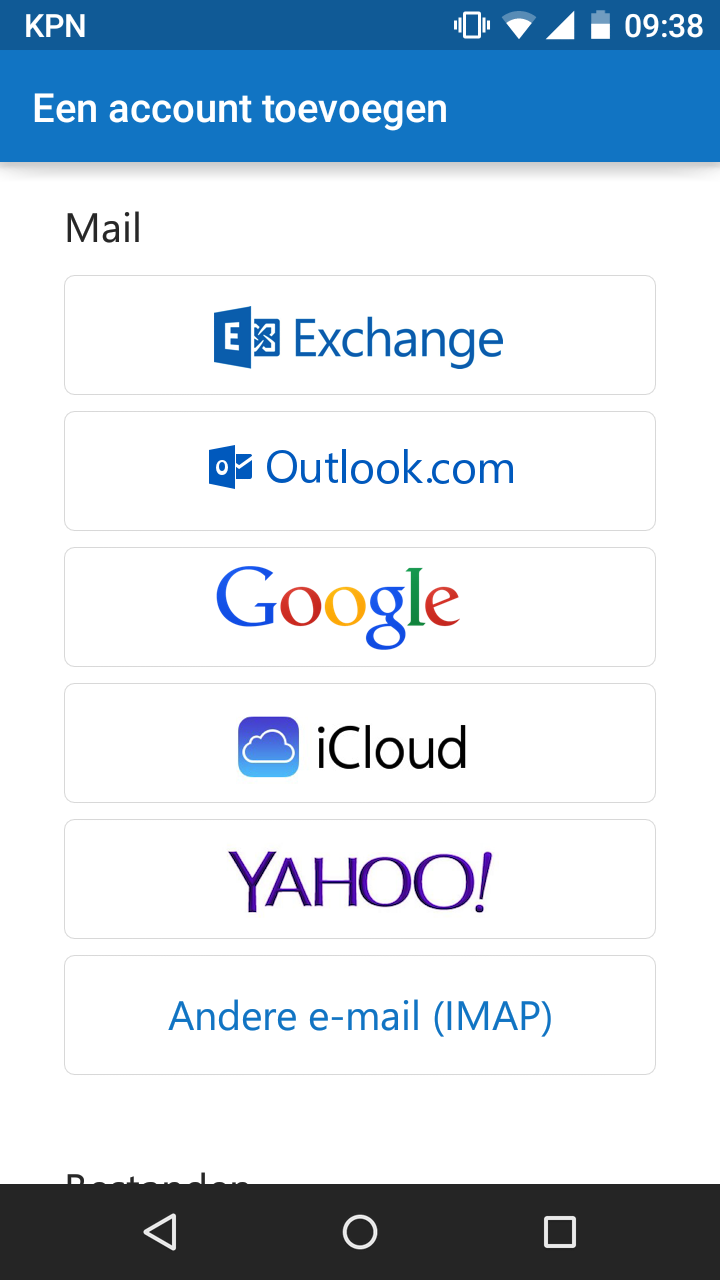 3) Here you select "Other email (IMAP) "After this you enter the data using the following way:-Where the first line is your Name or company.-Second line is your Email address which is created in the control panel. if you do not have this yet you can create it in the following way.-Third line is your password-First line is your email address which is created in the control panel.Third line is your password-Fourth line is a description of the account, for example, "Work"
3) Here you select "Other email (IMAP) "After this you enter the data using the following way:-Where the first line is your Name or company.-Second line is your Email address which is created in the control panel. if you do not have this yet you can create it in the following way.-Third line is your password-First line is your email address which is created in the control panel.Third line is your password-Fourth line is a description of the account, for example, "Work"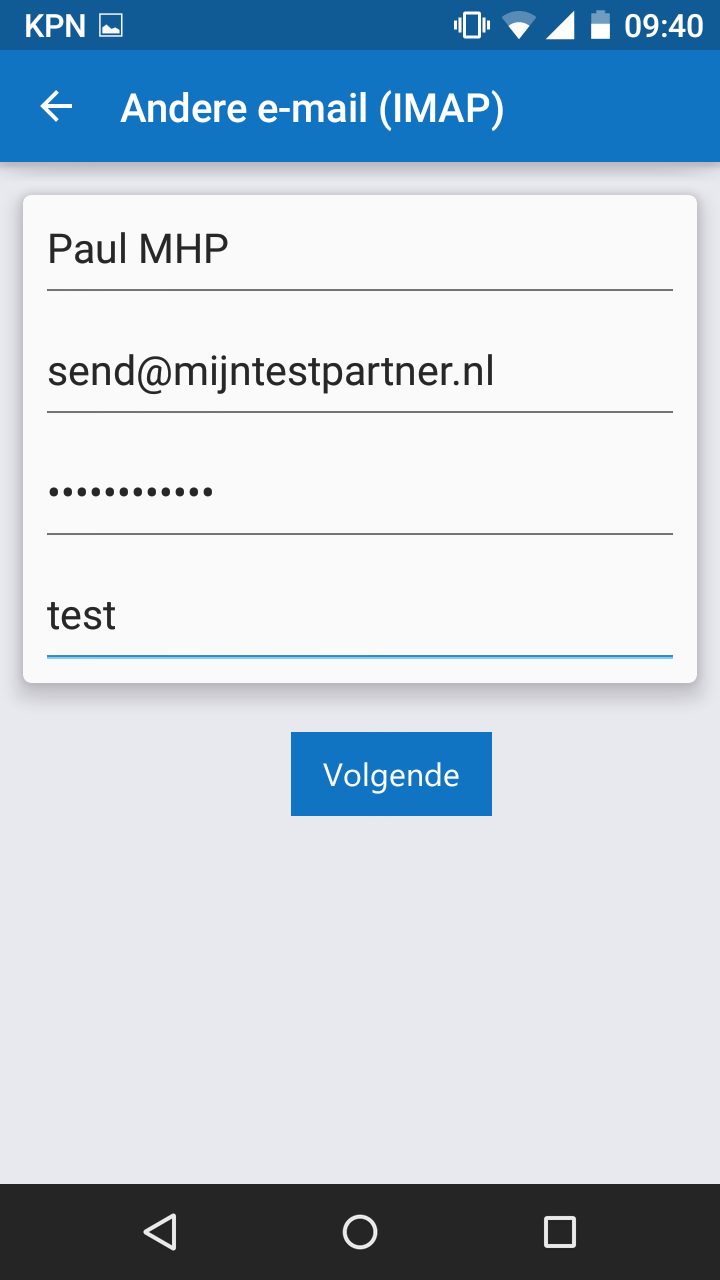 These are the settings that can be set so far, as soon as more information is available this article will be updated.This is tested on an Android device, mail can be sent and received via the imap server settings.4) Email setup for IOSThesteps for IOS are the same, below are the following steps again:
These are the settings that can be set so far, as soon as more information is available this article will be updated.This is tested on an Android device, mail can be sent and received via the imap server settings.4) Email setup for IOSThesteps for IOS are the same, below are the following steps again: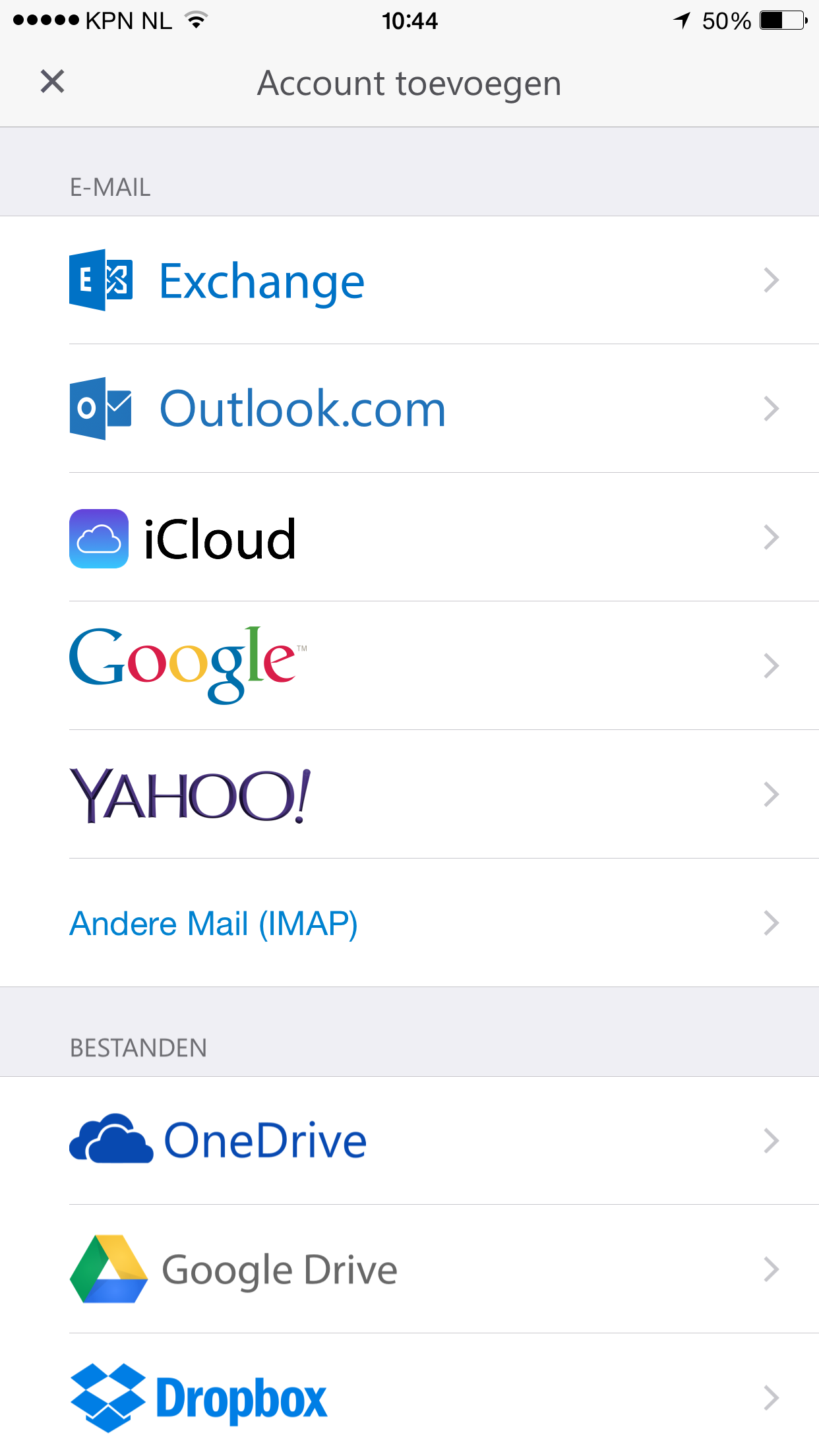 5) Here you select "Other Mail IMAP"
5) Here you select "Other Mail IMAP"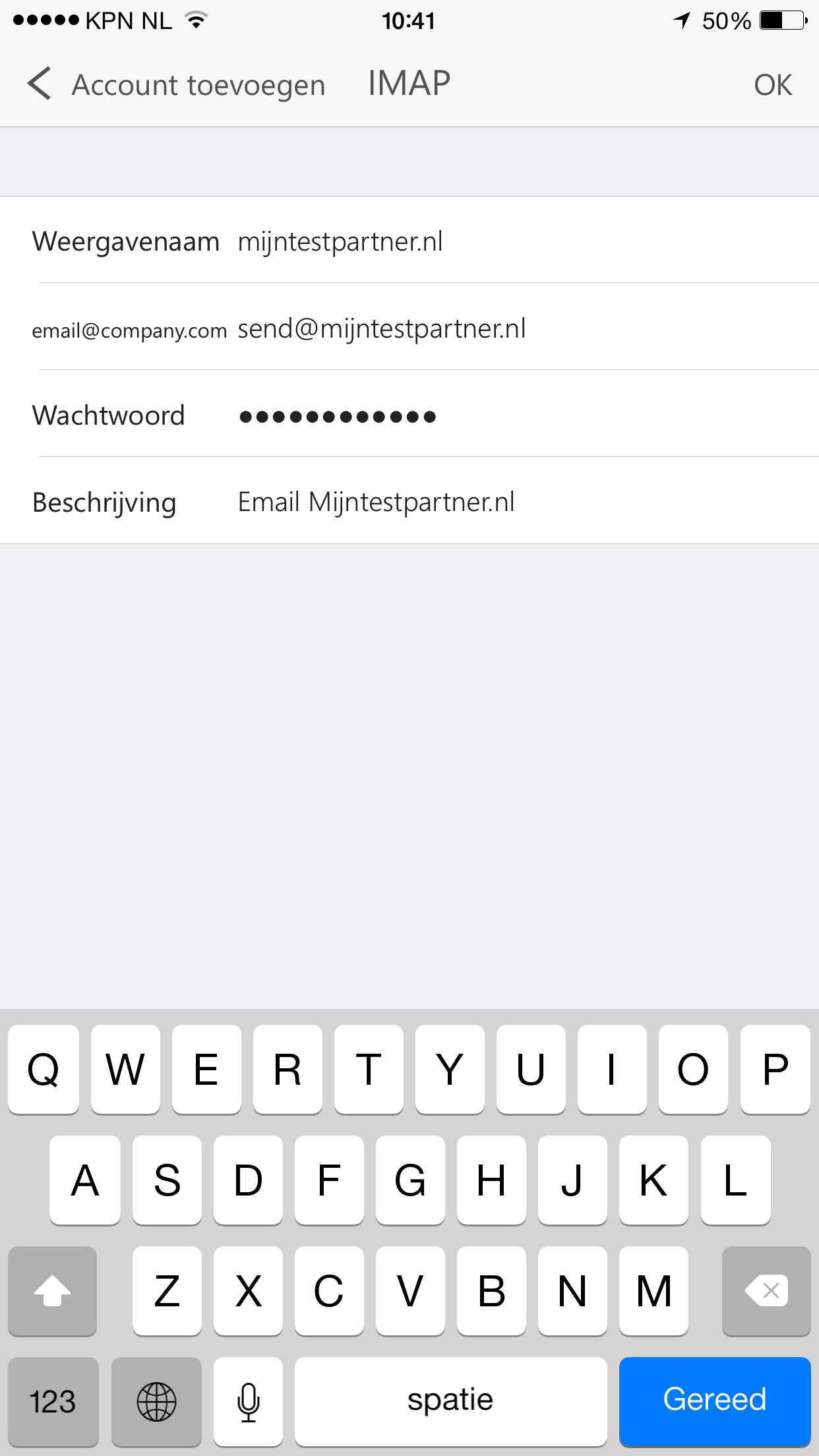 And you can enter your data. After this you can use the App in combination with an email address from my hosting partner
And you can enter your data. After this you can use the App in combination with an email address from my hosting partner