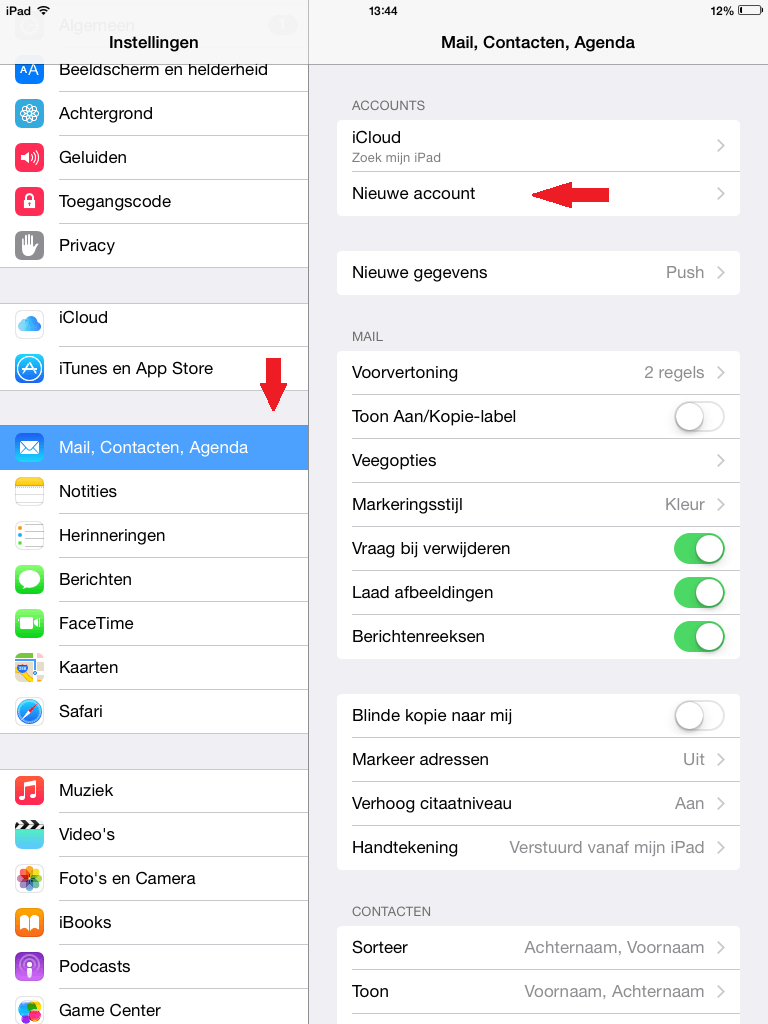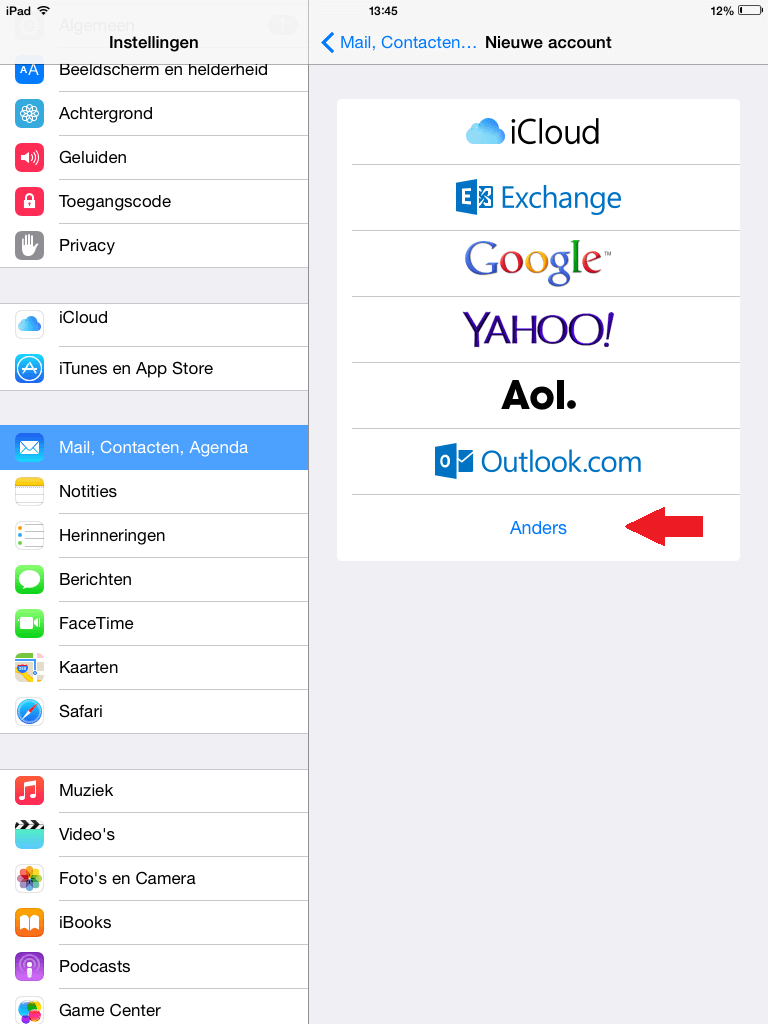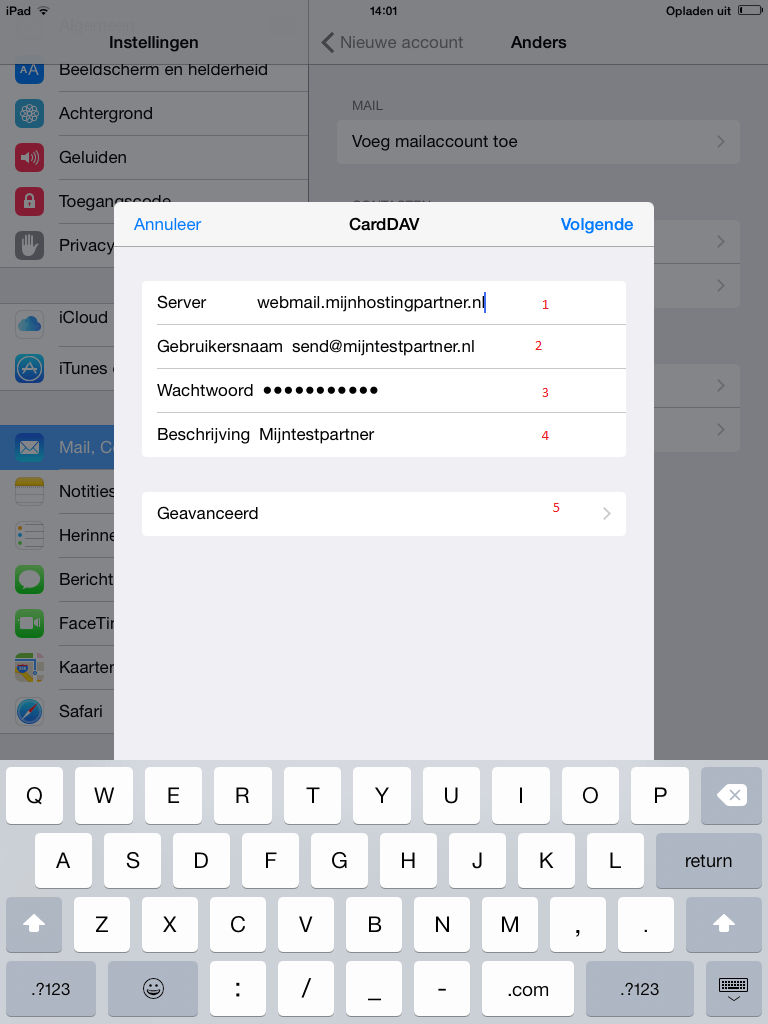Categories
Set up CardDav on Iphone and Ipad
To configure CardDav in IOS for Iphone and Ipad the following steps are needed.You need a working email account. If you do not have an email account with us yet, you can read here how to do that .
Are you looking for a way to set your email address in IOS then this can be found on the following link.
If you already have the above then you can go straight to the following.
- Open the settings of your device.
- Select Mail, Contacts, Calendar
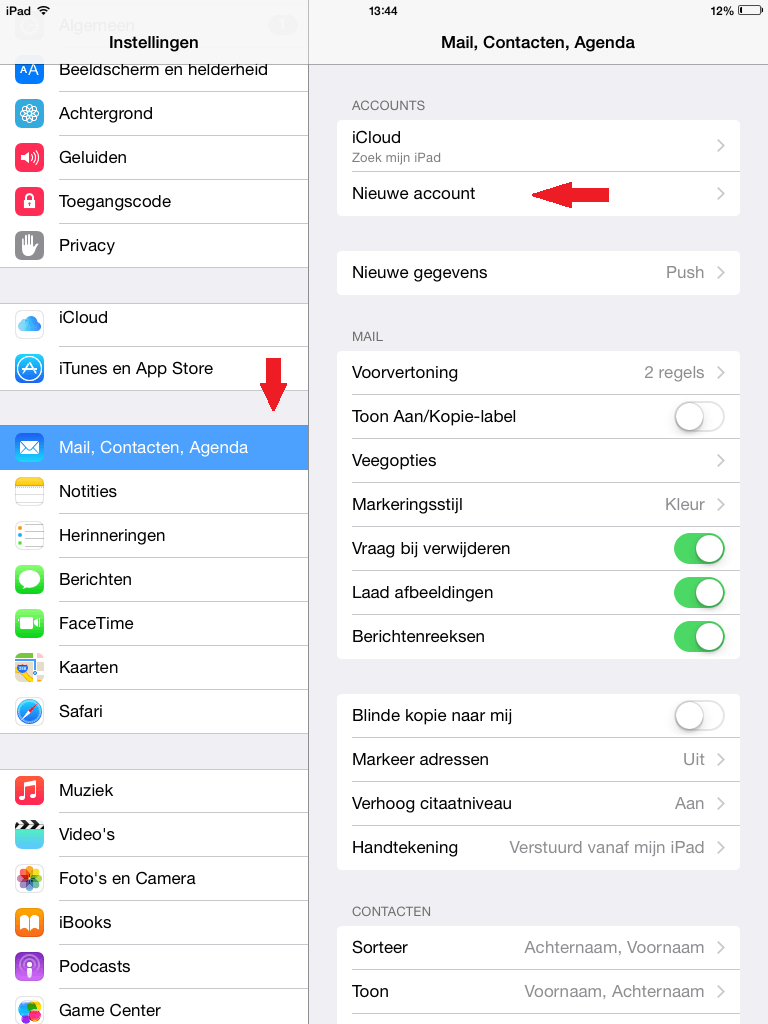
- Then you can select New account .
- Then select Other.
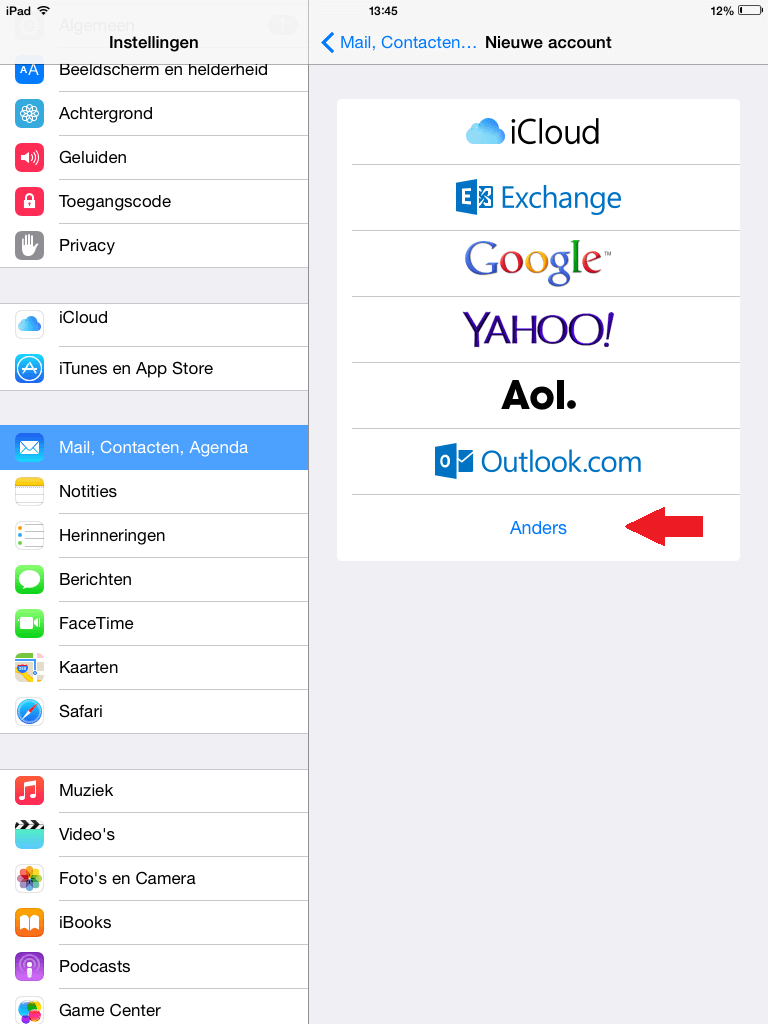
- Then select Add CardDAV account.
- Then enter the following information replacing 2, 3 and 4 with your details.
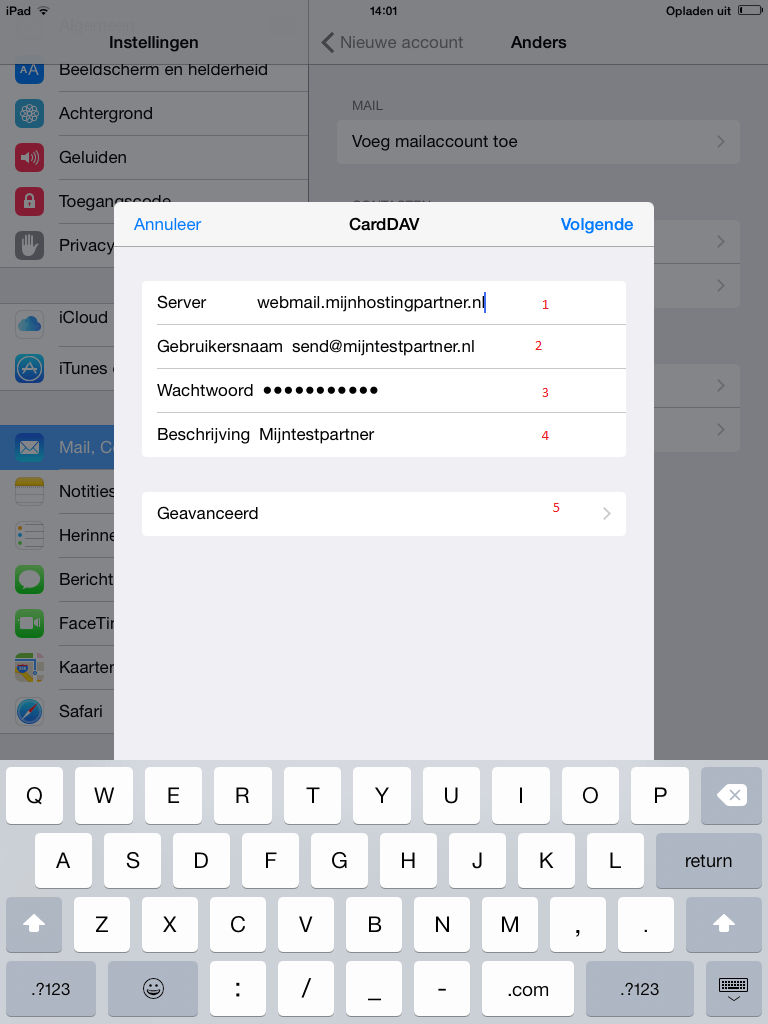
- Point 5 on the screenshot above does not need to be changed, if you are unable to connect then this will only apply to you.
- After this your CardDAV account is active.
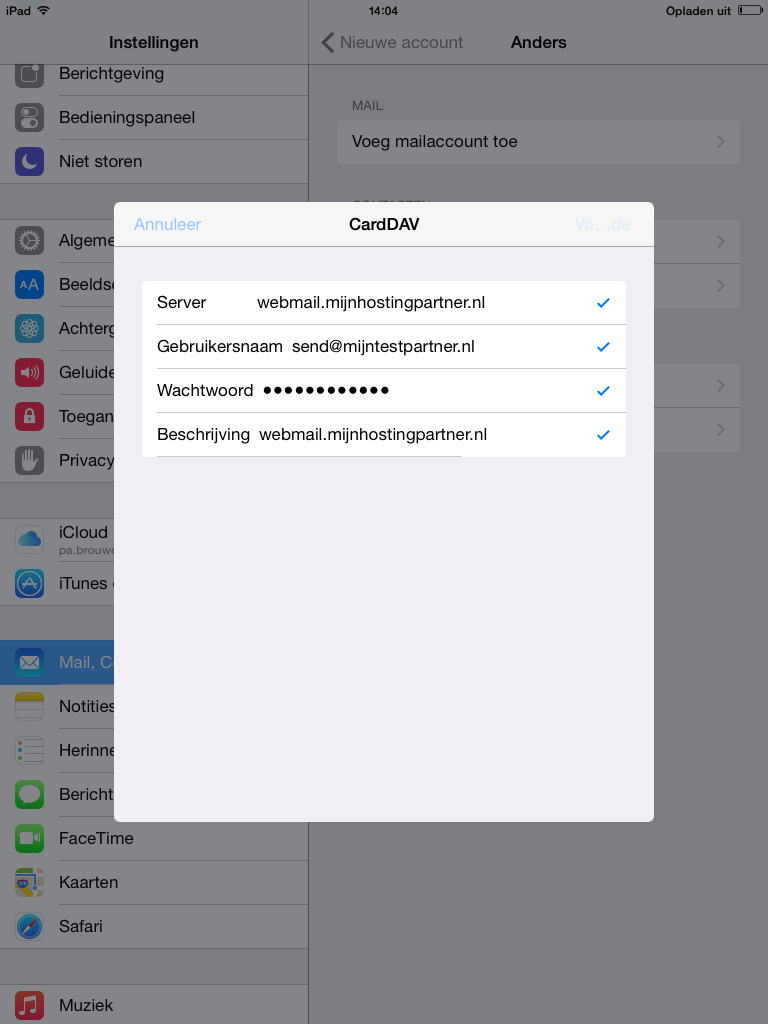
After this you can repeat the same steps for the CardDAV schedule, if you still can't connect we would like to ask you to check the password of your email account again.
If this still does not work then you can open the data from step 7 (Point 5 on the screenshot) and check the following:
Use SSL: Must be enabled.
Port: 443
Account URL: https:
//webmail.mijnhostingpartner.nl/WebDAV/Mocht If you have any further questions then please check if the online chat is available. If that is not the case you can create a ticket in the customer panel.
keywords: card dav carddav email setup IOS iphone ipad calendar notes