Categories
Make bulk nameserver changes
In response to feedback from our customers, we have introduced a new functionality in our customer panel in January 2024, namely the ability to modify bulk nameservers of your domains that you have registered with us. This is especially interesting for domain name traders and customers who host externally. With the new functionality it is now easy to set up the nameservers with a custom value, or bulk reset them to our default nameservers.
To take advantage of this log into our customer panel, which is My Account on our website. Accessible at the following link:
https://www.mijnhostingpartner.nl/login
Here you can log in with your email address and password you chose to register with us.
From the Dashboard go to My Domains.
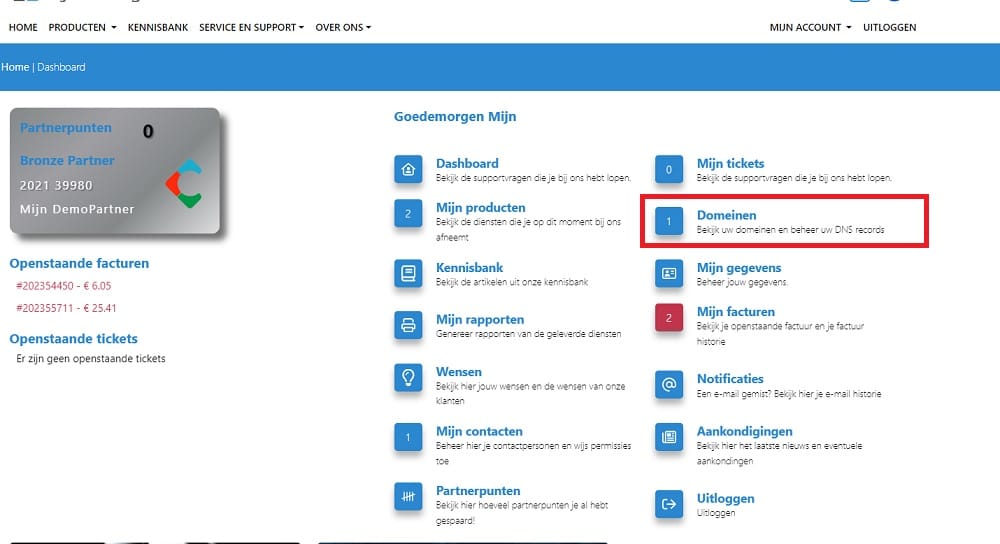
Select the tab Bulk Actions
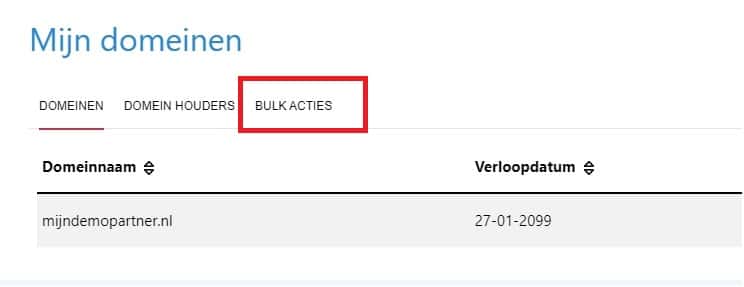
And in the first drop down select the desired action, at the time of writing this article there is only the option to reset the nameservers to our default servers. And the option to set other nameservers. In response to feedback, this can still be expanded or changed.
In this example we will first choose to set other nameservers, and enter nameservers that are desired. The nameservers will be external, which means we have no direct influence on them. Make sure you enter the correct nameservers and double check with the other party. Wrong nameservers or incorrectly configured, means that both your website and mail will be unreachable.
You can select at the bottom of the page for which domains this needs to be changed. By using the checkbox in front of the domain name.
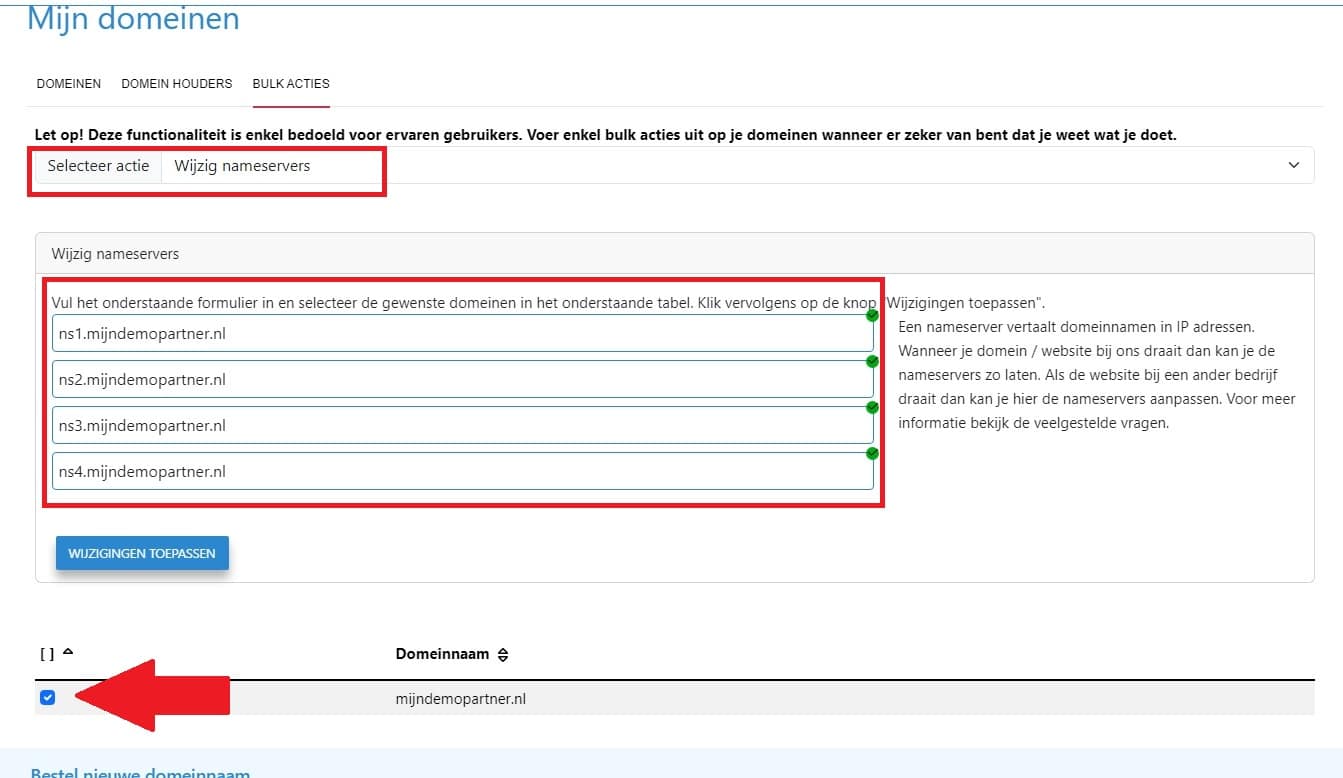
After this you will see that after clicking on APPLY CHANGES you will receive an email notification and report. This may take some time with multiple domains.
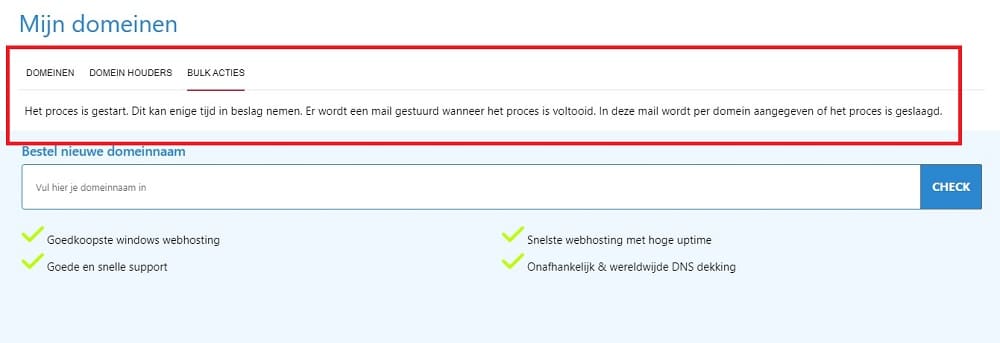
The email address you have set as main contact will be used for this and the message will return a report in the following way:
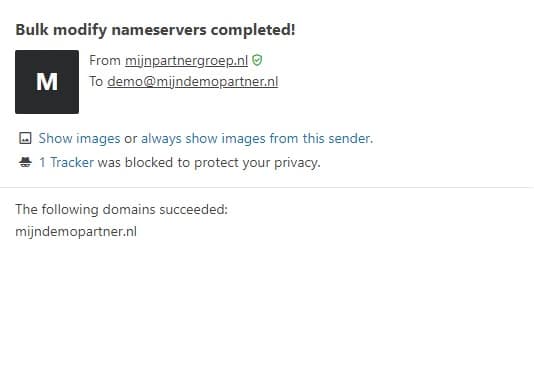
If you have an error in this or get feedback that this was not successful, you will also see this in the mail. You will have to check and set the nameservers again:
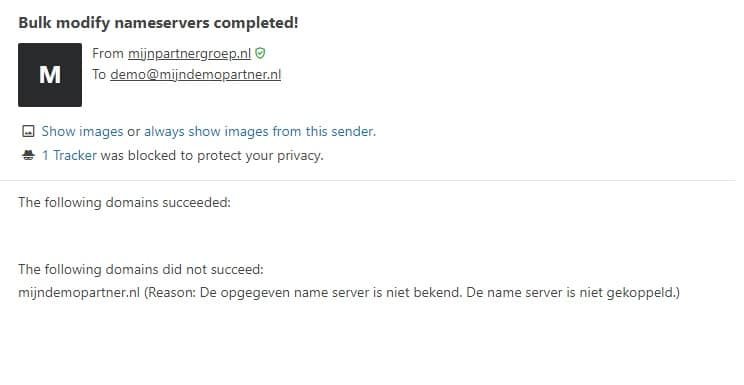
After this this is implemented immediately, you only have to take into account the DNS refresh. This process can take 24 to 48 hours. The best way to check this is to use an external tool such as dnschecker.org, then you can check worldwide if this has been done correctly.
Resetting the nameservers to our default nameservers works in a similar way, select the option in the drop down, and select the domains you want to do this for. After this you will get the report back in the mail.
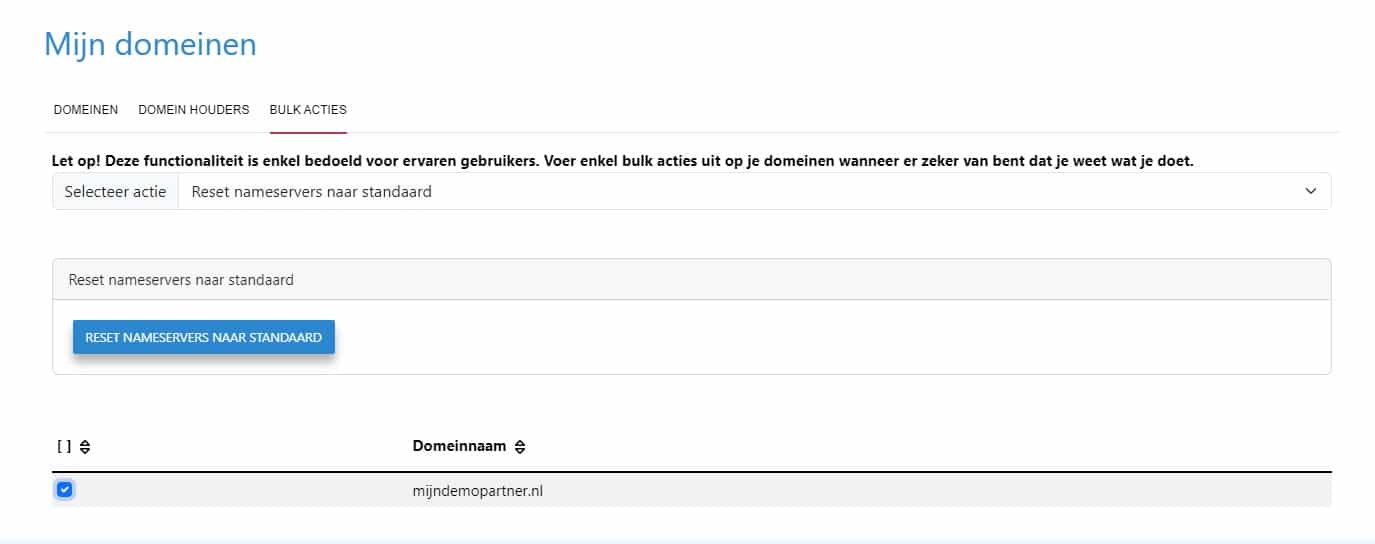
If you have any further questions or suggestions, please let us know via the ticket system.