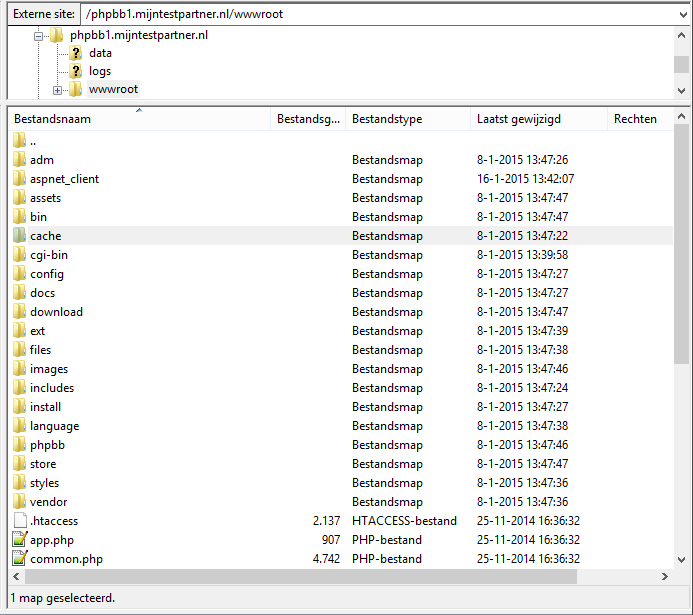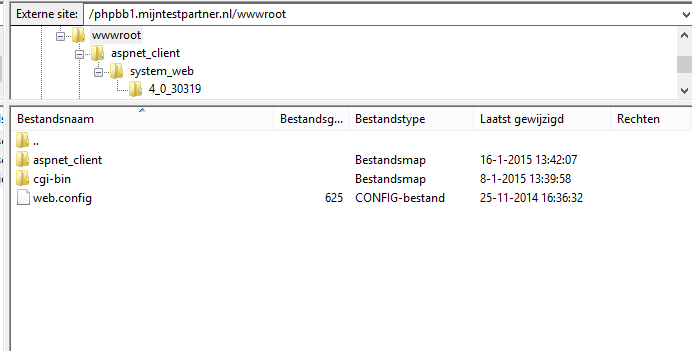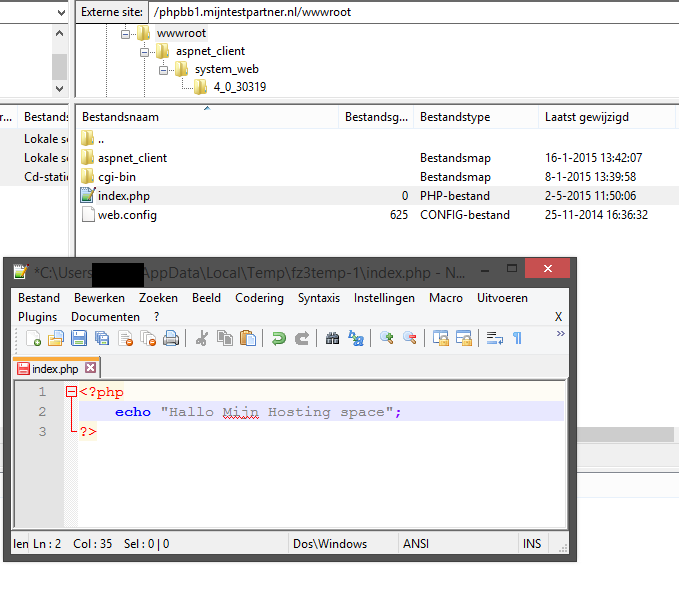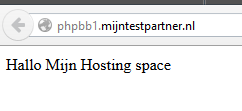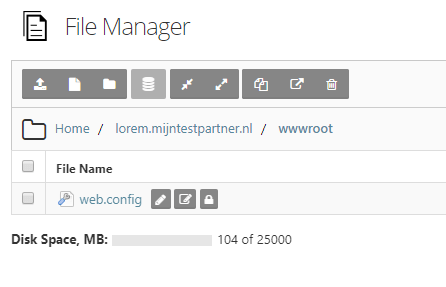Categories
Reset hosting space to default
This article covers how to clean up an existing hosting space with a site and start over with a website.Before you start with the steps below, remember to make a backup of your old site. The steps we will follow will result in an "empty" hosting space with all its consequences.
For this example we take a website with a phpBB forum on it, we are going to empty this domain and put a hello world PHP file on it.
There are 2 methods of working for this, below shows the FTP method. Where it is taken into account that the folder structure is still retained.
Method 2 takes into account that the folder wwwroot in your website is no longer functional or has been removed.
Method 1
For this we need an ftp account in combination with an FTP client such as Filezilla.
If you then log into your FTP you will see the folders of your website, you then navigate to the wwwroot of your site. This is the only folder where changes need to be made.
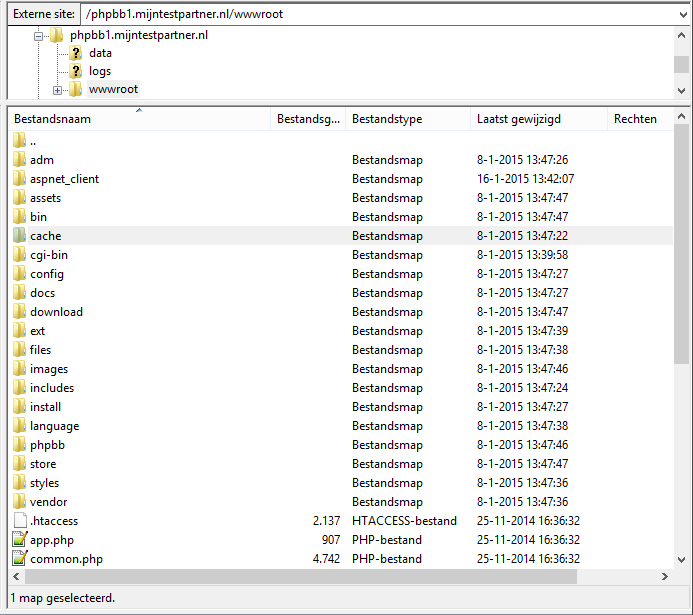
Then you select all your files in the wwwroot with the exception of the following folders/files:
--> web.config -->
aspnet_client (folder)--> cgi-bin
(folder)The rest
are all files that no longer apply.
* (addition)
If you have changed the web.config file and want to set it back to default you can use the following:
<?xml version="1.0" encoding="UTF-8"?> <
configuration> <system.
webServer>
<directoryBrowse enabled="false" /> <defaultDocument>
<files> <clear />
;<add value="Default.
html" />
<add value="Default.htm" />
;<add value="Default.asp" /> <add value="index.
htm" />
<add value="Default.aspx" /> <add value="index.
html" />
<add value="index.php" /> <add value="index.
asp" />
</files> </defaultDocument>
</system.
webServer> <
/configuration>
* (end of
add) your wwwroot
directory will now look like this again:
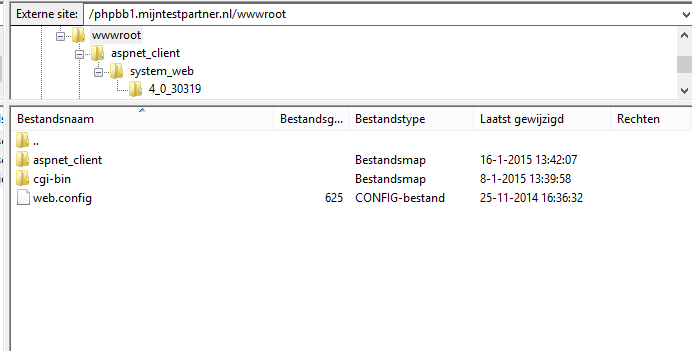
After this you are back at square one and you can put your new website on the server.
As an example, we'll put in the index.php file and show that only this file is grabbed.
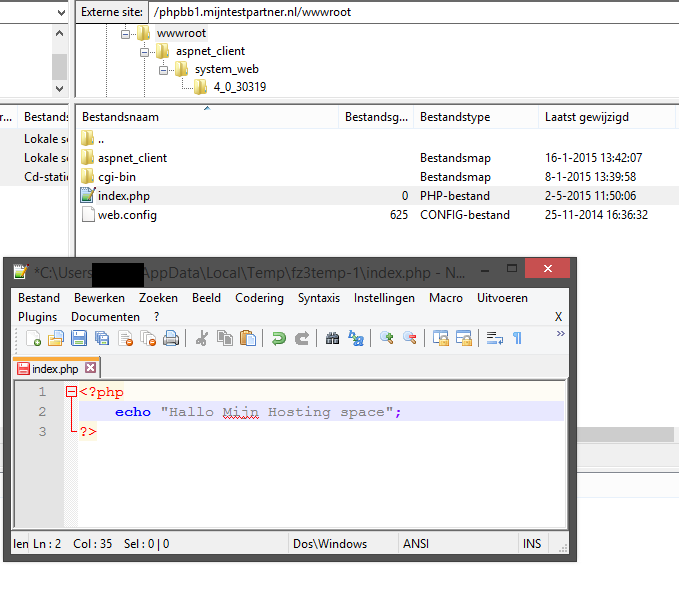
Then you can go to your site in the browser and see the echo:
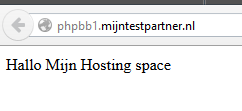
Method 2You
log into the control panel and go to the file manager:
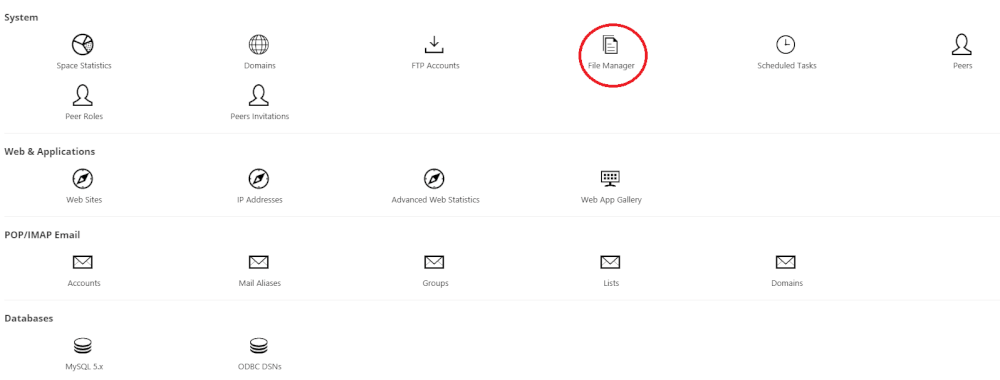
After this you can delete the files in the following way, keep in mind that your website will be offline until new files are uploaded.
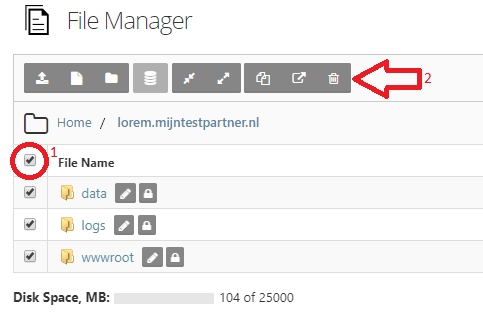 You
Youcreate with " create folder"the folder wwwroot in your domain, you do this also in the file manager.
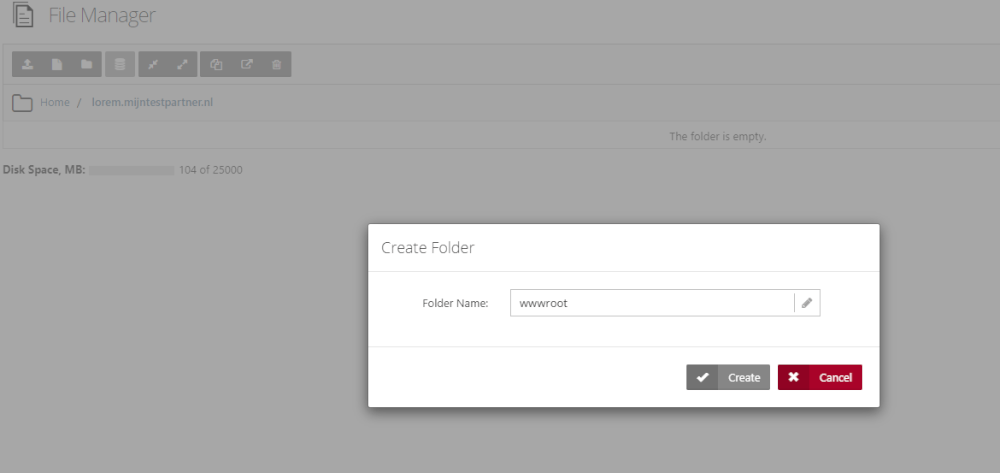
As you can see, the folder has been added to the above hosting space, but the error message remains.
And you will not be able to perform any further actions on this.
Now go back to the homepage within the control panel and selectWebsites:
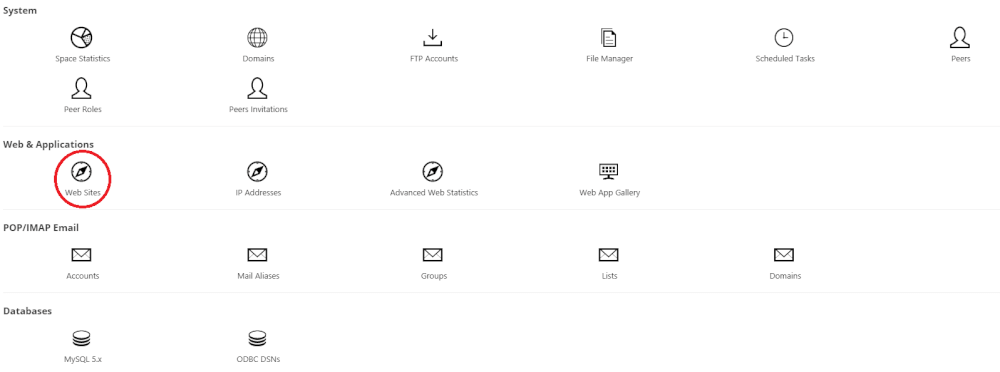
After this you press "save changes":
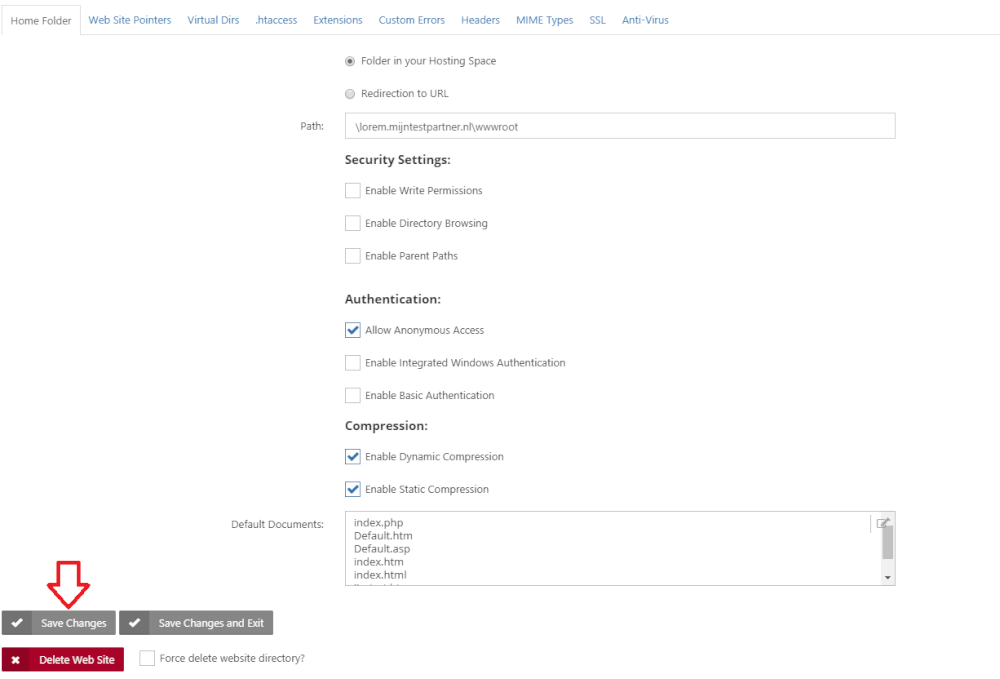
Navigate again with the file manager to your hosting space of the domain in question:
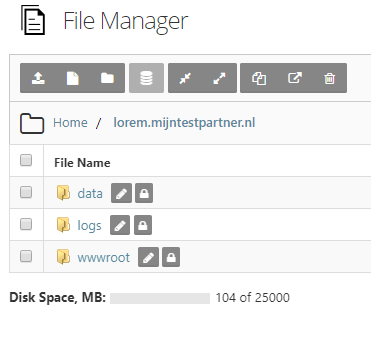
What you will see here is the following:
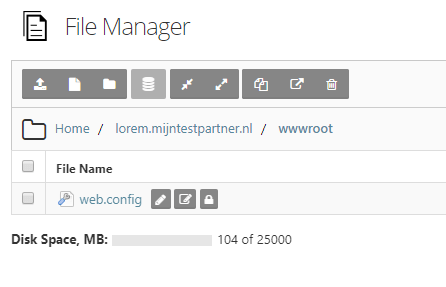
The web.config file is hereby reset and your hosting space of this domain is again ready for use.
You can now upload your website and continue with your new site.
ConclusionWe
hope that we have been able to shed some light on what might be unclear to novice web builders.
If you have any further questions or comments please check the online chat or create a ticket.
keywords: site reset website restarting back to start FTP