Categories
Restoring a backup of your website (Control Panel)
This article will explain how to restore a backup of the hosting space using the tool in the control panel.
When you created the backup you probably saw this next to the Backup button also the Restore button. We are going to make use of this in this article.
We assume that you have already made a backup. If you have not done so yet you can do so in the following way.
When you are logged into the control panel you can click the space statistics in the main menu.
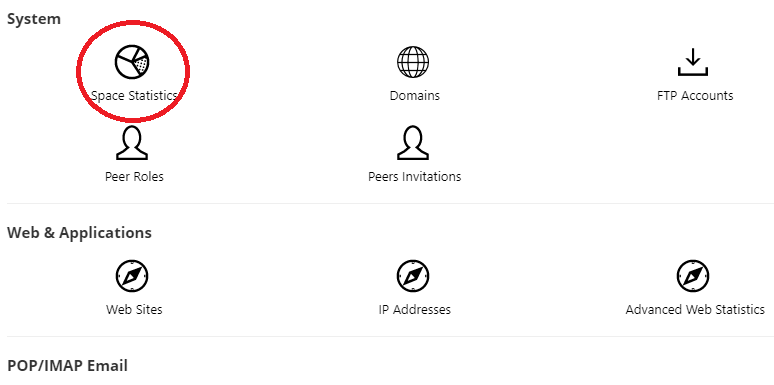
Then press Restore and you will get to the following screen:
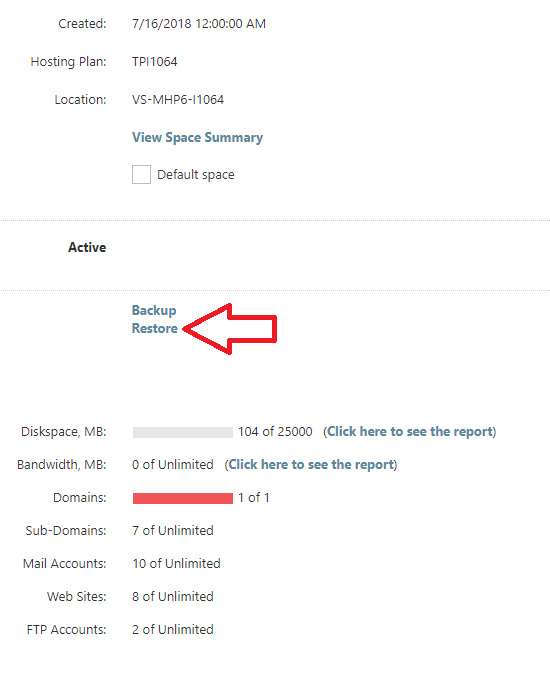
In the next screen you select the hosting space and the location of the backup file.
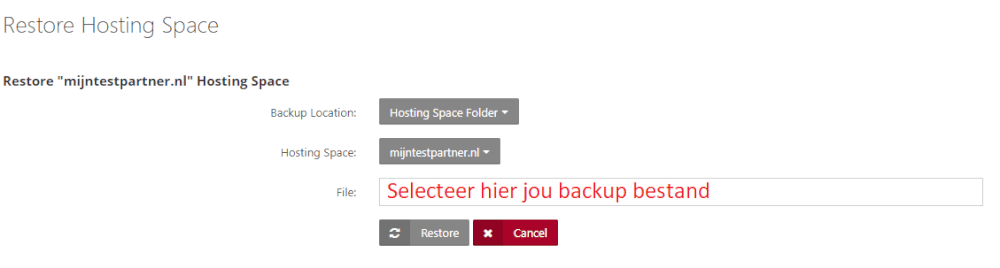
Then you press the restore. Depending on the size of your website/space this may take some time.
When this is completed, you have restored the website to the point of the backup.
If you have any further questions you can always see if there is someone on the online chat.
Or you can create a ticket in the customer panel.
keywords: backup restore control panel restore