Maintaining updates and a backup process for your website
Having a website comes with some responsibilities: in addition to regularly feeding the site with new content, you also need to take steps in case something goes wrong. A weekly calendar entry where you spend 15 minutes on a few steps can save you years of work if the website is lost. In this blog post, let's look at what these activities are. And how you can easily perform them.
A website is not an immovable thing, and over the years of running a website, it is important to work on it. This is to optimize not only its performance, but also its security. With the following tips, we will show you how to do this with little effort.
Backing up website files
If you use a content management system like WordPress, your website files usually consist of many thousands of files. On top of that, there are all the images you upload and all the other media you collect on your website. To handle this, there are several options available to you. To be as beginner-friendly as possible in this guide, it's easiest to perform backups and downloads directly from the control panel. The control panel gives you access to the file manager, where you can quickly and easily backup all the files on your website. And then download them with the click of a button.
In the default configuration, your website is located in the wwwroot of the hosting area . This can be accessed with the following option and then backed up as a zip file.
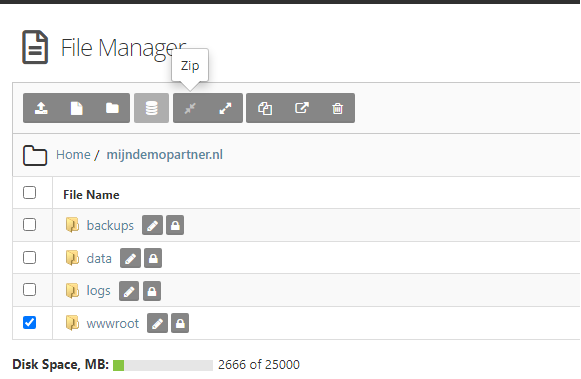
So, select the wwwroot folder, and then click the Zip option in the file manager. After that, give it a logical name by which you can easily tell where and when this backup came from. For example, like this:
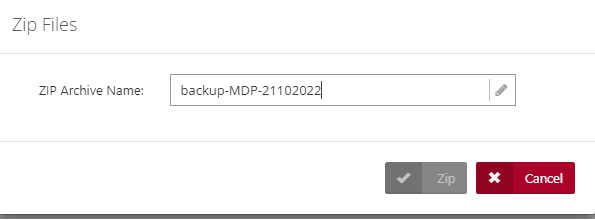
After that, the file can be downloaded and saved locally by clicking on it once. And after that, it can also be uploaded to a service like Google Drive, for example. Then you have a backup of your website in three different places.
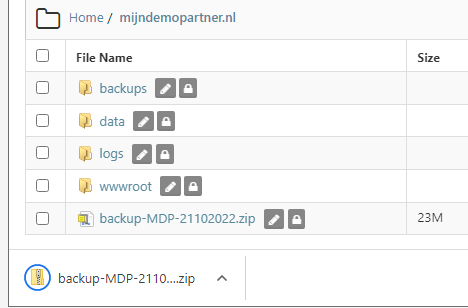
Locally, this can be saved in a folder of your choice, but it is often advisable to create a separate directory for each website. Just keep it zipped. Again, this will save some space in the long run.
Backing up your database
To back up your database, you can simply use PHPmyAdmin for MySQL 5, MySQL 8 and MariaDB. When you are logged into PHPmyAdmin and then select the database, you will immediately have the option to export the entire database, right at the top. You can use the default options to do this. After that, you can immediately download the database in .sql format.
For completeness, you can add it to the .zip file you just created from the website files. Then you will have everything in one file. You can then save this to multiple locations.
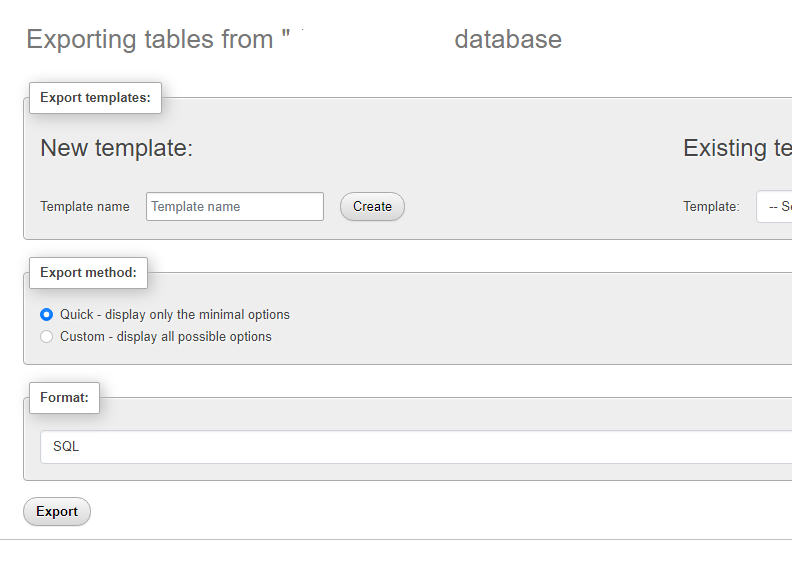
Check and install updates
Most content management systems are constantly updated, WordPress in particular should be checked weekly. This is because WordPress websites are usually made up of multiple plug-ins and themes, all of which are updated regularly. By default, these components are not updated automatically. And in most cases, we don't recommend automatic updates either. This is because it is common for an automatic update to go wrong, which can cause your website to go down.
When that happens, you often don't have the opportunity to quickly check and fix the problem. As a result, your website may be down for a day or two before you know it. A tool like Uptime Monitor is an easy way to keep an eye on this at all times. It checks every few minutes to see if your website is still up. Even with the free version, you can track up to 50 websites this way.
We recommend installing updates only after you have made a backup copy. If something goes wrong, you can always restore the entire backup. Or restore just the part that went wrong.
Basic updates for your content management system.
Core updates for WordPress are installed automatically, so you don't have to track them manually. Since this is the core of WordPress, in most cases it's pretty safe to assume that this shouldn't cause any problems. This is because it is extensively tested by multiple parties before it is released. Which is not the case with some plug-ins or themes.
If you do decide to disable these automatic updates for the core, we strongly recommend you read up on it. And make it a news alert, for example, or subscribe to the newsletter from WordPress itself. This way you can stay informed and update quickly when needed.
Future features of MijnHostingPartner.co.uk
MijnHostingPartner.nl is working hard to make this backup process even easier and bring it to the customer panel. With these backups you will then only need to press a few buttons, our programmers will then continue to make sure it all runs smoothly in the background.
We hope to have this feature available in the first two weeks of November, but as with any software update, this may take longer than expected. Keep an eye on the announcements for when this update will be released. Of course, we will publish extensive knowledge base articles explaining this process and its capabilities in detail.
