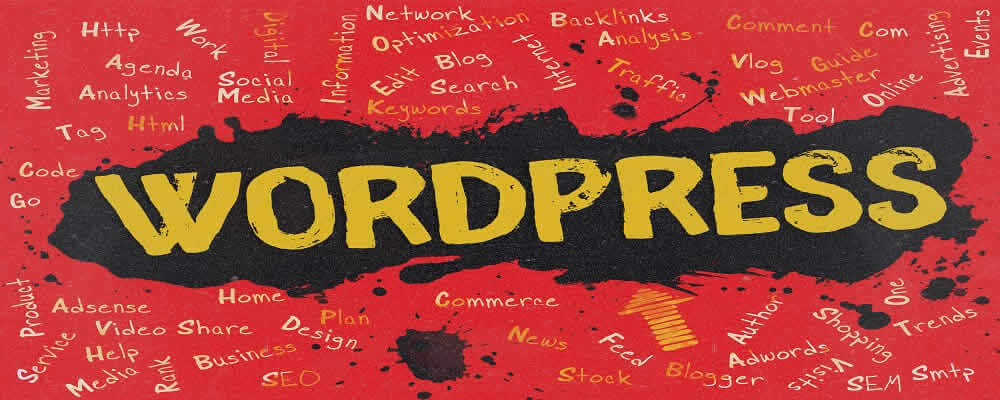
How do I ensure a fast WordPress website?
If you are using a WordPress website then of course you want it to be fast.For this you need fast hosting. Visitors to your website will leave the page faster if it takes too long for pages to load.
It turns out that most visitors will look for an alternative when a website takes more than 10 seconds to load.Especially if you have a webshop it is therefore extra important to have a fast website.
You can achieve this by implementing several things. In this blog post we will explain what you can do to make your WordPress website faster.
Updates
In a previous blog post we mentioned why it is important to maintain your website.We also mentioned that updates are very important because they often fix vulnerabilities.
With these updates, the plug-in or theme that you use is often also made faster.Besides the security of your website, this is another important reason to keep everything up to date.
This applies not only to WordPress itself but also for example to your PHP version.If you use the latest version of PHP you will immediately have the newest and fastest version available.
You can easily set this up at MijnHostingPartner through the control panel under the heading websites.You then click on your own domain and then go to extensions and here you can choose the latest version.
For an extensive article with screenshots you can best read the page below.PHP version selection.
The right hosting
Probably the most important thing is to choose the right webhosting for your website.You can choose to go for the cheapest possible option and not use SSD hosting.
However, this is not advisable because an SSD drive can make a big difference to the speed of your website.In fact, an SSD is 40 to 60 percent faster than a normal hard drive.
Managed WordPress Hosting is also becoming more and more popular. We regularly update your website to the latest stable version of Wordpress and you also run on an SSD drive.
With Managed WordPress these worries are completely taken out of your hands. A nice thought.
Causes of a slow WordPress website
Not only is it important to make a slow website faster but it is also important to know exactly what is causing it.There are many different causes for a slow WordPress website for example too large images.
You do want all the images on your website to be beautiful but they are not supposed to cause lag.Therefore it is important not to make an image larger than 100KB and no wider than 1000 pixels.
It is also smart to use the JPG format.This way your images will be of good quality and not too big to load.
You may also have many plug-ins running on your website that you no longer use.This can also be a cause of a slow website. It is advisable to always remove unused plug-ins.
If you have videos on your website then this can also be a reason that the website is slow. This is because videos take up a lot of space.It is therefore advisable to load videos via Youtube or Vimeo.
Plug-ins
Most Plug-ins that are supposed to make your WordPress website faster are best avoided.Often they make no difference on your WordPress website.
The plug-in you can use for this however is WP Super Cache.This is a plug-in that generates static HTML pages based on your dynamic pages.
With this, you will notice that your website is immediately a lot faster than before.This will have a lot of advantages for the visitors that come to your website because now they can navigate through your site more easily.
You can also use an alternative called GZIP, which you can activate in the web.config.In our knowledge base you can find an article on how to do this: Activating Gzip.
Error messages
It is also possible that a slow page is caused by an error message.Think for example of an image that is not found. You will get a 404 error.
You will not get a large message on your screen, but you need to press F12.In the web browser you will see an error message appear.
You should then check whether the image is actually on your hosting or not.When the image is not there, you can of course upload it to your website.
If it is there you need to check the link in your database.If the link is not correct you have to check it yourself and change it if necessary.
Engage an expert
If you are a beginning WordPress user then all the above things can be quite difficult to figure out.One option is to hire a WordPress expert.
At MijnhostingPartner.nl we often go the extra mile.With us you also have the option to hire a WordPress expert.See this link for prices: Total support.If you are interested please create a support ticket.
If you have further questions you can always check if there is a chat employee present.Contact via Facebook or Twitter is also possible.



