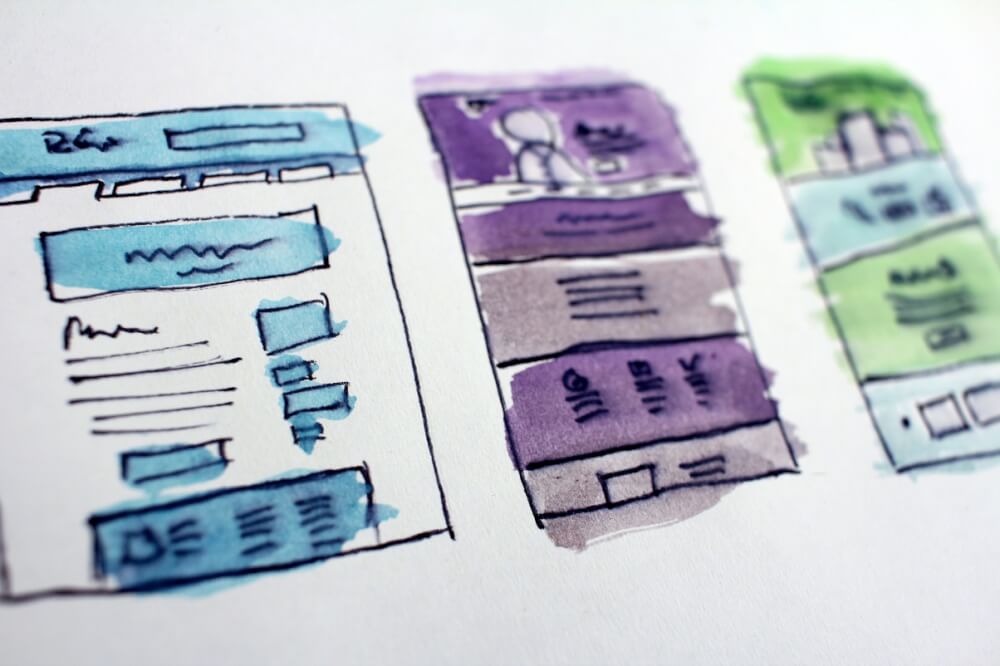Going to use hosting
Congratulations, you have purchased a hosting package and now want to use it to create your website, email and database. In this article we will explain the first steps to take. Let's get started!
Hosting comes in many shapes and sizes, at MijnHostingPartner.nl we have a number of different packages that can be used for creating and hosting a website. This can be broken down into the options in the following way.
Managed WordPress hosting
With our Managed WordPress hosting packages we have everything ready for you to host an existing WordPress website, or set up a new WordPress website. Since MijnHostingPartner.nl takes a lot out of your hands this is a perfect package for the beginning WordPress user, or the user who is done with the maintenance of WordPress websites. This package is excellent for anyone who wants to get the most out of WordPress. With Managed WordPress hosting we set up the existing or new WordPress website for you. So you can get started without delay.
.NET Core hosting
.NET Core hosting is suitable for hosting the latest projects developed with .NET Core. It is also suitable for hosting applications created in the Content Management Systems such as Umbraco, DotNetNuke and Orchard. For the demanding application developer, these packages are suitable. With your own Dedicated Pool and Dedicated Resources, you can make the most of any project that requires the latest Technology.
Regular SSD hosting
Regular SSD hosting will take most packages, with excellent specifications and a fast platform to host with SSD can provide fast results for many websites. The SSD packages are suitable for WordPress websites, almost any project made in PHP, and even suitable for the earlier versions of ASP.NET. Thus, this is a versatile package for any beginner. And for anyone who doesn't find it necessary to opt for Managed WordPress hosting, for example. Then remember that updates, security and backups are then your own responsibility. How this works is covered in the knowledge base and in our blog posts with tips that we share.
Accessing the hosting through FTP to view the files
The first step after choosing a package is to create a website. In many cases this will start with the customer panel and control panel. Here you can install a Content Management System via the Web app gallery, and here you can also create an FTP account. With an FTP account you can connect, for example, with Microsoft Visual Studio, or simply with FileZilla. With FileZilla you can make a connection to the hosting and place files.
After creating an FTP account you can immediately get started with your hosting package. Simply connect and drag the files you need to the wwwroot folder. Do not forget to save the web.config and adjust it if necessary. And also remove the default default.htm from the wwwroot. Because otherwise your index file is not visible.
Database connections
After making an FTP connection most customers will look for a database connection. And the creation of a database itself. Creating a database itself can be done through the control panel or client panel. And the connection here will need to be created in the code or in the Content Management System. With a user account and the host name, this can be done. Always think about giving this a logical name. With a logical name you can keep it short and project specific. This way you can easily keep track of it in the future. The connection is then made to the host, this can be at MijnHostingPartner.nl a MySQL or MS SQL database. And we are also working on making MariaDB available. More news on this later in a blog post and announcements.
Hostnames and how exactly to set up a connection can be seen in the Knowledge Base. In the Knowledge Base almost all steps can be found as well. All using screenshots and clear explanations. So it is always easy to find out how a specific question can be answered.
Setting up and configuring email accounts in your favorite devices
After setting up the website and creating the database, the next step is to create an email account and start using your favorite mail application. An email address is easily created via the customer panel. From here you can then easily email and keep track of your calendar.
Your email address can be used anywhere with the webmail that is accessible through the browser. From here you have an extensive interface where you can write extensive emails. You can also use a calendar, create tasks and collaborate with team members. To take it a step further you can also register the email address on a phone in a favorite app. As we find Spark particularly nice to work with. And also on your laptop or desktop with an application like Outlook.