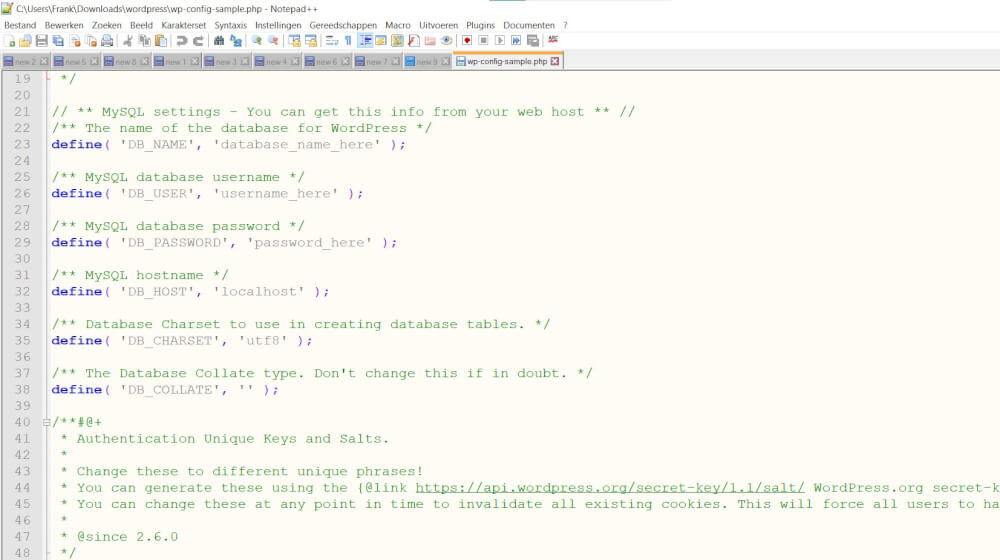Editing website files
If you're starting out with your first website or you're already an experienced webmaster, you'll eventually come across opening and editing website files. Whether you want to make a quick change in the HTML, or you need to check the wp-config.php in your content management system like WordPress . In this article, we'll show you the easiest way to access and use these files. Let's get started!
For many different reasons, every now and then you need a text editor specifically for viewing and editing code. This can be done with many different tools, but we at MijnHostingPartner.nl are big fans of the simple tools. The reality is that most webmasters use a content management system like WordPress, Joomla or Drupal. And therefore often do not come into contact with the actual code. Often there are a few little things that need to be changed, be it in the web.config file for the readable URLs. Or in a configuration file to change a password. Using one of the following tools will not only make these tasks easier, but can also help you find and fix bugs quickly.
Most changes to site files are done using an FTP program, we always recommend FileZilla as we have the most experience with it. For example, you can use just Visual Studio's FTP method. Or your own preferred FTP program.
NotePad or Notepad
The default Notepad of Windows, Mac or Linux can always be used for small customizations, or just to open a file. It has a few drawbacks, though, in that you can't type in blocks of text like you can with code. And there's no smart color scheme to quickly see what you need to change. And what bothers me the most is that the replace feature is not as comprehensive as the other options.
For casual use, a notepad is often sufficient, but you need to have a good understanding of code as there is no help in the form of colors and taps. So always be careful with the files you edit with this application and make an extra backup of them.
NotePad++
NotePad++ is the default option used by many webmasters, mainly because of the huge amount of options available compared to the standard NotePad. Hence the name. NotePad++ also allows you to customize it to your needs, such as making the text appear in a dark color. This will also help you with your night work. NotePad++ has a lot of features that many users will not use. If you want to learn more about it, NotePad++ also has an informational website where you can read all about its features.
SciTe
SciTe is our favorite of the "simple" text editors. With its extensive functionality and numerous options, you still have a cleaner interface than with NotePad++. We use it daily for editing and viewing files. And we can also recommend it to anyone who is busy hosting their website. SciTe is great for changing the web.config file. Just set the language to XML so you can easily see the different parts or tags.
Visual Studio
Visual Studio is from Microsoft and has become the one stop shop for anyone whowants to code andhost their own website. Whether it's in .NET Core, PHP or plain HTML. With its extensive tools and capabilities, you can always turn to it for any kind of code. With its inbuilt FTP capability, you can also publish directly and ensure that your website has version control as well.
Microsoft Visual Studio can be used by individuals and businesses, with Visual Studio Code it can also be used for personal use. In case your business wants to use it, you will need to purchase a license. Check out Microsoft's information to determine if this is necessary for your project. Fines are not uncommon for commercial use without the appropriate license.
If you use another editor that you like best, please share it with us on social media! We'd love to know which is your favorite tool for your website.